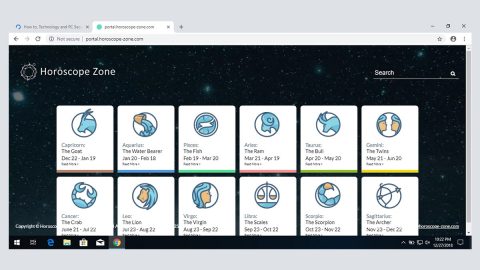Avboost is a recently developed application that claims to boost users’ computer experience, making management easier and adds a security layer to provide your computer with extra security features. It may be promoted like a useful program, but don’t let those flowery words fool you. Avboost is actually a deceptive program created by WeMonetize and is an ad-supported program that collects and monitors your browsing activities and information for the sole purpose of generating revenue through pay-per click strategy, which is why it is categorized as a potentially unwanted program (PUP) that could harm your computer. Needless to say, you have to get rid of it.
Specifically, Avboost also proposes as a web filter that supposedly helps you in preventing suspicious web pages and helps you block connections from unknown sources when in fact, once installed, this PUP is the one responsible for the series of unwanted advertisements you may encounter and it may even redirect you to suspicious pages that it claims it avoids. The irony though. This could only mean that your browsing experience will be very much annoying due to the constant appearance of ads that often conceals or covers any content on any site, website redirects. Moreover, this potentially unwanted program can also slow down your browser and computer due to the numerous ads it displays all the time.
Just like most PUPs, you can be infected by Avboost through downloading free software that is often bundled with other suspicious applications like Avboost. So when you install the free software you’ve downloaded, you also unknowingly install the extra one. See, this is the tricky part, since cyber criminals know that most users just click Next and then Next just for the installation to be over and done with, without paying attention and reading the license agreement. That’s why cyber criminals keep on using software bundles to distribute infections such as Avboost since some users just won’t ever learn and aren’t careful enough.
Nowadays, the internet is full of potentially unwanted programs that all claims to be helpful tools to enhance your computer, provide useful functionality and whatnot. When all they really do is to bring you unwanted advertisements and may even lead you to a more severe threat. Most of them have the same characteristics and behavior so it shouldn’t be hard for you to identify one when you encounter it.
Below are the complete set of instructions that should help you get rid of the pesky PUP, Avboost.
Step 1: Open Windows Task Manager by pressing Ctrl + Shift + Esc at the same time and then select the Processes tab and look for any suspicious processes.


Right-click on the files, then click Open File Location and scan them using a reputable antivirus program such as SpyRemover Pro. After opening their folders, end their processes and delete their folders. If the virus scanner fails to detect something that you know is suspicious, don’t hesitate to delete it.
Step 2: Open Control Panel by pressing the Windows key + R, then type in appwiz.cpl and then click OK or press Enter.

Step 3: Look for Avboost or any suspicious program and then Uninstall.

Step 4: Hold down Windows + E keys simultaneously to open File Explorer.
Step 5: Go to the directories listed below and delete everything in it. Or other directories you might have saved the file related to Avboost.
- %PROGRAMFILES%\40W8I2OLPJ (Delete this folder)
- %APPDATA%\reuiddxwtbf (Delete this folder)
- %USERPROFILE%\Downloads
- %USERPROFILE%\Desktop
- %TEMP%
Step 6: Look for the following malicious executable files:
- exe
- exe.config
- config
- exe
- exe.config
- exe
- exe.config
Step 7: Right-click on it and click Delete.
Step 8: Empty the Recycle Bin.
Step 9: Restart your PC.
Step 10: Perform a full system scan using SpyRemover Pro. To do so, follow these steps:
- Turn on your computer. If it’s already on, you have to reboot
2. After that, the BIOS screen will be displayed, but if Windows pops up instead, reboot your computer and try again. Once you’re on the BIOS screen, repeat pressing F8, by doing so the Advanced Option shows up.
3. To navigate the Advanced Option use the arrow keys and select Safe Mode with Networking then hit
4. Windows will now load the Safe Mode with Networking.
5. Press and hold both R key and Windows key.
6. If done correctly, the Windows Run Box will show up.
7. Type in explorer http://www.fixmypcfree.com/install/spyremoverpro
A single space must be in between explorer and http. Click OK.
8.A dialog box will be displayed by Internet Explorer. Click Run to begin downloading SpyRemover Pro. Installation will start automatically once download is done.
9. Click OK to launch SpyRemover Pro.
10. Run SpyRemover Pro and perform a full system scan.
11. After all the infections are identified, click REMOVE ALL.
12. Register SpyRemover Pro to protect your computer from future threats.