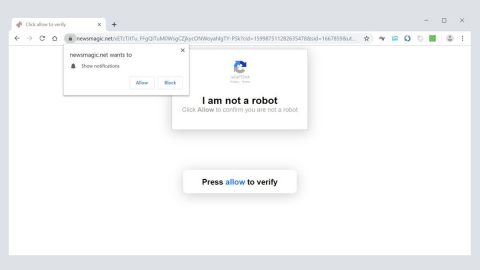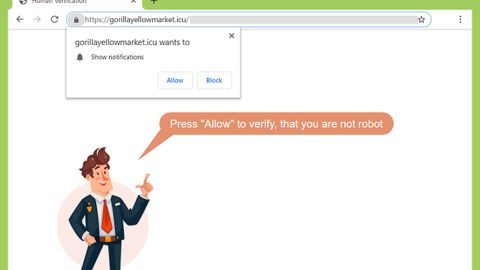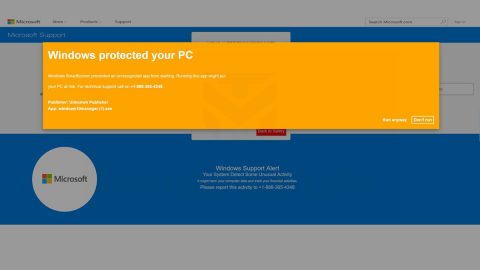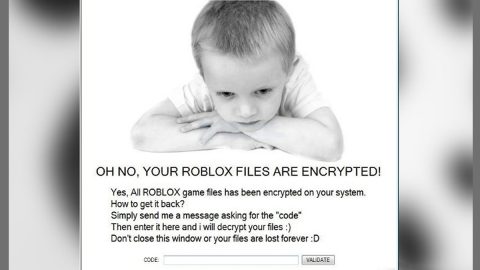What is ArcadeNet Search? And how does it function?
ArcadeNet Search is a questionable browser extension designed for Google Chrome browser. This shady program supposedly allows users to “easily search the web for FREE unlimited games” and claims to work efficiently so that users can enjoy and play various games online for free. Though it may seem like a fun and interesting program especially for those who constantly play online games, this browser extension is actually a browser hijacker that could hijack Google Chrome browser by changing its default settings without permission from users.
If installed, it will configure the default search provider in Chrome to provide its so-called features. As a result, you will experience constant redirects to sites related to ArcadeNet Search where you will mostly see adverts and sponsored contents. This browser hijacker is related to these domains:
- medianetnow.com
- com
Both of the aforementioned domains are also suspicious ones and can’t be trusted just like ArcadeNet Search. And when you try using this browser hijacker to search for queries online, you will be redirected to a page with modified search results. In other words, the search results that this browser hijacker produces are nothing but unreliable and is only meant to mostly display sponsored content like in-text links, banners, pop-ups, etc.
Some of these ads could even lead you to other suspicious parts of the web that may urge you to install a suspicious program or answer some online survey. Clearly, ArcadeNet Search is not as harmless as it seems as it risks your computer’s safety as well as your privacy. Thus, you have to remove it from your computer as soon as possible before it’s too late.
How is ArcadeNet Search disseminated over the internet?
ArcadeNet Search is disseminated in the Chrome Web Store. On the other hand, like a typical browser hijacker, you can also found it spreading in software bundles where it is added as one of the optional components in a freeware or shareware. If you want to prevent unwanted infiltration of such programs, make sure that you use the Advanced or Custom setup when installing software bundles.
Make sure to follow each one of the removal steps below to successfully uninstall ArcadeNet Search extension from your computer.
Step 1: Tap the Win + R keys to open Run and then type in appwiz.cpl to open Control Panel to uninstall any suspicious program related to the adware.
Step 2: Look for ArcadeNet Search Extension under the list of installed programs. Once you’ve found it, uninstall it.

Step 3: Close the Control Panel and tap the Win + E keys to open File Explorer. Navigate to the following directories and look for the hijacker’s installer like the software package it came with as well as other suspicious files and delete them.
- %USERPROFILE%\Downloads
- %USERPROFILE%\Desktop
- %TEMP%
Step 4: Close the File Explorer.
Step 5: Edit your Hosts File
- Tap the Win + R keys to open then type in %WinDir% and then click OK.
- Go to System32/drivers/etc.
- Open the hosts file using Notepad.
- Delete all the entries containing ArcadeNet Search Extension.
- After that, save the changes you’ve made and close the file.
Step 6: Launch the Google Chrome browser and click the wrench icon. Afterwards, click on Tools from the drop-down menu and select Extensions.

Step 7: Under the Extensions tab, select ArcadeNet Search Extension extension and other suspicious browser extensions related to it and then click on the Trash icon.

Step 8: Click on Remove button from the confirmation dialog box.

Step 9: Reset Google Chrome. To do that, click the three stripes icon located at the upper-right corner of your screen. And then select Settings.

Step 10: under Settings, look for Show advanced settings at the bottom of the page and click on it.

Step 11: Then click on the Reset browser settings button.

Step 12: After that, a dialog box pops up, click the Reset button to Reset Chrome.

Step 13: After you reset Chrome, enable the Phishing and Malware Protection in Chrome to prevent ad-supported programs like ArcadeNet Search Extension from infecting your computer again in the future. To do that, click Settings once again.

Step 14: Select the Show advanced settings again.

Step 15: Go to the Privacy section and check the Enable phishing and malware protection option.

Step 16: Restart Google Chrome.
Step 17: Don’t forget to empty the contents of Recycle Bin.
To completely get rid of ArcadeNet Search Extension and any files it may have created in your computer upon installation, you need to use [product-name] – simply follow the steps below on how to use it.
Perform a full system scan using [product-code]. To do so, follow these steps:
- Turn on your computer. If it’s already on, you have to reboot
- After that, the BIOS screen will be displayed, but if Windows pops up instead, reboot your computer and try again. Once you’re on the BIOS screen, repeat pressing F8, by doing so the Advanced Option shows up.
- To navigate the Advanced Option use the arrow keys and select Safe Mode with Networking then hit
- Windows will now load the Safe Mode with Networking.
- Press and hold both R key and Windows key.
- If done correctly, the Windows Run Box will show up.
- Type in the URL address, [product-url] in the Run dialog box and then tap Enter or click OK.
- After that, it will download the program. Wait for the download to finish and then open the launcher to install the program.
- Once the installation process is completed, run [product-code] to perform a full system scan.

- After the scan is completed click the “Fix, Clean & Optimize Now”button.