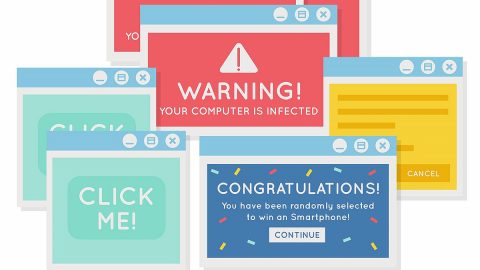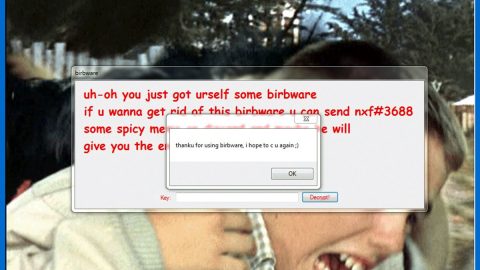What is ArcadeGoNetwork? And how does it function?
ArcadeGoNetwork is a browser extension designed for Google Chrome browser. It supposedly grants users access to various games online. However, these games have poor quality and are definitely not worth your time. So if you’re a gamer and you are interested in installing this browser extension, don’t waste your time, not only does it have poor quality games but it is also not safe to use. In fact, it is even categorized as an ad-supported program or adware which the only goal is to generate revenue by delivering you with dozens of ads.
After it gets installed, it will make modifications in your Google Chrome browser and you will start to see countless intrusive ads that are signed with “Ads by ArcadeGoNetwork”, “Waiting for ArcadeGoNetwork”, “Sponsored by ArcadeGoNetwork” and many more. This clearly ruins your browsing experience as these ads appear out of nowhere. Aside from these pop-ups, you could also see banners and in-text links every time you browse the web. Because of its invasive behavior, you might end up getting redirected to websites that run malicious JavaScript that could infect your computer with spyware, Trojans, worms, ransomware, and other cyber threats. In other words, this adware exposes your computer to dangerous threats as it does not really care whatever content it displays as long as they get revenue for delivering these malicious contents.
How is ArcadeGoNetwork distributed online?
Developers of ArcadeGoNetwork use software bundles in distributing this ad-supported program. It is added to the Custom or Advanced setting along with other extra components where it stays hidden unless you select the aforementioned setting rather than the quick or standard one. So if you don’t want any suspicious program from getting installed on your computer without you knowing, you must always opt for the Custom or Advanced installation setting. In addition, reading a program’s Privacy Policy or EULA is also recommended as it gives you an insight on what the program really does.
Make sure to follow each one of the removal steps below to successfully uninstall ArcadeGoNetwork extension from your computer.
Step 1: Tap the Win + R keys to open Run and then type in appwiz.cpl to open Control Panel to uninstall any suspicious program related to the adware.
Step 2: Look for ArcadeGoNetwork Extension under the list of installed programs. Once you’ve found it, uninstall it.

Step 3: Close the Control Panel and tap the Win + E keys to open File Explorer. Navigate to the following directories and look for the hijacker’s installer like the software package it came with as well as other suspicious files and delete them.
- %USERPROFILE%\Downloads
- %USERPROFILE%\Desktop
- %TEMP%
Step 4: Close the File Explorer.
Step 5: Edit your Hosts File
- Tap the Win + R keys to open then type in %WinDir% and then click OK.
- Go to System32/drivers/etc.
- Open the host’s file using Notepad.
- Delete all the entries containing ArcadeGoNetwork Extension.
- After that, save the changes you’ve made and close the file.
Step 6: Launch the Google Chrome browser and click the wrench icon. Afterward, click on Tools from the drop-down menu and select Extensions.

Step 7: Under the Extensions tab, select ArcadeGoNetwork Extension extension and other suspicious browser extensions related to it and then click on the Trash icon.

Step 8: Click on Remove button from the confirmation dialog box.

Step 9: Reset Google Chrome. To do that, click the three stripes icon located at the upper-right corner of your screen. And then select Settings.

Step 10: under Settings, look for Show advanced settings at the bottom of the page and click on it.

Step 11: Then click on the Reset browser settings button.

Step 12: After that, a dialog box pops up, click the Reset button to Reset Chrome.

Step 13: After you reset Chrome, enable the Phishing and Malware Protection in Chrome to prevent ad-supported programs like ArcadeGoNetwork Extension from infecting your computer again in the future. To do that, click Settings once again.

Step 14: Select the Show advanced settings again.

Step 15: Go to the Privacy section and check the Enable phishing and malware protection option.

Step 16: Restart Google Chrome.
Step 17: Don’t forget to empty the contents of Recycle Bin.
To completely get rid of ArcadeGoNetwork Extension and any files it may have created on your computer upon installation, you need to use [product-name] – simply follow the steps below on how to use it.
Perform a full system scan using [product-code]. To do so, follow these steps:
- Turn on your computer. If it’s already on, you have to reboot
- After that, the BIOS screen will be displayed, but if Windows pops up instead, reboot your computer and try again. Once you’re on the BIOS screen, repeat pressing F8, by doing so the Advanced Option shows up.
- To navigate the Advanced Option use the arrow keys and select Safe Mode with Networking then hit
- Windows will now load the SafeMode with Networking.
- Press and hold both R key and Windows key.
- If done correctly, the Windows Run Box will show up.
- Type in the URL address, [product-url] in the Run dialog box and then tap Enter or click OK.
- After that, it will download the program. Wait for the download to finish and then open the launcher to install the program.
- Once the installation process is completed, run [product-code] to perform a full system scan.