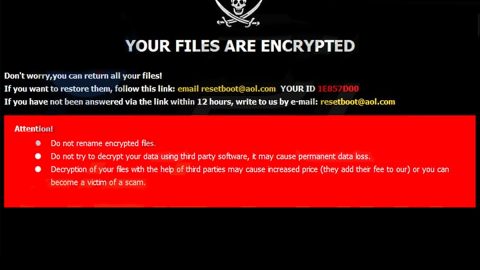What is Any Search Manager? And how does it function?
Any Search Manager is a questionable browser extension that belongs to the Safe Finder group – a bunch of browser hijackers. It is supposed to function as a search engine and claims to make users’ online searches a lot easier. However, there are several reports online from users who refer to this browser extension as a “virus” as they seem to encounter lots of issues on their PCs right after they install Any Search Manager.
Although this browser extension claims to make your online searches a lot better, you should know that once you install it, there will be a lot of changes made on the default settings of your browser. For one, it changes the default search provider, homepage and new tab page to Search.anysearch.com or Anysearchmanager.com. This is the reason why it is classified as a browser hijacker and a PUP or a potentially unwanted program.
And if you think that this shady search tool can give you better search results, you’re highly mistaken as all the search results it display are modified ones. In other words, they can’t be trusted. In fact, most contents in the search results consist of sponsored contents from its affiliated sites. Another alarming thing about Any Search Manager is that not all the sponsored content you see on the search results page are really what they appear to be as some could get quite misleading and could redirect you to suspicious web pages that may cause some harm to your computer. In addition, Any Search Manager could also spy on all your online activities in order to harvest information. The harvested information includes search queries, browsing history, IP address, websites frequently visited and many more. Cybercrooks might share any tidbit of information to its affiliated sites to produce more ads in order to increase its profit from pay-per-click marketing.
How does Any Search Manager travel the web?
Any Search Manager travels the web in software bundles along with other unwanted programs so it can easily sneak its way into your computer without you knowing when you install this kind of software package. To avoid such occurrence in the future, you must always opt for the Advanced or Custom setup instead of the usual quick one as it isn’t really an ideal installation mode to use with this kind of software package.
Refer to the removal guide prepared below to successfully uninstall is Any Search Manager from your computer.
Step 1: The first thing you need to do to delete Any Search Manager is to open the Control Panel. To do so, tap the Windows key + R, then type in appwiz.cpl and then click OK or press Enter.

Step 2: Look for any suspicious program that is affiliated with Any Search Manager and then Uninstalls it.

Step 3: Close all the browsers infected with Any Search Manager. If you’re having a hard time closing them, you can close them using the Task Manager just tap on Ctrl + Shift + Esc.
Step 4: After you open the Task Manager, go to the Processes tab and look for the infected browser’s process and end it.
Step 5: Edit your Hosts File
- Tap the Win + R keys to open then type in %WinDir% and then click OK.
- Go to System32/drivers/etc.
- Open the host’s file using Notepad.
- Delete all the entries containing Any Search Manager.
- After that, save the changes you’ve made and close the file.
Step 6: Reset all your browsers to default to their default state.
Google Chrome
- Launch Google Chrome, press Alt + F, move to More tools, and click Extensions.
- Look for Any Search Manager or any other unwanted add-ons, click the Recycle Bin button, and choose Remove.
- Restart Google Chrome, then tap Alt + F, and select Settings.
- Navigate to the On Startup section at the bottom.
- Select “Open a specific page or set of pages”.
- Click the More actions button next to the hijacker and click Remove.
Mozilla Firefox
- Open the browser and tap Ctrl + Shift + A to access the Add-ons Manager.
- In the Extensions menu Remove the unwanted extension.
- Restart the browser and tap keys Alt + T.
- Select Options and then move to the General menu.
- Overwrite the URL in the Home Page section and then restart the browser.
Internet Explorer
- Launch Internet Explorer.
- Tap Alt + T and select Internet options.
- Click the General tab and then overwrite the URL under the homepage section.
- Click OK to save the changes.
Step 7: Hold down Windows + E keys simultaneously to open File Explorer.
Step 8: Navigate to the following directories and look for suspicious files associated to browser hijacker such as the software bundle it came with and delete it/them.
- %USERPROFILE%\Downloads
- %USERPROFILE%\Desktop
- %TEMP%
Step 9: Close the File Explorer.
Step 10: Empty the Recycle Bin.
Follow the advanced instructions below to ensure the removal of Any Search Manager as well as all the file residues it left behind using a trusted program named [product-name].
Perform a full system scan using [product-code]. To do so, follow these steps:
- Turn on your computer. If it’s already on, you have to reboot
- After that, the BIOS screen will be displayed, but if Windows pops up instead, reboot your computer and try again. Once you’re on the BIOS screen, repeat pressing F8, by doing so the Advanced Option shows up.

- To navigate the Advanced Option use the arrow keys and select Safe Mode with Networking then hit
- Windows will now load the SafeMode with Networking.
- Press and hold both R key and Windows key.
- If done correctly, the Windows Run Box will show up.
- Type in the URL address, [product-url] in the Run dialog box and then tap Enter or click OK.
- After that, it will download the program. Wait for the download to finish and then open the launcher to install the program.
- Once the installation process is completed, run [product-code] to perform a full system scan.
- After the scan is completed click the “Fix, Clean & Optimize Now”button.