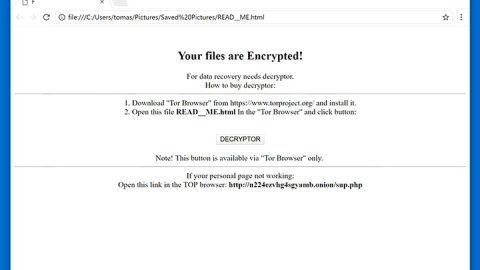What is Amazando.co? And how does it work?
Amazando.co, also known as Amazando.net, is a questionable domain generated by an ad-supported program or adware. According to researchers, this domain is also known as an advertising platform since it delivers commercial advertisements like price comparisons, free discount coupons, shopping deals, popular and unknown software and so on.
Amazando.co is actually categorized as a potentially unwanted program and an adware as it has a tendency to displays ads that might have a malicious content behind it. In other words, it could redirect you to suspicious websites that might have malicious content in it. Based on the analysis done by security researchers, they’ve found that this suspicious domain usually contains fake prize giveaways where users are asked to participate in some kind of a survey that requires their full name, email address, telephone number, address and other similar personally identifiable information. You should know better than to input all these confidential information into this tricky survey as Amazando.co offers are part of a phishing attack initiated by scammers to obtain information from users. Needless to say, Amazando.co poses a great threat to your privacy that might lead to identity theft if you’re not careful enough.
In addition, there are really no prizes hidden behind the offers at Amazando.co and when you sign in as a tenderer, you will only expose your personal information and risk of being violated. In worst case scenarios, your information might be used for subscribing to useless service on your behalf or generate catchy spam email messages and other similar phishing attacks.
How does Amazando.co circulate the web?
Amazando.co circulates the web using free software packages along with other free programs. Meaning to say, Amazando.co can get installed on your computer even if you did not install it yourself. This happens when you select the quick or standard installation setup instead of the Custom or Advanced setup which is the recommended setup you have to use in order to prevent unauthorized installation of unwanted programs in your computer.
Remove Amazando.co from your computer by following the given steps below.
Step 1: Close all the browsers affected by Amazando.co. If you’re having a hard time closing them, you can close them using the Task Manager just tap on Ctrl + Shift + Esc.
Step 2: After you open the Task Manager, go to the Processes tab and look for the infected browser’s process and end it.
Step 3: Reset all your browsers to default to their default state.
Internet Explorer
- Open Internet Explorer.
- Tap Alt + T and select Internet options.
- Click the General tab and then overwrite the URL under the homepage section.
- Click OK to save the changes.
- Now switch to the Advanced tab and click the Reset button.
- Then check the box for “Delete personal settings” and then click Reset again.
Google Chrome
- Launch Google Chrome, press Alt + F, move to More tools, and click Extensions.
- Look for Amazando.co or any other unwanted add-ons, click the Recycle Bin button, and choose Remove.
- Restart Google Chrome, then tap Alt + F, and select Settings.
- Navigate to the On Startup section at the bottom.
- Click on Advanced.
- After that, click the Reset button to reset Google Chrome.
Mozilla Firefox
- Open the browser and tap Ctrl + Shift + A to access the Add-ons Manager.
- In the Extensions menu Remove the unwanted extension.
- Restart the browser and tap keys Alt + T.
- Select Options and then move to the General menu.
- Overwrite the URL in the Home Page section.
- Tap Alt + H to access Help.
- Next, select “Troubleshooting information” and click “Refresh Firefox” at the top of the page.
- Now click “Refresh Firefox” again to confirm the reset.
Step 4: Open Control Panel by pressing the Windows key + R, then type in appwiz.cpl and then click OK or press Enter.

Step 5: Look for any suspicious program that is affiliated with Amazando.co and then Uninstall it.

Step 6: Hold down Windows + E keys simultaneously to open File Explorer.
Step 7: Navigate to the following directories and look for suspicious files associated to Amazando.co and delete it/them.
- %USERPROFILE%\Downloads
- %USERPROFILE%\Desktop
- %TEMP%
Step 8: Close the File Explorer.
Step 9: Empty your Recycle Bin.
To make sure that nothing is amiss and that Amazando.co is completely removed from your computer, follow the advanced steps below.
Perform a full system scan using SpyRemover Pro. To do so, follow these steps:
- Turn on your computer. If it’s already on, you have to reboot
- After that, the BIOS screen will be displayed, but if Windows pops up instead, reboot your computer and try again. Once you’re on the BIOS screen, repeat pressing F8, by doing so the Advanced Option shows up.
- To navigate the Advanced Option use the arrow keys and select Safe Mode with Networking then hit
- Windows will now load the SafeMode with Networking.
- Press and hold both R key and Windows key.
- If done correctly, the Windows Run Box will show up.
- Type in explorer http://www.fixmypcfree.com/install/spyremoverpro
A single space must be in between explorer and http. Click OK.
- A dialog box will be displayed by Internet Explorer. Click Run to begin downloading the program. The installation will start automatically once a download is done.
- Click OK to launch it.
- Run SpyRemover Pro and perform a full system scan.
- After all the infections are identified, click REMOVE ALL.
- Register the program to protect your computer from future threats.