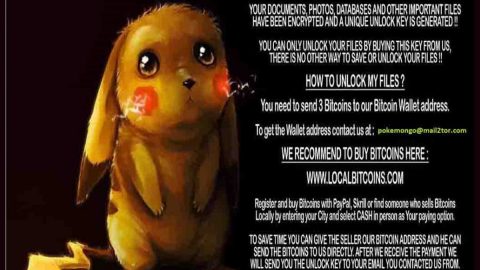What is [email protected] ransomware? And how does it implement its attack?
[email protected] ransomware is a crypto-virus that belongs to the infamous Xorist ransomware family. Its primary goal, like its predecessors, is to encrypt certain files in an infected computer to extort money from victims. This crypto-virus was first released in 2016 and was once again seen out in the wild as of late. It uses both the XOR and TEA encryption algorithms in locking its targeted files and adds the “[email protected]” extension to the files it manages to encrypt.
Once its malicious payload is executed, [email protected] ransomware will start to implement its attack by adding more malicious files to stop any programs installed in the system from interfering with its attack. It also creates and modifies Registry entries so it can run on every system boot. After these changes are made, it will begin the encryption process which might affect files with the following formats:
.1cd, .3gp, .7z, .a06, .ac3, .aleta, .aol, .ape, .arena, .aspx, .avi, .b64, .bak, .bd, .bmp, .cdr, .cer, .csv, .dat, .db, .dbf, .divx, .djvu, .dl0, .dl1, .dl2, .dl3, .dl4, .dl5, .dl6, .dl7, .dl8, .dl9, .doc, .docx, .dwg, .flac, .flv, .frf, .gdb, .gif, .gzip, .htm, .html, .ibk, .ifo, .jpeg, .jpg, .kwm, .ldf, .lnk, .m2v, .max, .md, .mdb, .mdf, .mkv, .mov, .mp3, .mp4, .mpeg, .mpg, .mt0, .mt1, .mt2, .mt3, .mt4, .mt5, .mt6, .mt7, .mt8, .mt9, .net, .odt, .p12, .pdf, .pfx, .png, .ppt, .pptx, .ps1, .psd, .pwm, .rar, .sql, .tar, .tib, .torrent, .txt, .vhd, .vhdx, .vob, .wallet, .wav, .wk0, .wk1, .wk2, .wk3, .wk4, .wk5, .wk6, .wk7, .wk8, .wk9, .wma, .wmv, .xls, .xlsm, .xlsx, .xml, .zip
Following data encryption, [email protected] ransomware drops its ransom note contained in a file named “HOW TO DECRYPT FILES.txt” that states:
“All your important files were encrypted on this computer. You can verify this by click on see files an try open them. Encryption was produced using unique KEY generated for this computer.
To decrypt files, you need to obtain the private key. The single copy of the private key, with will allow you to decrypt the files, is located on a secret server on the internet; The server will destroy the key within 24 hours after encryption completed. Payment has to be made in maxim 24 hours. To retrieve the private key, you need to pay 3 BITCOINS.
Bitcoins have to be sent to this address:
After you’ve sent the payment to send us to email to [email protected] with subject: ERROR-ID-random(3BITCOINS). If you are not familiar with bitcoin you can buy it from here: SITE: www.localbitcoin.com.
After we confirm the payment, we send the private key so you can decrypt your system.”
How is the malicious payload of [email protected] ransomware distributed?
Just like its predecessors, creators of [email protected] ransomware utilize malicious spam email campaigns in spreading its malicious payload. The malicious payload is added as an email attachment that once executed, will automatically launch [email protected] ransomware into the targeted device.
Follow the removal guide laid out below to eliminate [email protected] ransomware.
Step 1: The first thing you need to do is to eliminate the process of [email protected] ransomware by opening the Task Manager – simply tap the Ctrl + Shift + Esc keys on your keyboard.
Step 2: After that, click the Processes tab and look for any suspicious-looking process that takes up most of your CPU’s resources and is most likely related to [email protected] ransomware and then end its processes.

Step 3: Now that the malicious process is eliminated, close the Task Manager.
Step 4: Next, tap Win + R, type in appwiz.cpl and click OK or tap Enter to open Control Panel’s list of installed programs.
Step 5: Under the list of installed programs, look for [email protected] ransomware or anything similar and then uninstall it.

Step 6: Then close Control Panel and tap Win + E keys to launch File Explorer.
Step 7: Navigate to the following locations below and look for [email protected] ransomware’s malicious components such as HOW TO DECRYPT FILES.txt as well as other suspicious files it has created and downloaded into the system and then delete all of them.
- %TEMP%
- %WINDIR%\System32\Tasks
- %APPDATA%\Microsoft\Windows\Templates\
- %USERPROFILE%\Downloads
- %USERPROFILE%\Desktop
Step 8: Close the File Explorer.
Before you go on any further, make sure that you are tech savvy enough to the point where you know exactly how to use and navigate your computer’s Registry. Keep in mind that any changes you make will highly impact your computer. To save you the trouble and time, you can just use [product-name]. This system tool is proven to be safe and excellent enough that hackers won’t be able to hack into it. But if you can manage Windows Registry well, then, by all means, go on to the next steps.
Step 9: Tap Win + R to open Run and then type in regedit in the field and tap enter to pull up Windows Registry.

Step 10: Navigate to the following path:
- HKEY_LOCAL_MACHINE\Software\Microsoft\Windows\CurrentVersion\Run
- HKEY_CURRENT_USER\Software\Microsoft\Windows\CurrentVersion\Run
- HKEY_LOCAL_MACHINE\Software\Microsoft\Windows\CurrentVersion\RunOnce
- HKEY_CURRENT_USER\Software\Microsoft\Windows\CurrentVersion\RunOnce
Step 12: Delete the registry keys and sub-keys created by [email protected] ransomware.
Step12. Close the Registry Editor and empty the Recycle Bin.
Try to recover your encrypted files using the Shadow Volume copies
Restoring your encrypted files using Windows’ Previous Versions feature will only be effective if [email protected] ransomware hasn’t deleted the shadow copies of your files. But still, this is one of the best and free methods there is, so it’s definitely worth a shot.
To restore the encrypted file, right-click on it and select Properties, a new window will pop-up, then proceed to Previous Versions. It will load the file’s previous version before it was modified. After it loads, select any of the previous versions displayed on the list like the one in the illustration below. And then click the Restore button.

After you’ve covered the steps provided above, you need to continue the removal process of [email protected] ransomware using a reliable program like [product-name]. How? Follow the advanced removal steps below.
Perform a full system scan using [product-code]. To do so, follow these steps:
- Turn on your computer. If it’s already on, you have to reboot
- After that, the BIOS screen will be displayed, but if Windows pops up instead, reboot your computer and try again. Once you’re on the BIOS screen, repeat pressing F8, by doing so the Advanced Option shows up.
- To navigate the Advanced Option use the arrow keys and select Safe Mode with Networking then hit
- Windows will now load the SafeMode with Networking.
- Press and hold both R key and Windows key.
- If done correctly, the Windows Run Box will show up.
- Type in the URL address, [product-url] in the Run dialog box and then tap Enter or click OK.
- After that, it will download the program. Wait for the download to finish and then open the launcher to install the program.
- Once the installation process is completed, run [product-code] to perform a full system scan.
- After the scan is completed click the “Fix, Clean & Optimize Now”button.