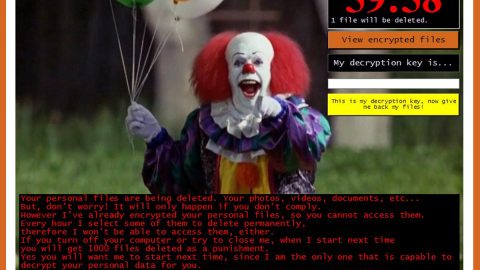What is eV3rbe ransomware? And how does it execute its attack?
eV3rbe ransomware is the latest variant of Everbe ransomware. This file-encrypting malware is designed to lock important files in an infected computer and demand ransom from victims. This new Everbe variant uses a “.[[email protected]].eV3rbe” extension in marking its encrypted files.
Once it executes its attack, it drops its malicious payload in a targeted machine which will establish a connection to a remote Command and Control server controlled by the attackers. After that, it downloads its malicious components and places them on system folders. These malicious components are then used to help the crypto-malware in its attack by keeping it undetected from any program. Some of these malicious components may also make alterations in the Windows Registry so that eV3rbe ransomware can run on every system boot. It then begins to search for files with specific extensions which include documents, images, videos, audio files and many more user-generated files. It uses a strong encryption algorithm in locking files. Once the files are locked, it appends the .[[email protected]].eV3rbe to each one of the encrypted files. After the encryption, it releases a file named “Readme if you want restore files.txt” that contains the following message:
“Hi!
If you want to restore your files write on email – [email protected]
In the subject write – id-[redacted]
Do not try to recover data, it’s wasting your time.
Every 7 days price doubles.
If within 7 days we didn’t answer you, write to our backup mail –
[email protected] .”
Victims are then encouraged by the crooks to contact them via the given email address. If you are one of these unlucky victims, you must not, in any way, reach out to these cyber criminals and pay the demanded ransom as you could only end up losing money for nothing. The best thing that you can do is to obliterate eV3rbe ransomware from your computer and then try alternative ways to restore your encrypted files.
How is the malicious payload of eV3rbe ransomware disseminated?
Like other Everbe variants, the malicious payload of this new malware strain may be disseminated via spam emails. Crooks tend to attach an infected file into emails. This file may be a ZIP file, PDF file or a document with macro scripts. Once opened, the malicious scripts will automatically run. As a result, eV3rbe ransomware invades your computer. To prevent such instance, you must not download any suspicious-looking files from an equally suspicious sender.
To obliterate eV3rbe ransomware from your computer, follow the removal instructions prepared below.
Step 1: The first thing you need to do is to obliterate the process of eV3rbe ransomware by opening the Task Manager – simply tap the Ctrl + Shift + Esc keys on your keyboard.
Step 2: After that, click the Processes tab and look for a suspicious-looking process that takes up most of your CPU’s resources and is most likely related to eV3rbe ransomware and then end them all.

Step 3: Now that the malicious process is eliminated, close the Task Manager.
Step 4: Next, tap Win + R, type in appwiz.cpl and click OK or tap Enter to open Control Panel’s list of installed programs.
Step 5: Under the list of installed programs, look for eV3rbe ransomware or anything similar and then uninstall it.

Step 6: Then close Control Panel and tap Win + E keys to launch File Explorer.
Step 7: Navigate to the following locations below and look for eV3rbe ransomware’s malicious components like the file named “Readme if you want restore files.txt” as well as other suspicious files it has created and downloaded into the system and then delete all of them.
- %APPDATA%
- %TEMP%
- %WINDIR%\System32\Tasks
- %APPDATA%\Microsoft\Windows\Templates\
- %USERPROFILE%\Downloads
- %USERPROFILE%\Desktop
Step 8: Close the File Explorer.
Before you go on any further, make sure that you are tech savvy enough to the point where you know exactly how to use and navigate your computer’s Registry. Keep in mind that any changes you make will highly impact your computer. To save you the trouble and time, you can just use [product-name] this system tool is proven to be safe and excellent enough that hackers won’t be able to hack into it. But if you can manage Windows Registry well, then, by all means, go on to the next steps.
Step 9: Tap Win + R to open Run and then type in regedit in the field and tap enter to pull up Windows Registry.

Step 10: Navigate to the following path:
- HKEY_LOCAL_MACHINE\Software\Microsoft\Windows\CurrentVersion\Run
- HKEY_CURRENT_USER\Software\Microsoft\Windows\CurrentVersion\Run
- HKEY_LOCAL_MACHINE\Software\Microsoft\Windows\CurrentVersion\RunOnce
- HKEY_CURRENT_USER\Software\Microsoft\Windows\CurrentVersion\RunOnce
- HKEY_LOCAL_MACHINE\SOFTWARE\Microsoft\Windows\CurrentVersion\Authentication\LogonUI\Background
- HKEY_LOCAL_MACHINE\SOFTWARE\Policies\Microsoft\Windows\Personalization
- HKEY_CURRENT_USER\Control Panel\Desktop\ScreenSaveTimeOut
- HKEY_CURRENT_USER\Control Panel\Desktop
Step 11: Delete the registry keys and sub-keys created by eV3rbe ransomware.
Step12. Close the Registry Editor and empty the Recycle Bin.
Try to recover your encrypted files using the Shadow Volume copies
Restoring your encrypted files using Windows’ Previous Versions feature will only be effective if eV3rbe ransomware hasn’t deleted the shadow copies of your files. But still, this is one of the best and free methods there is, so it’s definitely worth a shot.
To restore the encrypted file, right-click on it and select Properties, a new window will pop-up, then proceed to Previous Versions. It will load the file’s previous version before it was modified. After it loads, select any of the previous versions displayed on the list like the one in the illustration below. And then click the Restore button.

After you’ve covered the steps provided above, you need to continue the removal process of eV3rbe ransomware using a reliable program like [product-name]. How? Follow the advanced removal steps below.
Perform a full system scan using [product-code]. To do so, follow these steps:
- Turn on your computer. If it’s already on, you have to reboot
- After that, the BIOS screen will be displayed, but if Windows pops up instead, reboot your computer and try again. Once you’re on the BIOS screen, repeat pressing F8, by doing so the Advanced Option shows up.
- To navigate the Advanced Option use the arrow keys and select Safe Mode with Networking then hit
- Windows will now load the SafeMode with Networking.
- Press and hold both R key and Windows key.
- If done correctly, the Windows Run Box will show up.
- Type in the URL address, [product-url] in the Run dialog box and then tap Enter or click OK.
- After that, it will download the program. Wait for the download to finish and then open the launcher to install the program.
- Once the installation process is completed, run [product-code] to perform a full system scan.