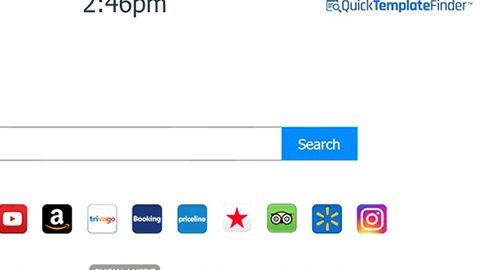What is Apophis Squad ransomware? And how does it carry out its attack?
Apophis ransomware is a new ransomware infection that belongs to the Jigsaw ransomware family. This particular ransomware is deemed to be a low quality infection so recovering encrypted files by this ransomware won’t be so hard. Apophis Squad ransomware was first spotted on the third week of April 2018. Once it infiltrates a system, it quickly executes a couple of commands to carry out its attack and scans the entire drive of the infected PC looking for these file types:
.PNG .PSD .PSPIMAGE .TGA .THM .TIF .TIFF .YUV .AI .EPS .PS .SVG .INDD .PCT .PDF .XLR .XLS .XLSX .ACCDB .DB .DBF .MDB .PDB .SQL .APK .APP .BAT .CGI .COM .EXE .GADGET .JAR .PIF .WSF .DEM .GAM .NES .ROM .SAV CAD Files .DWG .DXF GIS Files .GPX .KML .KMZ .ASP .ASPX .CER .CFM .CSR .CSS .HTM .HTML .JS .JSP .PHP .RSS .XHTML. DOC .DOCX .LOG .MSG .ODT .PAGES .RTF .TEX .TXT .WPD .WPS .CSV .DAT .GED .KEY .KEYCHAIN .PPS .PPT .PPTX ..INI .PRF Encoded Files .HQX .MIM .UUE .7Z .CBR .DEB .GZ .PKG .RAR .RPM .SITX .TAR.GZ .ZIP .ZIPX .BIN .CUE .DMG .ISO .MDF .TOAST .VCD SDF .TAR .TAX2014 .TAX2015 .VCF .XML Audio Files .AIF .IFF .M3U .M4A .MID .MP3 .MPA .WAV .WMA Video Files .3G2 .3GP .ASF .AVI .FLV .M4V .MOV .MP4 .MPG .RM .SRT .SWF .VOB .WMV 3D .3DM .3DS .MAX .OBJ R.BMP .DDS .GIF .JPG .CRX .PLUGIN .FNT .FON .OTF .TTF .CAB .CPL .CUR .DESKTHEMEPACK .DLL .DMP .DRV .ICNS .ICO .LNK .SYS .CFG
Apophis Squad ransomware uses the AES and RSA ciphers in locking its targeted files. Victims will then see a program window after the encryption. The program window contains the ransom note of the ransomware that states:
“You have been hacked by Apophis Squad!
We have encrypted your files using AES 256, which is NOT easy to reverse! XD
Do not panic, we will let you fix this by sending us a payment.
However I’ve already encrypted your personal files, so you cannot access them.
Twitter: @apophissquadv2 Web: apophissquad[.]ru Maker: P13x13t
[1H COUNTDOWN TIMER]
Time till file delete.
{View encrypted files|BUTTON]
Send $500 worth of Bitcoin here:
[34 RANDOM CHARCTERS]
[I made a payment, now give me back my files!|BUTTON]”
How does Apophis Squad ransomware disseminate its malicious payloads?
Apophis Squad ransomware disseminates its malicious payload via malicious spam email campaigns. Such emails often contain corrupted attachments like a document with macro scripts used to launch Apophis Squad ransomware in the targeted PC.
Make sure to carefully follow the removal instructions below to completely remove Apophis Squad ransomware from your computer.
Step 1: The first thing you need to do is to obliterate the process of Apophis Squad ransomware by opening the Task Manager – simply tap the Ctrl + Shift + Esc keys on your keyboard.
Step 2: After that, click the Processes tab and look for the process named “msiexec.exe” and any other suspicious-looking process that takes up most of your CPU’s resources and is most likely related to Apophis Squad ransomware and then end its processes.

Step 3: Now that the malicious process is eliminated, close the Task Manager.
Step 4: Next, tap Win + R, type in appwiz.cpl and click OK or tap Enter to open Control Panel’s list of installed programs.
Step 5: Under the list of installed programs, look for Apophis Squad ransomware or anything similar and then uninstall it.

Step 6: Then close Control Panel and tap Win + E keys to launch File Explorer.
Step 7: Navigate to the following locations below and look for Apophis Squad ransomware’s malicious components like the msiexec.exe file as well as other suspicious files it has created and downloaded into the system and then delete all of them.
- %TEMP%
- %WINDIR%\System32\Tasks
- %APPDATA%\Microsoft\Windows\Templates\
- %USERPROFILE%\Downloads
- %USERPROFILE%\Desktop
Step 8: Close the File Explorer.
Before you go on any further, make sure that you are tech savvy enough to the point where you know exactly how to use and navigate your computer’s Registry. Keep in mind that any changes you make will highly impact your computer. To save you the trouble and time, you can just use [product-name] this system tool is proven to be safe and excellent enough that hackers won’t be able to hack into it. But if you can manage Windows Registry well, then, by all means, go on to the next steps.
Step 9: Tap Win + R to open Run and then type in regedit in the field and tap enter to pull up Windows Registry.

Step 10: Navigate to the following path:
- HKEY_LOCAL_MACHINE\Software\Microsoft\Windows\CurrentVersion\Run
- HKEY_CURRENT_USER\Software\Microsoft\Windows\CurrentVersion\Run
- HKEY_LOCAL_MACHINE\Software\Microsoft\Windows\CurrentVersion\RunOnce
- HKEY_CURRENT_USER\Software\Microsoft\Windows\CurrentVersion\RunOnce
- HKEY_LOCAL_MACHINE\SOFTWARE\Microsoft\Windows\CurrentVersion\Authentication\LogonUI\Background
- HKEY_LOCAL_MACHINE\SOFTWARE\Policies\Microsoft\Windows\Personalization
- HKEY_CURRENT_USER\Control Panel\Desktop\ScreenSaveTimeOut
- HKEY_CURRENT_USER\Control Panel\Desktop
Step 11: Delete the registry keys and sub-keys created by Apophis Squad ransomware.
Step12. Close the Registry Editor and empty the Recycle Bin.
Try to recover your encrypted files using the Shadow Volume copies
Restoring your encrypted files using Windows’ Previous Versions feature will only be effective if Apophis Squad ransomware hasn’t deleted the shadow copies of your files. But still, this is one of the best and free methods there is, so it’s definitely worth a shot.
To restore the encrypted file, right-click on it and select Properties, a new window will pop-up, then proceed to Previous Versions. It will load the file’s previous version before it was modified. After it loads, select any of the previous versions displayed on the list like the one in the illustration below. And then click the Restore button.

After you’ve covered the steps provided above, you need to continue the removal process using a reliable program like [product-name]. How? Follow the advanced removal steps below.
Perform a full system scan using [product-code]. To do so, follow these steps:
- Turn on your computer. If it’s already on, you have to reboot
- After that, the BIOS screen will be displayed, but if Windows pops up instead, reboot your computer and try again. Once you’re on the BIOS screen, repeat pressing F8, by doing so the Advanced Option shows up.
- To navigate the Advanced Option use the arrow keys and select Safe Mode with Networking then hit
- Windows will now load the SafeMode with Networking.
- Press and hold both R key and Windows key.
- If done correctly, the Windows Run Box will show up.
- Type in the URL address, [product-url] in the Run dialog box and then tap Enter or click OK.
- After that, it will download the program. Wait for the download to finish and then open the launcher to install the program.
- Once the installation process is completed, run [product-code] to perform a full system scan.