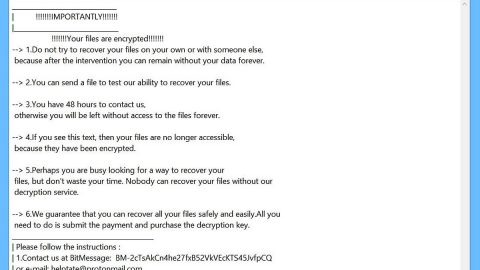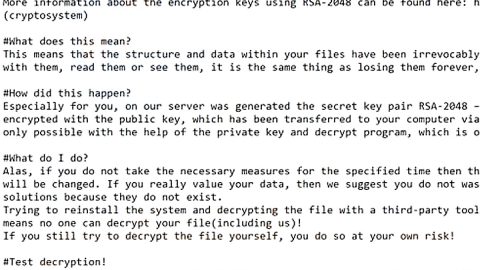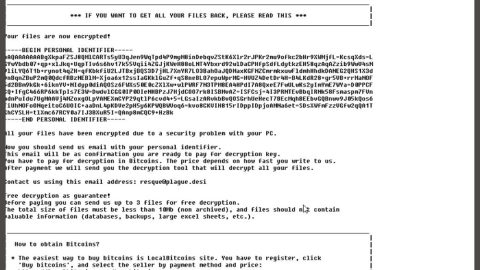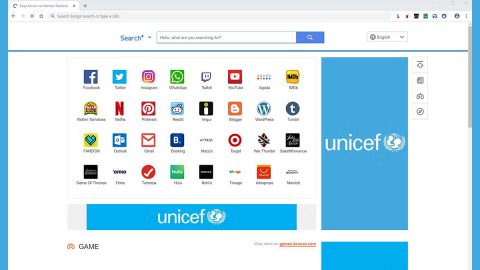What is Hyena Locker ransomware? And how does it carry out its attack?
Hyena Locker ransomware is the newest variant of Everbe ransomware. This file-encrypting virus is designed to lock important data in a computer and demand ransom from victims. Like other Everbe variants, once it is able to infect a system, it will initiate a series of malicious activities in order to carry out its attack. It starts by dropping its malicious payload in the computer which is used to connect to a remote server controlled by cybercriminals. After that, it downloads its malicious components from the server and places them to system folders. It then employs a data gathering module used to obtain data about the infected machine and user. The harvested data along with some of the malicious components are then used for stealth protection that keeps Hyena Locker ransomware hidden from any programs that could interrupt its attack.
In addition, Hyena Locker ransomware also modifies some registry sub-keys so it can run every time a user starts their computer. Following these modifications, it begins to scan the system searching for files to encrypt. It usually targets popular user-generated files like documents, database, images, videos, audio files and more. After the encryption, it releases a text file named “!How-To-Recovery-Files!.txt” which contains the following message:
“>>>>>>>>>>>>>>>>>>>>>>>>>>>> HYENA LOCKER <<<<<<<<<<<<<<<<<<<<<<<<<<<<
HELLO, DEAR FRIEND!
- [ ALL YOUR FILES HAVE BEEN ENCRYPTED! ]
Your files are NOT damaged! Your files are modified only. This modification is reversible.
The only 1 way to decrypt your files is to receive the decryption program.
- [ HOW TO RECOVERY FILES? ]
To receive the decryption program write on our e-mail: [email protected] or [email protected]
And in subject write your ID: ID-[redacted 6 hex]
We send you full instruction how to decrypt all your files.
3.[ FREE DECRYPTION! ]
Free decryption as a guarantee.
We guarantee the receipt of the decryption program after payment.
To believe, you can give us up to 3 files that we decrypt for free.
Files should not be important to you! (databases, backups, large excel sheets, etc.)
>>>>>>>>>>>>>>>>>>>>>>>>>>>> HYENA LOCKER <<<<<<<<<<<<<<<<<<<<<<<<<<<<”
How is the malicious payload of Hyena Locker ransomware distributed over the web?
The malicious payload of Hyena Locker ransomware may be distributed via spam emails. Cyber criminals, particularly ransomware developers often use this distribution method where they attach an infected file to emails. As soon as users open the infected file, it will install Hyena Locker ransomware into the system right away. This is why you must be careful in opening emails and downloading their attached files as it could be a malicious payload of some dangerous threat like Hyena Locker ransomware.
To eliminate Hyena Locker ransomware from your computer, follow the removal instructions prepared below.
Step 1: The first thing you need to do is to obliterate the process of Hyena Locker ransomware by opening the Task Manager – simply tap the Ctrl + Shift + Esc keys on your keyboard.
Step 2: After that, click the Processes tab and look for suspicious-looking process that takes up most of your CPU’s resources and is most likely related to Hyena Locker ransomware and then end them all.

Step 3: Now that the malicious process is eliminated, close the Task Manager.
Step 4: Next, tap Win + R, type in appwiz.cpl and click OK or tap Enter to open Control Panel’s list of installed programs.
Step 5: Under the list of installed programs, look for Hyena Locker ransomware or anything similar and then uninstall it.

Step 6: Then close Control Panel and tap Win + E keys to launch File Explorer.
Step 7: Navigate to the following locations below and look for Hyena Locker ransomware’s malicious components like the file named “!How-To-Recovery-Files!.txt” as well as other suspicious files it has created and downloaded into the system and then delete all of them.
- %APPDATA%
- %TEMP%
- %WINDIR%\System32\Tasks
- %APPDATA%\Microsoft\Windows\Templates\
- %USERPROFILE%\Downloads
- %USERPROFILE%\Desktop
Step 8: Close the File Explorer.
Before you go on any further, make sure that you are tech savvy enough to the point where you know exactly how to use and navigate your computer’s Registry. Keep in mind that any changes you make will highly impact your computer. To save you the trouble and time, you can just use [product-name] this system tool is proven to be safe and excellent enough that hackers won’t be able to hack into it. But if you can manage Windows Registry well, then, by all means, go on to the next steps.
Step 9: Tap Win + R to open Run and then type in regedit in the field and tap enter to pull up Windows Registry.

Step 10: Navigate to the following path:
- HKEY_LOCAL_MACHINE\Software\Microsoft\Windows\CurrentVersion\Run
- HKEY_CURRENT_USER\Software\Microsoft\Windows\CurrentVersion\Run
- HKEY_LOCAL_MACHINE\Software\Microsoft\Windows\CurrentVersion\RunOnce
- HKEY_CURRENT_USER\Software\Microsoft\Windows\CurrentVersion\RunOnce
- HKEY_LOCAL_MACHINE\SOFTWARE\Microsoft\Windows\CurrentVersion\Authentication\LogonUI\Background
- HKEY_LOCAL_MACHINE\SOFTWARE\Policies\Microsoft\Windows\Personalization
- HKEY_CURRENT_USER\Control Panel\Desktop\ScreenSaveTimeOut
- HKEY_CURRENT_USER\Control Panel\Desktop
Step 11: Delete the registry keys and sub-keys created by Hyena Locker ransomware.
Step12. Close the Registry Editor and empty the Recycle Bin.
Try to recover your encrypted files using the Shadow Volume copies
Restoring your encrypted files using Windows’ Previous Versions feature will only be effective if Hyena Locker ransomware hasn’t deleted the shadow copies of your files. But still, this is one of the best and free methods there is, so it’s definitely worth a shot.
To restore the encrypted file, right-click on it and select Properties, a new window will pop-up, then proceed to Previous Versions. It will load the file’s previous version before it was modified. After it loads, select any of the previous versions displayed on the list like the one in the illustration below. And then click the Restore button.

After you’ve covered the steps provided above, you need to continue the removal process of Hyena Locker ransomware using a reliable program like [product-name]. How? Follow the advanced removal steps below.
Perform a full system scan using [product-code]. To do so, follow these steps:
- Turn on your computer. If it’s already on, you have to reboot
- After that, the BIOS screen will be displayed, but if Windows pops up instead, reboot your computer and try again. Once you’re on the BIOS screen, repeat pressing F8, by doing so the Advanced Option shows up.
- To navigate the Advanced Option use the arrow keys and select Safe Mode with Networking then hit
- Windows will now load the SafeMode with Networking.
- Press and hold both R key and Windows key.
- If done correctly, the Windows Run Box will show up.
- Type in the URL address, [product-url] in the Run dialog box and then tap Enter or click OK.
- After that, it will download the program. Wait for the download to finish and then open the launcher to install the program.
- Once the installation process is completed, run [product-code] to perform a full system scan.
- After the scan is completed click the “Fix, Clean & Optimize Now”button.