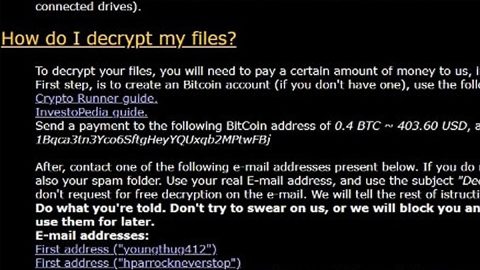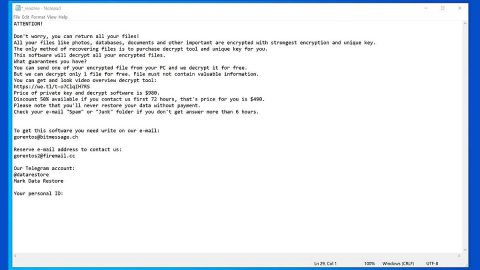What is UniSearchWeb.com? And how does it function?
UniSearchWeb.com or simply, UniSearchWeb, is a browser extension that functions as a search engine and claims to provide users with improved search results in order to improve their browsing experience. This dubious search engine is actually a variant of Safe Finder which is known to be a browser hijacker. So it isn’t so surprising to find that UniSearchWeb.com is also one.
If installed, this browser hijacker will adjust the default settings of your browser such as the default search engine, homepage, and new tab page. As a result, the next time you open your browser, you will see UniSearchWeb.com as its homepage and when you open a new tab page, you will also see it as the web page. Aside from that, this browser hijacker can also:
- Read and change your data on the websites you visit
- Replace the page you see when opening a new tab
- Manage your apps, extensions, and themes
Following the changes in your browser, you will also notice the sudden increasing number of advertisements as you browse the web. So don’t be surprised if you see numerous pop-ups, banners, in-text links and other ads. Aside from annoying ads, be mindful that this browser hijacker could also record and send all your search queries to its server. Apart from search queries, it also gathers and records the following information:
- Type of browser you’re using
- Type of device
- Technical information
- Language preferences
- Time stamps
- Clicks and visited pages
- Search logs
- The operating system
- Utilized internet service provider
- Other similar information
The information it gathers may be shared with its affiliated sites in order to deliver more customized and personalized sponsored content. Some of these contents could also redirect you to suspicious websites like sites that offer free games, software, movie streaming sites and many more. You might come across a malicious file as you browse these kinds of sites. Thus, you need to get rid of UniSearchWeb.com as soon as possible.
How does UniSearchWeb.com spread online?
UniSearchWeb.com, like other Safe Finder iterations, spread the web via software bundles that are distributed on free sharing sites. Along with other free programs, it is bundled in a package and is part of the extra components. You could end up installing this browser hijacker when you install software bundles that’s why you need to pay more attention during the installation and make sure that you opt for the Advanced or Custom setup instead of the quick one.
Get rid of UniSearchWeb.com by following the removal guide prepared below.
Step 1: The first thing you need to do to delete Spaceforyou.cc is to open the Control Panel. To do so, tap the Windows key + R, then type in appwiz.cpl and then click OK or press Enter.

Step 2: Look for any suspicious program that is affiliated with Spaceforyou.cc and then Uninstall it.

Step 3: Close all the browsers infected with Spaceforyou.cc. If you’re having a hard time closing them, you can close them using the Task Manager just tap on Ctrl + Shift + Esc.
Step 4: After you open the Task Manager, go to the Processes tab and look for the infected browser’s process and end it.
Step 5: Edit your Hosts File
- Tap the Win + R keys to open then type in %WinDir% and then click OK.
- Go to System32/drivers/etc.
- Open the host’s file using Notepad.
- Delete all the entries containing Spaceforyou.cc.
- After that, save the changes you’ve made and close the file.
Step 6: Reset all your browsers to default to their default state.
Google Chrome
- Open Google Chrome, then tap the Alt + F keys.
- After that, click on Settings.
- Next, scroll down until you see the Advanced option, once you see it, click on it.
- After clicking the Advanced option, go to the “Restore and clean up option and click on the “Restore settings to their original defaults” option to reset Google Chrome.
- Now restart Google Chrome.
Mozilla Firefox
- Open the browser and tap Ctrl + Shift + A to access the Add-ons Manager.
- In the Extensions menu Remove the unwanted extension.
- Restart the browser and tap keys Alt + T.
- Select Options and then move to the General menu.
- Overwrite the URL in the Home Page section and then restart the browser.
Internet Explorer
- Launch Internet Explorer.
- Tap Alt + T and select Internet options.
- Click the General tab and then overwrite the URL under the homepage section.
- Click OK to save the changes.
Step 7: Hold down Windows + E keys simultaneously to open File Explorer.
Step 8: Navigate to the following directories and look for suspicious files associated to browser hijacker such as the software bundle it came with and delete it/them.
- %USERPROFILE%\Downloads
- %USERPROFILE%\Desktop
- %TEMP%
Step 9: Close the File Explorer.
Step 10: Empty the Recycle Bin.
Follow the advanced instructions below to ensure the removal of Spaceforyou.cc as well as all the file residues it left behind using a trusted program named [product-name].
Perform a full system scan using [product-code]. To do so, follow these steps:
- Turn on your computer. If it’s already on, you have to reboot
- After that, the BIOS screen will be displayed, but if Windows pops up instead, reboot your computer and try again. Once you’re on the BIOS screen, repeat pressing F8, by doing so the Advanced Option shows up.
- To navigate the Advanced Option use the arrow keys and select Safe Mode with Networking then hit
- Windows will now load the SafeMode with Networking.
- Press and hold both R key and Windows key.
- If done correctly, the Windows Run Box will show up.
- Type in the URL address, [product-url] in the Run dialog box and then tap Enter or click OK.
- After that, it will download the program. Wait for the download to finish and then open the launcher to install the program.
- Once the installation process is completed, run [product-code] to perform a full system scan.
- After the scan is completed click the “Fix, Clean & Optimize Now”button.