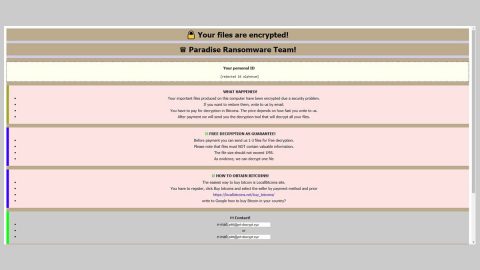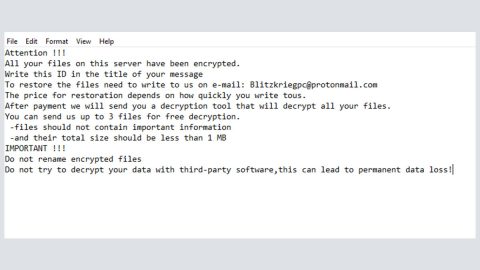What is Search.searchvzcm.com? And how does it work?

Search.searchvzcm.com is a suspicious search engine developed by Polarity Technologies Ltd. This company is widely known for creating this kind of browser hijackers and the Search.searchvzcm.com, just like the other browser hijackers developed by the same company, has the ability to modify your browser settings, bring you sponsored contents via intrusive ads, banners and pop-ups and worse, gather your personal information by spying on your browsing activities.
To make its removal difficult, this browser hijacker will modify your browsers’ settings and modify your Registry, that’s why changing your browser’s settings wouldn’t be enough to get rid of this pesky browser hijacker. When you try typing keywords or search queries, Search.searchvzcm.com uses Yahoo’s database to pull up search results. However, the results displayed by this suspicious browser hijacker are modified. Apart from that, it floods your browser with tons of sponsored links and ads, making your browsing experience annoying. This activity allows its developers to generate revenue from clicking those annoying sponsored links and ads. However, if you think clicking on those ads is harmless, well you’re wrong for you might be rerouted to other suspicious and potentially dangerous sites. Many cyber criminals are lurking around the corner waiting to pounce with just a single click since most of them are using browser hijackers to infiltrate your computer with an even more harmful infection.
As stated on Search.searchvzcm.com’s Privacy Policy, this browser hijacker reveals concerning details about data tracking, which is not surprising. This browser hijacker might collect both personally identifiable and non-personally identifiable information that could put your security at risk.
Needless to say, using and letting suspicious search engines like Search.searchvzcm.com stay on your computer longer than necessary might get you into trouble more than you’re ready for. That’s why you should not hesitate to remove Search.searchvzcm.com as soon as possible.
How is Search.searchvzcm.com distributed?
According to our specialists, this dubious search engine is distributed using bundling techniques and may enter your computer system without getting noticed. Search.searchvzcm.com spreads using software bundle as SearchTab VZ browser extension which is promoted in different freeware and shareware sites. That’s why you should keep a keen eye during installation of any free software you’ve downloaded, especially if it came from free sharing sites. Bundling is a well-known technique in distributing questionable and potentially unwanted programs like Search.searchvzcm.com. So in order to avoid these kinds of browser hijackers and other unwanted programs, you must opt for the Advanced or Custom installation settings. And then carefully follow the instructions of the software installation and once you see the list of the pre-selected entries, UNCHECK all of the optional downloads.
Follow the removal instructions below to get rid of Search.searchvzcm.com:
Google Chrome
- Open File Explorer, to do so, hold down Win + E.
- Enter C:\Users\{UserName}\AppData\Local\Google\Chrome\User Data\Default in the address box.
- Press Enter.
- Delete Preferences, Secure Preferences and Web Data files.
- Close Google Chrome and restart it.
Mozilla Firefox
- Open File Explorer, to do so, hold down Win + E.
- Enter C:\Users\{UserName}\AppData\Roaming\Mozilla\Firefox\Profiles\{Unique Mozilla user ID} in the address box.
- After typing the address, press Enter.
- Locate js and then open it with Notepad.
- After that, replace http://search.searchvzcm.com with your preferred address.
- Close Mozilla Firefox and save the changes made.
Internet Explorer
- Open RUN, to do so, hold down Win + R.
- Type in regedit in the box and then click OK.
- Navigate to HKEY_CURRENT_USER\Software\Microsoft\Internet Explorer\Main.
- Look for the Start Page located at the right side of the window and double click on it.
- Change the Value data from http://search.searchvzcm.com to your preferred address.
Follow the continued advanced steps below to ensure the removal of Search.searchvzcm.com:
Perform a full system scan using SpyRemover Pro.
- Turn on your computer. If it’s already on, you have to reboot
- After that, the BIOS screen will be displayed, but if Windows pops up instead, reboot your computer and try again. Once you’re on the BIOS screen, repeat pressing F8, by doing so the Advanced Option shows up.
- To navigate the Advanced Option use the arrow keys and select Safe Mode with Networking then hit
- Windows will now load the Safe Mode with Networking.
- Press and hold both R key and Windows key.
- If done correctly, the Windows Run Box will show up.
- Type in explorer http://www.fixmypcfree.com/install/spyremoverpro
A single space must be in between explorer and http. Click OK.
- A dialog box will be displayed by Internet Explorer. Click Run to begin downloading SpyRemover Pro. Installation will start automatically once download is done.
- Click OK to launch SpyRemover Pro.
- Run SpyRemover Pro and perform a full system scan.
- After all the infections are identified, click REMOVE ALL.

Register SpyRemover Pro to protect your computer from future threats.