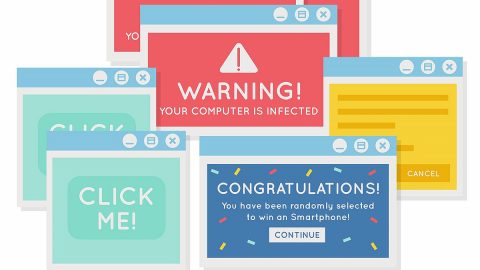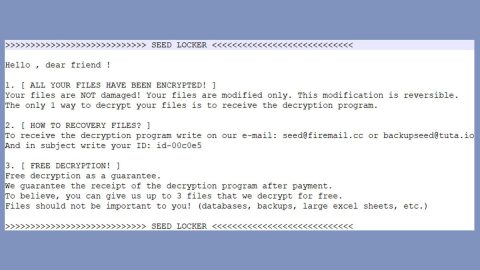What is Windows Hello?
Windows Hello is a Windows 10 feature which uses biometrics, as well as facial recognition for a quick sign-in to your PC. You can access the Windows Hello settings through the WinX Menu > Settings > Accounts > Sign-in options. This is a great tool for a quicker sign-in to your PC. However, there are cases when you see an error message telling you that Windows Hello isn’t available on this device. This article will provide you solutions on how to fix it. Here are a few things you can try – try each one of them and see which one works for you.
Solution #1 – the first thing you could try is to check if your device supports the Windows Hello feature. Put your laptop name in a note, as well as its model number and then search for it on its manufacturer’s site to check if it supports Windows Hello.
Solution #2 – you can also try to run the built-in Hardware and Devices Troubleshooter. Aside from that you can also use the Windows Sofware Repair Tool and see if it fixes the problem.
Solution #3 – if Windows Hello does not work, you have to sign in to your device using other options such as through Password or PIN and then remove the Windows Hello as a sign-in option. You can do this by pulling up Settings > Accounts > Sign-in options and then clicking on the Remove link which is under Fingerprint or Facial recognition. After that, restart your PC and then set up Windows Hello or the Fingerprint Reader on Windows 10 or Surface device afresh and see if that fixes the issue.
Solution #4 – To fix the issue, you could also try to update device drivers. All you have to do is to open the Devices Manager from the WinX Menu, and update the device drivers for the following:
- Windows Hello driver
- Webcam
- Fingerprint scanner
- Microsoft IR Camera Front
- Surface Camera Windows Hello

Take note that you may not see all the drivers on your device. So for the available ones, search for them and then update them or you could also uninstall the drivers. Next, restart your PC and then click on Scan for hardware changes to let Windows download the latest device drivers on your computer.
Solution #5 – if you are experiencing this problem in a business environment, you can Run gpedit and make sure that the settings listed below are all set to Not Configured:
Computer configuration >
Administrative Templates >
Windows Components >
Biometrics
So that’s pretty much everything, hope something worked!
For other computer problems, such as corrupted registries or slow PC performance, you can try a one-click solution in the form of PC Cleaner Pro. This program is a useful tool that could repair corrupted registries and optimize your PC’s overall performance. Aside from that, it also cleans out your computer for any junk or corrupted files that help you eliminate any unwanted files from your system.
Perform a full system scan using PC Cleaner Pro. To do so, follow the instructions below.
- Turn on your computer. If it’s already on, you have to reboot
- After that, the BIOS screen will be displayed, but if Windows pops up instead, reboot your computer and try again. Once you’re on the BIOS screen, repeat pressing F8, by doing so the Advanced Option shows up.
- To navigate the Advanced Option use the arrow keys and select Safe Mode with Networking then hit
- Windows will now load the Safe Mode with Networking.
- Press and hold both R key and Windows key.
- If done correctly, the Windows Run Box will show up.
- Type in explorer http://www.fixmypcfree.com/install/pccleanerpro
A single space must be in between explorer and http. Click OK.
- A dialog box will be displayed by Internet Explorer. Click Run to begin downloading PC Cleaner Pro. Installation will start automatically once download is done.
- Click OK to launch PC Cleaner Pro.
- Run PC Cleaner Pro and click the Click to Start Scan button to perform a full system scan.
- After all the infections are identified, click FIX ALL.