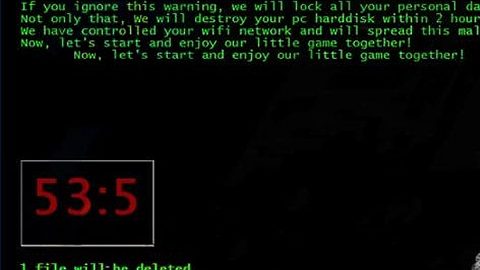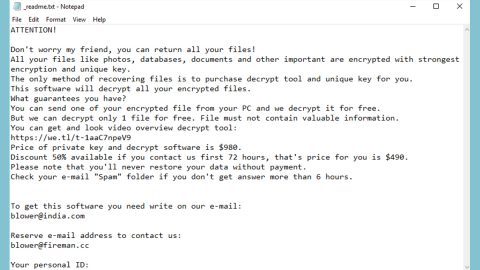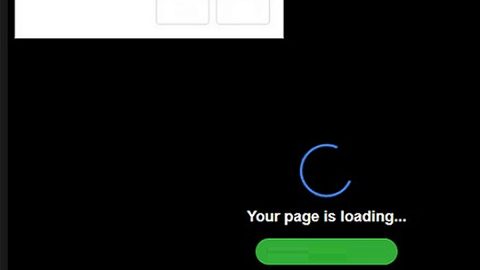What is Search.searchfastlm.com? And how does it work?
Search.searchfastlm.com is an unwanted program categorized as a browser hijacker. This browser hijacker is developed by Polarity Technologies Ltd. It joins the group of browser hijackers such as Search.yourclassifiedscenter.com, Search.youremailnow.com, Search.geniusmediatabsearch.com and a whole lot more. Search.searchfastlm.com is promoted as an extension called “Fast Local Maps” and can be introduced to you in different ways. Even if this browser hijacker is not considered malicious, there are many reasons to remove it like the ones listed below:
- Change the browser’s default home page to Search.searchfastlm.com
- Change the browser’s default search provider, built-in search box to query.searchfastlm.com
- Modify the ‘new tab’ functionality to launch the modified search portal page
- Loads into the web browser via an extension or add-on
Like most of browser hijackers created by Polarity Technologies Ltd., Search.searchfastlm.com will show several easy-access links that suits a specific theme. What’s strange is that this browser hijacker provides links to certain websites like google.com/maps and bing.com/maps. This kind of behavior will confuse you. Why is it even considered an unwanted program if it displays links of legitimate websites right? Well, the fact that it gathers your personal information should ring your alarm bells and completely justifies why it is categorized as a browser hijacker and unwanted program.
How is Search.searchfastlm.com distributed?
Search.searchfastlm.com or fast local maps as some call it, has an official download page which is fastlocalmaps.com which no longer works for Google Chrome, Mozilla Firefox, Internet Explorer at the time of this writing. Aside from that, it can also be found in the Chrome Web Store which has a direct link to fastlocalmaps.com.
To get rid of Search.searchfastlm.com, follow the removal instructions below:
Step 1: Remove Search.searchfastlm.com from Google Chrome, Mozilla Firefox and Internet Explorer.
Google Chrome
- Launch Google Chrome, press Alt + F, move to More tools, and click Extensions.
- Look for Search.searchfastlm.com or any unwanted add-on, click the Recycle Bin button, and choose Remove.
- Restart Google Chrome, then tap Alt + F, and select Settings.
- Navigate to the On Startup section at the bottom.
- Select Open a specific page or set of pages.
- Click the More actions button next to the hijacker and click Remove.
Mozilla Firefox
- Open the browser and tap Ctrl + Shift + A to access the Add-ons Manager.
- In the Extensions menu Remove the unwanted extension.
- Restart the browser and tap keys Alt + T.
- Select Options and then move to the General menu.
- Overwrite the URL in the Home Page section and then restart the browser.
Internet Explorer
- Launch Internet Explorer.
- Tap Alt + T and select Internet options.
- Click the General tab and then overwrite the URL under the homepage section.
- Click OK to save the changes.
Step 2: Open Control Panel by pressing the Windows key + R, then type in appwiz.cpl and then click OK or press Enter.
Step 3: Look for any suspicious program responsible for Search.searchfastlm.com and then Uninstall it.
Follow the continued advanced steps below to ensure the removal of Search.searchfastlm.com:
Perform a full system scan using SpyRemover Pro.
-
Turn on your computer. If it’s already on, you have to reboot it.
-
After that, the BIOS screen will be displayed, but if Windows pops up instead, reboot your computer and try again. Once you’re on the BIOS screen, repeat pressing F8, by doing so the Advanced Option shows up.
-
To navigate the Advanced Option use the arrow keys and select Safe Mode with Networking then hit Enter.
-
Windows will now load the Safe Mode with Networking.
-
If done correctly, the Windows Run Box will show up.
-
Type in explorer http://www.fixmypcfree.com/install/spyremoverpro
A single space must be in between explorer and http. Click OK.
-
A dialog box will be displayed by Internet Explorer. Click Run to begin downloading SpyRemover Pro. Installation will start automatically once download is done.
-
Click OK to launch SpyRemover Pro.
-
Run SpyRemover Pro and perform a full system scan.
-
Register SpyRemover Pro to protect your computer from future threats.