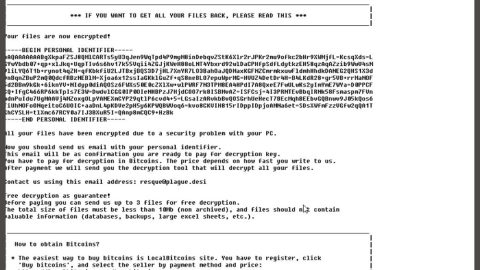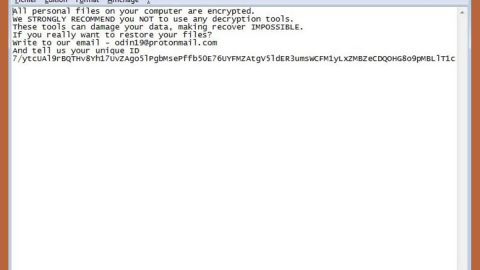What is Microsoft Has Detected a Porn Virus Scam?
Microsoft Has Detected a Porn Virus Scam, like the name itself, is a fake alert claiming that the system has been infected with some kind of a virus and that private information such as logins/passwords, credit card details and other important information is at risk. This fake alert is usually displayed on malicious websites which users are often redirected to by some adware installed in the computer.
The context below is the text presented in the scam alert:
“Microsoft has detected that a porn virus has infected your system and trying to steal pictures, data, and social networking passwords. This is a serious hacking issue. Rectify it immediately. IMMEDIATE RESPONSE REQUIRED. Please Do Not Try to Fix Manually. It May Crash Your Data. ERROR CODE: ERR7343DYJ6 Call 1844-786-8921 (Toll Free) and tell this code to agent. Please Visit Your Nearest Windows Service Centre OR Call Help Desk Customer Service +1-844-786-8921 (TOLL-FREE) IMMEDIATE RESPONSE REQUIRED PLEASE DO NOT SHUT DOWN OR RESTART YOUR COMPUTER, DOING THAT MAY LEAD TO DATA LOSS AND FAILURE OF OPERATING SYSTEM, HENCE BOOTABLE SITUATION RESULTING COMPLETE DATA LOSS. The Trojan and backdoors are not themselves easily detectable, but if they carry our significant computing or communications activity may cause the computer to run noticeably slowly. Malicious program are classified as Trojans if they do not attempt to inject themselves into other files (computer ZEUS virus) or otherwise propagate themselves (worm). A computer may host a Trojan via a malicious program a user is duped into executing files or browsing Internet. Network administration department at +1-844-786-8921 (TOLL-FREE)”
Microsoft Has Detected a Porn Virus Scam states that the malware detected must be removed immediately by contacting technical support. The supposedly “certified technicians” will safely remove the malware from the computer. Many users have been tricked with this fake alert that they fell into the trap of contacting the fake certified technicians and ended up paying for something which was totally unnecessary.
Cyber criminals tend to trick users into calling and paying for services that are not really required. Thus, attempting to call the tech support team is plain stupidity. Take note that you can remove the fake alert by simply closing the browser. However, that is only a temporary fix and that chances are, you will still see that fake alert every now and then unless you remove the adware or the potentially unwanted program behind it.
How does Microsoft Has Detected a Porn Virus Scam circulates online?
Since adware and potentially unwanted programs are the ones responsible for this scam, it’s safe to say that this fake alert circulates online through them. Most adware program and PUPs spread using a deceptive distribution technique which is called software bundling. Cyber crooks are fond of using this method since many users rush the installation process and often skip lots of important steps. Unwanted programs are kept behind the Custom or Advanced setup, so if you want to get rid of this, make sure that you select that recommended setup.
To get rid of the Microsoft Has Detected a Porn Virus Scam and the adware or PUP behind it, follow the steps below.
Step 1: Open Windows Task Manager by pressing Ctrl + Shift + Esc at the same time.

Step 2: Go to the Processes tab and look for any suspicious processes.

Step 3: Right-click on any suspicious processes and then end them.
Step 4: Open Control Panel by pressing the Windows key + R, then type in appwiz.cpl and then click OK or press Enter.

Step 5: Look for any suspicious program and then Uninstall it.

Step 6: Open the File Explorer by holding down Windows + E keys simultaneously.
Step 7: Go to the directories listed below and delete everything in it. Or other directories you might have saved the file or the software bundle related to the Microsoft Has Detected a Porn Virus Scam.
- %USERPROFILE%\Downloads
- %USERPROFILE%\Desktop
- %TEMP%
Step 8: Look for any suspicious executable file that could be related to the scam. Right-click on it and click Delete.
Step 9: Exit the File Explorer and empty your Recycle Bin.
Step 10: Empty your Recycle Bin.
Step 11: Reset all your browsers to default.
Google Chrome
- Launch Google Chrome, press Alt + F, move to More tools, and click Extensions.
- Look for any unwanted add-on, click the Recycle Bin button, and choose Remove.
- Restart Google Chrome, then tap Alt + F, and select Settings.
- Navigate to the On Startup section at the bottom.
- Select “Open a specific page or set of pages”.
- Click the More actions button next to the hijacker and click Remove.
Mozilla Firefox
- Open the browser and tap Ctrl + Shift + A to access the Add-ons Manager.
- In the Extensions menu Remove the unwanted extension.
- Restart the browser and tap keys Alt + T.
- Select Options and then move to the General menu.
- Overwrite the URL in the Home Page section and then restart the browser.
Internet Explorer
- Launch Internet Explorer.
- Tap Alt + T and select Internet options.
- Click the General tab and then overwrite the URL under the homepage section.
- Click OK to save the changes.
To ensure the removal of Microsoft Has Detected a Porn Virus Scam and the PUP behind it, follow the advanced steps below:
Perform a full system scan using SpyRemover Pro. To do so, follow these steps:
- Turn on your computer. If it’s already on, you have to reboot
- After that, the BIOS screen will be displayed, but if Windows pops up instead, reboot your computer and try again. Once you’re on the BIOS screen, repeat pressing F8, by doing so the Advanced Option shows up.
- To navigate the Advanced Option use the arrow keys and select Safe Mode with Networking then hit
- Windows will now load the Safe Mode with Networking.
- Press and hold both R key and Windows key.
- If done correctly, the Windows Run Box will show up.
- Type in Apollolocker http://www.fixmypcfree.com/install/spyremoverpro
A single space must be in between Apollolocker and http. Click OK.
- A dialog box will be displayed by Internet Apollolocker. Click Run to begin downloading SpyRemover Pro. Installation will start automatically once download is done.
- Click OK to launch the program.
- Run SpyRemover Pro and perform a full system scan.
- After all the infections are identified, click REMOVE ALL.
- Register the program to protect your computer from future threats.