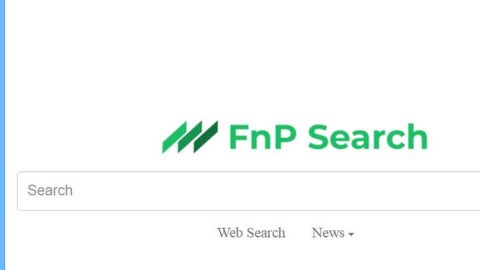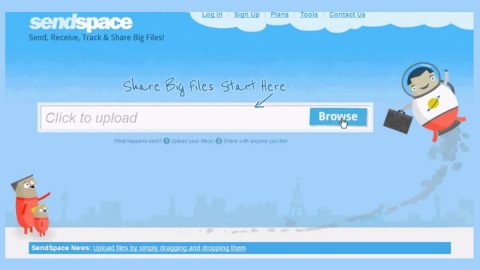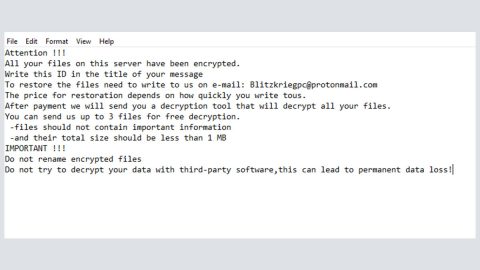What is Microsoft Edge Scam? And how does it function?
Microsoft Edge scam, also known as Microsoft Edge virus is another tech support scam that’s been targeting Windows 10 browser users. This scam alert is displayed in a malicious web page where it informs users about a detected virus in the computer. When you get redirected to this kind of site, you’ll see pop-ups with the following message:
“Firewall Warning:
Your computer has a serious virus!
If you see this message, you should call Support at
(855) 404 3522
DATA AT RISK:
1 Your credit card details and banking information.
- Your e-mail password and other passwords.
- Your Facebook, Skype and other chat logs.
4.Your private photos and sensitive files.
- Your webcam could be accessed remotely by hackers.
Technicians are standing by to provide your FREE DIAGNOSIS
& PRIORITY assistance removing this virus from your computer.”
Based on its fake alert, users are urged to call “Support” at (855) 404 3522. Bear in mind that it’s only a tech support scam and no matter how alarming the message can get, it is nothing but a trick to get its victims to call the number provided by these crooks. Some users even made the mistake of calling the number as this tech support scam can be really quite convincing as it uses some error codes like 0x8024402c as well as play an audio file to make it more believable. The error code indicated is legit but the alert is not. Microsoft has already warned users regarding tech support scams that are using Microsoft’s name in their fake alerts.
Scam alerts like this one are not to be taken lightly as it might show up every time you open your Microsoft Edge browser and replace your default startup page. It could even prevent you from closing the web page and freeze the browser. Before you do anything, make sure that it isn’t some fluke first. How? Well if you keep on seeing this fake alert then there’s definitely some adware installed in your computer without you knowing. So you must get rid of that to be able to remove the Microsoft Edge virus as well.
How does Microsoft Edge Scam circulate online?
You can get redirected to the web page containing the Microsoft Edge scam when you carelessly clicked on an advertisement online. In addition, if the scam is triggered by an adware then it could spread using the good old method used by crooks – software bundling. This kind of distribution technique has been used by cyber crooks for a long time now in spreading unwanted programs and adware. They rely on the fact that most users tend to install software packages using the quick setup instead of the recommended Custom or Advanced setup. The recommended setup lets you uncover any extra programs attached in the bundle. The next time you install free programs, make sure that you do so using the Custom or Advanced setup.
Refer to the removal guide below to get rid of the Microsoft Edge Scam.
Step 1: Tap F11 to exit if your browser is forced into full screen mode.
Step 2: After that, try to close the browser manually. If you find it hard to do so, close the browser through the Task Manager.
Step 3: Tap the Ctrl + Shift + Esc keys to launch the Task Manager.
Step 4: After opening the Task Manager, go to the Processes tab and look for the affected browser’s process and end it by clicking End task or End Process.

Step 5: Close the Task Manager and tap the Win + R keys to open Run and then type in appwiz.cpl to open Control Panel to uninstall the adware program behind the fake alert.
Step 6: Look for the adware program or any unfamiliar program under the list of installed programs and once you’ve found it, uninstall it.

Step 7: Close the Control Panel and tap the Win + E keys to open File Explorer.
Step 8: Navigate to the following directories and look for the adware installer like the software bundle it came with as well as other suspicious files and delete them.
- %USERPROFILE%\Downloads
- %USERPROFILE%\Desktop
- %TEMP%
Step 9: Close the File Explorer and empty your Recycle Bin.
Step 10: Reset all your browsers to default.
Google Chrome
- Launch Google Chrome, press Alt + F, move to More tools, and click Extensions.
- Look for suspicious browser extensions or any unwanted add-on, click the Recycle Bin button, and choose Remove.
- Restart Google Chrome, then tap Alt + F, and select Settings.
- Navigate to the On Startup section at the bottom.
- Select “Open a specific page or set of pages”.
- Click the More actions button next to the hijacker and click Remove.
Mozilla Firefox
- Open the browser and tap Ctrl + Shift + A to access the Add-ons Manager.
- In the Extensions menu Remove the unwanted extension.
- Restart the browser and tap keys Alt + T.
- Select Options and then move to the General menu.
- Overwrite the URL in the Home Page section and then restart the browser.
Internet Explorer
- Launch Internet Explorer.
- Tap Alt + T and select Internet options.
- Click the General tab and then overwrite the URL under the homepage section.
- Click OK to save the changes.
To make sure that Microsoft Edge scam is completely eliminated as well as the adware program behind it, follow the advanced steps below:
Perform a full system scan using SpyRemover Pro. To do so, follow these steps:
- Turn on your computer. If it’s already on, you have to reboot
- After that, the BIOS screen will be displayed, but if Windows pops up instead, reboot your computer and try again. Once you’re on the BIOS screen, repeat pressing F8, by doing so the Advanced Option shows up.
- To navigate the Advanced Option use the arrow keys and select Safe Mode with Networking then hit
- Windows will now load the Safe Mode with Networking.
- Press and hold both R key and Windows key.
- If done correctly, the Windows Run Box will show up.
- Type in explorer http://www.fixmypcfree.com/install/spyremoverpro
A single space must be in between explorer and http. Click OK.
- A dialog box will be displayed by Internet Explorer. Click Run to begin downloading the program. Installation will start automatically once download is done.
- Click OK to launch it.
- Run SpyRemover Pro and perform a full system scan.
- After all the infections are identified, click REMOVE ALL.
- Register the program to protect your computer from future threats.