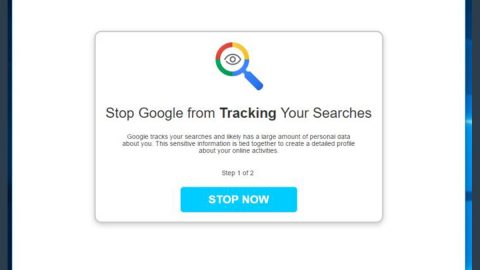What is Karo ransomware? And how does it work?
Karo ransomware is a file-encrypting computer virus that came up at the end of June 2017. This ransomware mostly targets vulnerable computers with no security software or with weak security software. As it hits your computer, the Karo ransomware scans your computer for these different file types:
.3gp, .7z, .apk, .avi, .bmp, .cdr, .cer, .chm, .conf, .css, .csv, .dat, .db, .dbf, .djvu, .dbx, .docm, ,doc, .epub, .docx .fb2, .flv, .gif, .gz, .iso .ibooks,.jpeg, .jpg, .key, .mdb .md2, .mdf, .mht, .mobi .mhtm, .mkv, .mov, .mp3, .mp4, .mpg .mpeg, .pict, .pdf, .pps, .pkg, .png, .ppt .pptx, .ppsx, .psd, .rar, .rtf, .scr, .swf, .sav, .tiff, .tif, .tbl, .torrent, .txt, .vsd, .wmv, .xls, .xlsx, .xps, .xml, .ckp, .zip, .java, .py, .asm, .c, .cpp, .cs, .js, .php, .dacpac, .rbw, .rb, .mrg, .dcx, .db3, .sql, .sqlite3, .sqlite, .sqlitedb, .psd, .psp, .pdb, .dxf, .dwg, .drw, .casb, .ccp, .cal, .cmx, .cr.
After that, it encrypts data and appends the files with .ipygh file extension using the AES 256 algorithm and then drops its ransom note ReadMe.html on your desktop. The destructive encryption may be applied to a several documents on mounted hard drives, external storage devices and open network shares. The ransom note contains the following message:
“YOU HAVE BEEN INFECTED WITH RANSOMWARE
What has happened?
You have been infected with ransomware. All of your files have been encrypted. Which means, you wont be able to open them or view them properly. It does NOT mean they are damaged.
Solution
You will need to decrypt the files, and only we can decrypt your files. So you need to pay us money if you want your files back. Once payment is made, you will be given a special file to run, and once you run that file, everything will get back to normal. All of your files will be unlocked and this ransomware will get removed from your PC.
Payment procedure
Download a special browser called “TOR browser” and then open the given below link. Steps for the same are –
1. Go to https://wwv.torproject.org/download/download-easy.html.en to download the “TOR Browser”.
2. Click the purple button which says “Download TOR Browser”
3. Run the downloaded file, and install it.
4. Once installation is completed, run the TOR browser by clicking the icon on Desktop.
5. Now click “Connect button”, wait a few seconds, and the TOR browser will open.
6. Copy and paste the below link in the address bar of the TOR browser.
DATAYYYY
Now HIT “Enter”‘
7. Wait a few seconds, and site will open
If you have problems dining installation or use of Tor Browser, please, visit Youtube and search for “Install Tor Browser Windows” and you will find a lot of videos.
Pay before its loo late”
How is Karo ransomware distributed?
Karo ransomware is mostly distributed through malicious spam emails. The cyber criminals behind this ransomware will use your name on the email’s subject and pretend to be someone from a well-known company and will falsely inform you about a sum or amount that you’ll be charged from your bank account. Naturally, you’ll be alarmed with this kind of message and you’ll immediately contact or click any link on the spam email. As a result, you’ll end up with Karo ransomware.
Ransomware infections are serious computer security infringement which of course has a significant impact on the system’s performance. This could mean that if you recognize your computer very well, you should be able to grasp the ransomware in the initial state of its infiltration. You can monitor your system’s performance speed, CPU and RAM utilization using a trusted system utility tool, PC Cleaner Pro.
Follow the removal guide below to get rid of Karo ransomware:
Step 1: Open Windows Task Manager by pressing Ctrl + Shift + Esc at the same time.
Step 2: Go to the Processes tab and look for any suspicious processes and then kill them.
Step 3: Open Control Panel by pressing the Windows key + R, then type in appwiz.cpl and then click OK or press Enter.
Step 4: Look for Karo ransomware or any suspicious program and then Uninstall.

Step 5: Hold down Windows + E keys simultaneously to open File Explorer.
Step 6: Go to the directories listed below and delete everything in it. Or other directories you might have saved the file related to Karo ransomware.
-
%LOCALAPPDATA%\Temp
-
%USERPROFILE%\Local Settings\Application Data
-
%APPDATA%
Step 7: Remove shortcut Notepad.lnk from these directories:
- %ALLUSERSPROFILE%\Start Menu\Programs\Startup\
- %APPDATA%\Microsoft\Windows\Start Menu\Programs\Startup\
- %USERPROFILE%\Microsoft\Windows\Start Menu\Programs\Startup\
- %ALLUSERSPROFILE%\Microsoft\Windows\Start Menu\Programs\Startup\
- %ALLUSERSPROFILE%\Application Data\Microsoft\Windows\Start Menu\Programs\Startup\
Step 8: After that, check the following directories and remove all suspicious files.
- %USERPROFILE%\Desktop
- %USERPROFILE%\Downloads
- %TEMP%
Step 9: Go to desktop and delete the ransom note named ReadMe.html.
Step 10: Empty the Recycle Bin.
Step 11: Try to recover your encrypted files.
Restoring your encrypted files using Windows’ Previous Versions feature will only be effective if the Karo Ransomware hasn’t deleted the shadow copies of your files. But still, this is one of the best and free methods there is, so it’s definitely worth a shot.
To restore the encrypted file, right-click on it and select Properties, a new window will pop-up, then proceed to Previous Versions. It will load the file’s previous version before it was modified. After it loads, select any of the previous versions displayed on the list like the one in the illustration below. And then click the Restore button.

Follow the continued advanced steps below to ensure the removal of the Karo ransomware:
Perform a full system scan using SpyRemover Pro.
-
Turn on your computer. If it’s already on, you have to reboot it.
-
After that, the BIOS screen will be displayed, but if Windows pops up instead, reboot your computer and try again. Once you’re on the BIOS screen, repeat pressing F8, by doing so the Advanced Option shows up.
-
To navigate the Advanced Option use the arrow keys and select Safe Mode with Networking then hit Enter.
-
Windows will now load the Safe Mode with Networking.
-
If done correctly, the Windows Run Box will show up.
-
Type in explorer http://www.fixmypcfree.com/install/spyremoverpro
A single space must be in between explorer and http. Click OK.
-
A dialog box will be displayed by Internet Explorer. Click Run to begin downloading SpyRemover Pro. Installation will start automatically once download is done.
-
Click OK to launch SpyRemover Pro.
-
Run SpyRemover Pro and perform a full system scan.
-
Register SpyRemover Pro to protect your computer from future threats.