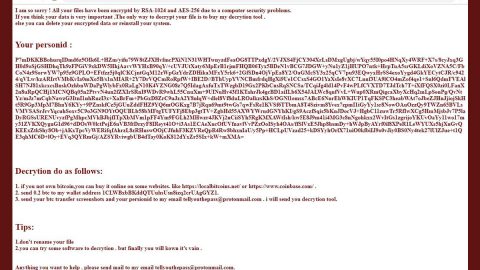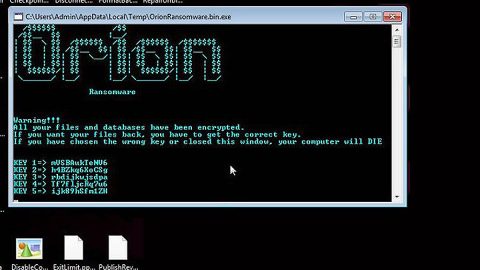What is Cloud Packager Miner? And how does it work?
Cloud Packager Miner is a Trojan horse designed to mine digital currency such as Bitcoins, Monero, Dashcoint, etc. by exploiting the compromised PC’s GPU and CPU processing power. Technically, digital mining is not really an illegal activity however lots of cyber crooks are using malicious programs in the pursuit of mining digital currency. Malicious programs like Cloud Packager Miner use a PC’s resources without any permission from the user which is definitely illegal.
Cloud Packager Miner sneaks its way into the system without you noticing as it spreads using cracks, software bundles and other potentially unwanted programs. But the signs that your PC is infected with this Trojan are very much noticeable as it slows down your computer’s performance and you experience system crashes and system lags. After Cloud Packager Miner infiltrates your system it drops two miners which have different tasks – one of which is called the NvProfileUpdater64.exe miner that uses the name of NVIDIA driver profile updater to trick users into believing that it is a legitimate system process while the second one is called the wdf.exe that uses Microsoft’s name to hide its malicious tasks. Always bear in mind that no legitimate process will use 70% or more of your system’s resources and the only ones which do that are Trojans and this case it’s Cloud Packager Miner.
Here are the other signs that your PC is infected with the Cloud Packager Miner:
- When you notice the appearance of Cloud Packager 1.13.0.59 uninstaller;
- Your PC runs slowly and becomes sluggish;
- You have a hard time opening any of your programs and when you do, they often freeze or crash;
- There are other unknown processes running in your Task Manager.
If you have experienced all of these signs or any one of those signs then you should be alarmed and take precautions. Letting this Trojan stay longer in your PC may deteriorate your PC’s performance as time pass so you have to make it your first priority to get rid of Cloud Packager Miner.
How does Cloud Packager Miner proliferate?
Cloud Packager Miner spreads using freeware and shareware. It is injected as an optional program in a software package where it is hidden. Its invasion begins when you install the software bundle with only the quick or standard installation method instead of the recommended Custom or Advanced setup. This recommended setup reveals any hidden programs attached to the bundle and lets you discard them by simply unmarking their respective boxes before you proceed with the installation. So if you want to prevent any Trojan or other virus from infecting you computer, make sure that you stir clear of any unreliable download sources like free sharing sites as much as possible and that you must always read any program’s legal documents like EULA or Privacy Policy before you install them and lastly, always install a package using Custom or Advanced setup.
Step 1: Tap Ctrl + Shift + Esc keys on your keyboard to pull up the Task Manager

Step 2: After opening the Task Manager is opened, go to the Processes tab and locate the NvProfileUpdater64.exe and wdf.exe processes and end each one of them.

Step 3: Close the Task Manager and tap the Win + R, then type in appwiz.cpl and then tap Enter or click OK to open Control Panel.
Step 4: Look for Cloud Packager Miner and then uninstall it.

Step 5: Close Control Panel and then tap the Win + E keys to open File Explorer.
Step 6: Navigate to the following locations.
- %HOMEDRIVE%\Applications\
- %WINDIR%\Tasks
- %WINDIR%\System32\Tasks
- %USERPROFILE%\Downloads
- %USERPROFILE%\Desktop
- %TEMP%
Step 7: Look for the malicious files created by Cloud Packager Miner and delete them.
Step 8: Close the File Explorer.
The next step below is not recommended for you if you don’t know how to navigate the Registry Editor. Making registry changes can highly impact your computer. So it is highly advised to use PC Cleaner Pro instead to get rid of the entries that the Trojan has created. PC Cleaner Pro is a trusted program that helps in improving your computer’s overall performance by repairing any registry issues as well as optimizes your system. If you are not familiar with the Windows Registry skip to Step 14 onwards. However, if you are well-versed in making registry adjustments, then you can proceed to step 10.
Step 9: Open the Registry Editor, to do so, tap Win + R and type in regedit and then press enter.

Step 10: Go to the following locations and delete all the registry keys in it.
- HKEY_CURRENT_USER\Software\exe
- HKEY_LOCAL_MACHINE\SOFTWARE\Microsoft\Windows NT\CurrentVersion\Schedule\TaskCache\Tree\wdf.exe
Step 12: Close the Registry Editor and empty your Recycle Bin.
Once you got rid of Cloud Packager Miner from your PC, follow the advanced guide below to get rid of it’s the files it has created.
Perform a full system scan using SpyRemover Pro. To do so, follow these steps:
- Turn on your computer. If it’s already on, you have to reboot
- After that, the BIOSscreen will be displayed, but if Windows pops up instead, reboot your computer and try again. Once you’re on the BIOS screen, repeat pressing F8, by doing so the Advanced Option shows up.
- To navigate the Advanced Optionuse the arrow keys and select Safe Mode with Networking then hit
- Windows will now load the SafeMode with Networking.
- Press and hold both R key and Windows key.
- If done correctly, the Windows Run Boxwill show up.
- Type in explorer http://www.fixmypcfree.com/install/spyremoverpro
A single space must be in between explorer and http. Click OK.
- A dialog box will be displayed by Internet Explorer. Click Run to begin downloading the program. Installation will start automatically once download is done.
- Click OK to launch it.
- Run SpyRemover Pro and perform a full system scan.
- After all the infections are identified, click REMOVE ALL.
- Register the program to protect your computer from future threats.