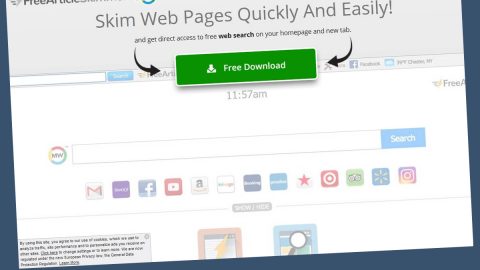What is Chromesearch.win? And how does it function?
Chromesearch.win is a browser extension imitating Google Chrome based on its appearance. However, unlike Google Chrome, Chromesearch.win is a browser hijacker. Once it is installed, it will immediately hijack your browser’s settings by changing your default search engine, home page and new tab settings. This browser hijacker is identical to a wide list of browser extensions such as Chromesearch.today, Clean My Chrome, Cleanserp and many more.
After its installation, you will be forced to use Chromesearch.win whenever you browse the internet. According to security experts from LesVirus, Chromesearch.win can:
- Get a hold of tracking cookies to gather information about your browsing activities – such information consist of your IP address, search queries, browsing history, websites your frequently visit, etc.
- Use the information collected to deliver customized and targeted ads. Aside from that, it also shares the information to third parties.
- Prevent you from resetting the affected browser back to its normal state.
And if the list above isn’t enough, Chromesearch.win’s Privacy Policy also proves that this browser extension is not trustworthy. According to its Privacy Policy:
“When you explicit provide us with your personal information whether or not on our request such as your name, e-mail and / or address, Chrome Search will save this information. If you choose to refuse to provide the information or to remove the information, the possibility exist that you are limited in the use of the services of the Website.”
Aside from the worrisome fact that this hijacker can track and use your information, it also has an annoying habit of bombarding you with never-ending ads in all kinds like pop-ups, banner, and links. However, some of these ads can lead you to highly suspicious websites that may contain malicious programs like ransomware, Trojans and other computer parasites.
How does Chromesearch.win spread online?
Chromesearch.win, just like other browser hijackers, spreads as an optional download in a software package – be it freeware or shareware. This is one of the most used distribution methods of browser hijacker developers as they take advantage of the fact that most users don’t care enough to pay attention during the installation since they always use quick setup instead of the recommended Custom or Advanced setup. So for future reference, you must opt for the recommended setup to prevent any browser hijacker or potentially unwanted programs from infiltrating your system.
Use the removal guide below to get rid of Chromesearch.win.
Step1. Close all your infected browsers. If you’re having a hard time closing them, you can close them using the Task Manager just tap on Ctrl + Shift + Esc.
Step2. After you open the Task Manager, go to the Processes tab and look for the infected browser’s process and end it.
Step3. Reset all your browsers to default to their default state.
Google Chrome
- Launch Google Chrome, press Alt + F, move to More tools, and click Extensions.
- Look for Chromesearch.win or any other unwanted add-ons, click the Recycle Bin button, and choose Remove.
- Restart Google Chrome, then tap Alt + F, and select Settings.
- Navigate to the On Startup section at the bottom.
- Select “Open a specific page or set of pages”.
- Click the More actions button next to the hijacker and click Remove.
Mozilla Firefox
- Open the browser and tap Ctrl + Shift + A to access the Add-ons Manager.
- In the Extensions menu Remove the unwanted extension.
- Restart the browser and tap keys Alt + T.
- Select Options and then move to the General menu.
- Overwrite the URL in the Home Page section and then restart the browser.
Internet Explorer
- Launch Internet Explorer.
- Tap Alt + T and select Internet options.
- Click the General tab and then overwrite the URL under the homepage section.
- Click OK to save the changes.
Step4. Open Control Panel by pressing the Windows key + R, then type in appwiz.cpl and then click OK or press Enter.

Step5. Look for any suspicious program that is affiliated with Chromesearch.win and then Uninstall it.

Step6. Hold down Windows + E keys simultaneously to open File Explorer.
Step7. Navigate to the following directories and look for suspicious files associated to Chromesearch.win and delete it/them.
- %USERPROFILE%\Downloads
- %USERPROFILE%\Desktop
- %TEMP%
Step8. Close the File Explorer.
Step9. Empty your Recycle Bin.
To make sure that nothing is amiss and that Chromesearch.win is completely removed from your computer, follow the advanced steps below.
Perform a full system scan using SpyRemover Pro. To do so, follow these steps:
- Turn on your computer. If it’s already on, you have to reboot
- After that, the BIOSscreen will be displayed, but if Windows pops up instead, reboot your computer and try again. Once you’re on the BIOS screen, repeat pressing F8, by doing so the Advanced Option shows up.
- To navigate the Advanced Optionuse the arrow keys and select Safe Mode with Networking then hit
- Windows will now load the SafeMode with Networking.
- Press and hold both R key and Windows key.
- If done correctly, the Windows Run Boxwill show up.
- Type in explorer http://www.fixmypcfree.com/install/spyremoverpro
A single space must be in between explorer and http. Click OK.
- A dialog box will be displayed by Internet Explorer. Click Run to begin downloading the program. Installation will start automatically once download is done.
- Click OK to launch it.
- Run SpyRemover Pro and perform a full system scan.
- After all the infections are identified, click REMOVE ALL.
- Register the program to protect your computer from future threats.