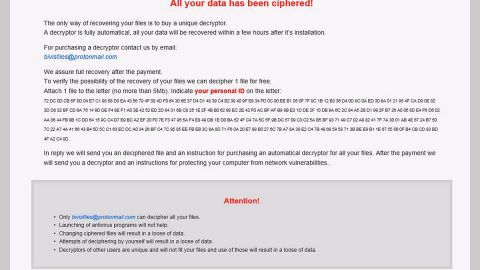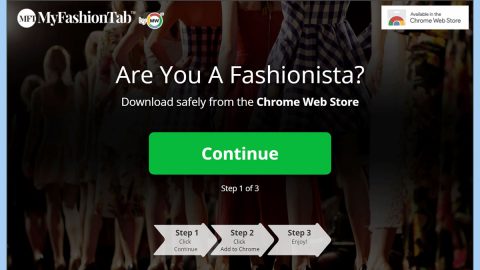What is BetterWorld? And how does it work?
BetterWorld is an advertising platform which is categorized as an adware by security experts. It affects several popular sites like Amazon, eBay, and other similar sites. According to security experts, some of this program’s advertising features are related to “exitnode.exe” which is launched once this adware is installed in a computer. After its installation, users will notice the sudden appearance of various ads such as pop-ups, banners, in-text links and many more. These ads can get quite intrusive and follows users around no matter what website they are in. And when clicked, could redirect users to suspicious websites as well as harmful ones that might harm the computer.
In addition, adware programs like BetterWorld also have the ability to track browsing-related activities in order to obtain information such as browsing history, ads clicked, websites visited, IP address and other information that might also be personal ones. The information obtained by this adware are processed and used to produce more personalized and customized ads to lure users into clicking them, thus, increasing the profit of the developers of this adware program.
How is BetterWorld distributed online?
BetterWorld, just like other adware and unwanted programs, are distributed using a technique called software bundling. In software bundling, various programs are combined in a single package and distributed on free sharing sites. This is why when you install this kind of software package you have to use the Custom or Advanced instead of the quick setup as it allows you to get rid of any add-ons added in the package.
Refer to the instructions prepared below to get rid of BetterWorld from your computer.
Step 1: Start by opening the Task Manager by simply pressing the Ctrl + Shift + Esc keys.
Step 2: Next, go to Processes and look for a process named exitnode.exe and other dubious processes then right click on each one of them and select End Process or End Task to kill their processes.

Step 3: Then open the Control Panel. To do so, tap the Windows key + R, then type in appwiz.cpl and then click OK or press Enter.

Step 4: Look for BetterWorld and any suspicious program and then Uninstall them.

Step 5: Close all the browsers affected by BetterWorld. If you’re having a hard time closing them, you can close them using the Task Manager just tap on Ctrl + Shift + Esc.
Step 6: After you open the Task Manager, go to the Processes tab and look for the infected browser’s process and end it.
Step 7: Edit your Hosts File
- Tap the Win + R keys to open then type in %WinDir% and then click OK.
- Go to System32/drivers/etc.
- Open the host’s file using Notepad.
- Delete all the entries containing BetterWorld.
- After that, save the changes you’ve made and close the file.
Step 8: Reset all your browsers to default to their default state.
Google Chrome
- Launch Google Chrome, press Alt + F, move to More tools, and click Extensions.
- Look for BetterWorld or any other unwanted add-ons, click the Recycle Bin button, and choose Remove.
- Restart Google Chrome, then tap Alt + F, and select Settings.
- Navigate to the On Startup section at the bottom.
- Select “Open a specific page or set of pages”.
- Click the More actions button next to the hijacker and click Remove.
Mozilla Firefox
- Open the browser and tap Ctrl + Shift + A to access the Add-ons Manager.
- In the Extensions menu Remove the unwanted extension.
- Restart the browser and tap keys Alt + T.
- Select Options and then move to the General menu.
- Overwrite the URL in the Home Page section and then restart the browser.
Internet Explorer
- Launch Internet Explorer.
- Tap Alt + T and select Internet options.
- Click the General tab and then overwrite the URL under the homepage section.
- Click OK to save the changes.
Step 9: Hold down Windows + E keys simultaneously to open File Explorer.
Step 10: Navigate to the following directories and look for suspicious files associated with BetterWorld and delete it/them.
- %USERPROFILE%\Downloads
- %USERPROFILE%\Desktop
- %TEMP%
Step 11: Close the File Explorer.
Step 12: Empty the Recycle Bin.
Follow the advanced instructions below to ensure the removal of BetterWorld using [product-name] as well as all the file residues it left behind.
Perform a full system scan using [product-code]. To do so, follow these steps:
- Turn on your computer. If it’s already on, you have to reboot
- After that, the BIOS screen will be displayed, but if Windows pops up instead, reboot your computer and try again. Once you’re on the BIOS screen, repeat pressing F8, by doing so the Advanced Option shows up.
- To navigate the Advanced Option use the arrow keys and select Safe Mode with Networking then hit
- Windows will now load the SafeMode with Networking.
- Press and hold both R key and Windows key.
- If done correctly, the Windows Run Box will show up.
- Type in the URL address, [product-url] in the Run dialog box and then tap Enter or click OK.
- After that, it will download the program. Wait for the download to finish and then open the launcher to install the program.
- Once the installation process is completed, run [product-code] to perform a full system scan.