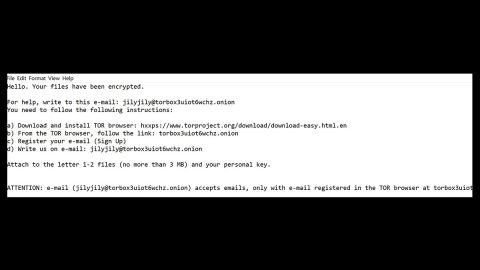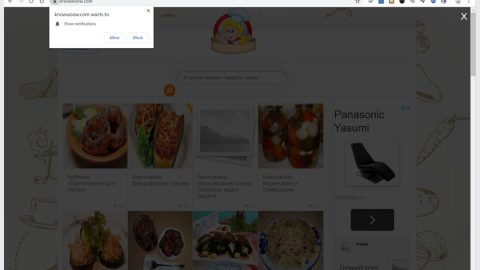When windows 10 is experiencing some severe issues, it can sometimes lead to the Orange Screen of Death. If you experience this problem, it abruptly shows an orange screen with an error message, “Your PC ran into a problem, and needs to restart, we’re just collecting some info. And then we’ll restart for you”. This windows error, is not as popular as the Blue Screen of Death, Black Screen of Death and the new Green Screen of Death but it happens once in awhile especially if your computer has issues. Often times this error is mostly caused by a major hardware failure with the display or GPU.

Steps on how to fix the Orange Screen of Death:
Step 1: Restart your Windows 10 simply by pressing and holding your computer’s power button. Wait for the restart to finish, then check if the problem’s resolved.
Step 2: if you have Duet Display installed on your computer, uninstall it. It has a component of Ddkmd.sys which causes system crashes on Windows. In order to do that, go to Control Panel and look for the program, once you have found it, right-click on it and click Uninstall.
Step 3: Unplug any unimportant external hardware like printers, webcams, extra monitors, mouse and headphones, then check if it fixes the problem.
Step 4: Remove overclock settings and tools. Overclocking your computer changes can change its hardware clock rate, multiplier and voltage that leads to overheating since it generates more heat.
Step 5: Delete softOSD software. Just like the Duet Display, softOSD.exe can cause system crashes that can result to the orange screen of death. Follow the instructions given below to get rid of softOSD.exe.
- Click the Start button, go to Settings and then proceed to System.
- Select Apps & features located at the left pane.
- Look for softOSD on the list, once you’ve found it, select and click the Uninstall
- If you are asked to remove sys, skip that step.
Step 6: Download latest updates for your graphic card drivers. To do that, refer to the guide below:
- Go to Start, then type in Device Manager and expand the Display adapters category.
- Right-click on the graphics card and select Update Driver.
- Choose “Search automatically for updated driver software”.
- If Windows can’t find a new driver, go to your computer manufacturer’s website and follow the instructions given.
Step 7: In some occasions that the Orange Screen of Death appears on boot up and you have encrypted your Operating System using bitlocker or other encryption tool, type in your password and click Enter when you see the orange screen. After logging in, open Command Prompt as admin and type in the following command:
BCDEDIT /Set {default} bootmenupolicy legacy
This will change bitlocker’s pre-boot screen into character mode display, removing the Orange Screen of Death.
Step 8: If the orange screen appeared while you are starting or playing games, set the game configuration file settings to default.
If you don’t want to manually fix the OSod through the given steps above, you can try one of the best solutions to Windows slowdowns and error messages, Total System Care which improves your computer’s performance to prevent encountering Orange Screen of Deaths or any Screens of Deaths for that matter and other computer-related issues.