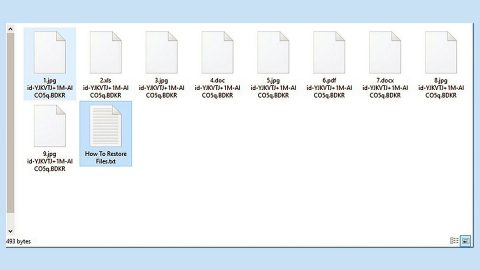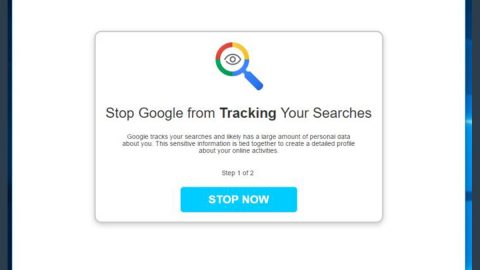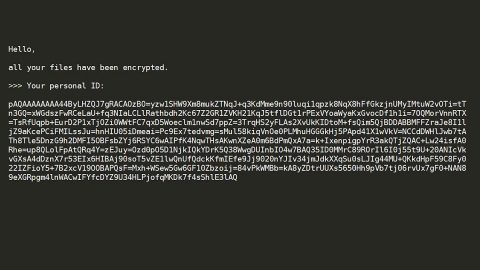A lot of Windows 7 users recently reported a problem with Windows Update Center while trying to install latest updates on their computer. Users have found the cause of this problem; it happens whenever they disable their antivirus program while trying to perform an update. This has been an agony for many users that they even consider upgrading to Windows 8.1, with the hopes of unblocking the Windows Update Center. This article will help you in fixing the problem with the help of any of the 6 options/solutions provided below.
Solution 1: Make use of the Microsoft Update Catalog.
This is a very reliable method, although you may have to use the Internet Explorer, else you won’t be able to access the site.
Step 1: Open Control Panel. And modify View into small icons to make things easier to see.
Step 2: Proceed to Settings and select Never search for updates.
Step 3: Save the changes made and reboot your computer.
Step 4: Open the Internet Explorer and go to Update Catalog.

Step 5: Choose the latest updates and click add to them into the update basket.

Step 6: Click the View Basket and download its contents to your desktop.

Step 7: Look for the updates on your desktop. To open the installer, double-click on them.
Solution 2: Go to Microsoft’s Download Center.
Step 1: Once you are on Microsoft Update Center, select latest updates and download them into your computer.
Step 2: Double-click on them. Once opened, the installation will begin. Wait for the process to installation process to be finished.
Step 3: Reboot your computer.
Solution 3: Launch the Windows Update troubleshooter.
You can download the troubleshooter from Microsoft’s website. After downloading it, just follow the instructions you that you can see on the screen along the way. When process is completed, reboot your computer.
Solution 4: Reset the Catroot2 folder and its contents.
Step 1: Open Command Prompt by clicking the Start button and typing in cmd on the search field. Hit Enter.
Step 2: Type in the commands given below. Hit Enter after you type each commands.
- net stop cryptsvc
- md %systemroot%\system32\catroot2.old
- xcopy %systemroot%\system32\catroot2
- %systemroot%\system32\catroot2.old /s
Step 3: Erase all the content in the catroot2 folder, but do not erase the folder itself. You can locate it at: C:\Windows\system32\CatRoot2.
Step 4: Type in this command: net start cryptsvc.
Step 5: Close the Command Prompt.
Solution 6: Launch PC Cleaner Pro
PC Cleaner Pro 2017 is a tool that scans your computer for inconsistencies which prevents servicing operations.
To download the software, follow these steps:
- Download the PC Cleaner Pro to your computer
- After downloading the tool, install it and run.
- On the dialog box, click Yes.
- It will take about 15 minutes to complete the installation. Once it is finished, click Close.
- Try installing the latest Windows 7 updates again.