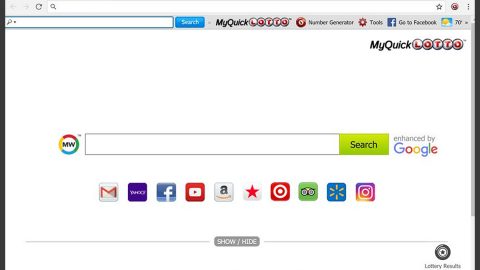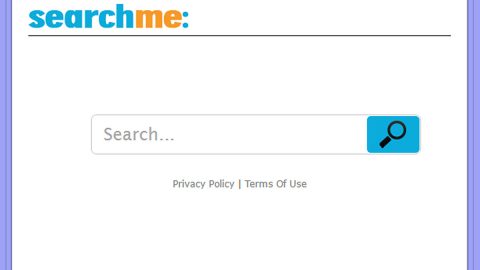Lately, a lot of users have reported getting the error “Something bar happened, Unknown layout specified in manifest” when they try to access the Windows Store. If you are one of the users suffering this problem, then keep reading as this post will help you fix the problem. Before you start though, keep in mind that this issue was already addressed to Microsoft and that they are aware pretty much aware that Windows Store is indeed temporarily unavailable to some users. Anyhow, here’s you can try these suggestions to fix the problem.
Option #1 – Try resetting your Windows Store
To reset Windows Store, follow these steps:
Step 1. Open the Start Menu and click on the Settings icon.
Step 2. Click on System and then click on Apps & features which is located in the left panel. Once you do that, you will see the window below.

Step 3. After that, look for the Windows Store app and click on it.
Step 4. Having done that, the panel will expand and you will see the link for the Advanced options, click on it and the window below will pop up.

Step 5. On the newly opened window, you have to click the Reset button to reset the Windows Store. Once you click on it, a warning window pops up stating that the app’s data will be deleted and the preferences will be reset.
Step 6. Click on Reset. After a couple of seconds, you will see a checkmark next to the Reset button that indicates that the process has successfully completed.
Option #2 – Try to check the Region & Language Settings
Checking the Region and Language Settings can also help in fixing the error “Something bar happened, Unknown layout specified in manifest” in Windows Store. To do so, open the Time and Language Settings and then check if there are any unusual changes in your Region and Language Settings. If there are indeed some changes, restore your preferences and check if it fixed the problem as some users have actually tried this and it came out successful.
Option #3 – Try to reset the Windows Store cache
To reset the Windows Store cache, follow these steps:
Step 1. Open the System32 folder and look for WSReset.exe.
Step 2. Right click on WSReset.exe and then select Run as administrator.

Step 3. Wait for the process to finish. This application resets the Windows Store without actually changing any of your settings or any installed apps. Upon the reset process, Windows will automatically open the Windows Store so you should now be able to access it without getting the error “Something bar happened, Unknown layout specified in manifest”.
Option #4 – Try to use the Windows Store Apps Troubleshooter

Try to run the Windows Store Apps Troubleshooter in Windows Store and check if it helps.
For other computer problems, such as corrupted registries or slow PC performance, you can try a one-click solution in the form of PC Cleaner Pro. This program is a useful tool that could repair corrupted registries and optimize your PC’s overall performance. Aside from that, it also cleans out your computer for any junk or corrupted files that help you eliminate any unwanted files from your system.
Perform a full system scan using PC Cleaner Pro. To do so, follow the instructions below.
- Turn on your computer. If it’s already on, you have to reboot
- After that, the BIOSscreen will be displayed, but if Windows pops up instead, reboot your computer and try again. Once you’re on the BIOS screen, repeat pressing F8, by doing so the Advanced Option shows up.
- To navigate the Advanced Optionuse the arrow keys and select Safe Mode with Networking then hit
- Windows will now load the SafeMode with Networking.
- Press and hold both R key and Windows key.
- If done correctly, the Windows Run Boxwill show up.
- Type in explorer http://www.fixmypcfree.com/install/pccleanerpro
A single space must be in between explorer and http. Click OK.
- A dialog box will be displayed by Internet Explorer. Click Run to begin downloading PC Cleaner Pro. Installation will start automatically once download is done.
- Click OK to launch PC Cleaner Pro.
- Run PC Cleaner Proand click the Click to Start Scan button to perform a full system scan.
- After all the infections are identified, click FIX ALL.