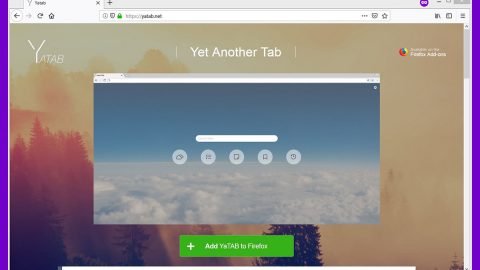If you are one of the users who has upgraded their Mozilla Firefox to version 58, you have probably experienced some issue where you were unable to pull up several sites like Facebook.com, Google.com, Twitter.com and much more and you only get the error, “Your Connection is not secure, SEC_ERROR_UNKNOWN_ISSUER”. If you are currently facing this error, there are two ways to get around it.
Option #1 – Mozilla Firefox was already notified of the issue and they recommended users to resolve the problem by disabling the SSL scanning in their security software. So if you are any security programs like Avast, Bitdefender, ESET, Kaspersky, and others, you have to check this setting on your security program. How? Just refer to the instructions given below. (In this example, Kaspersky is used).
- Launch your security program and click open Settings – you should be able to see your security program’s icon at the bottom left side of the program window.
- Next, select Additional > Network to open Network settings.
- Under the Network settings page, in the “Encrypted connections scanning” section, select the option “Do not scan encrypted connections”.

Note: Once you select the “Do not scan encrypted connections” option, it will leave your system a bit insecure since it will minimize your computer’s protection such as modules like Parental Control, URL Advisor, Private Browsing, Web antivirus and so on so you won’t be able to control encrypted connections. If you’re okay with that then there wouldn’t be any problem in fixing the “Your Connection is not secure, SEC_ERROR_UNKNOWN_ISSUER” Firefox error.
If you are using Avast, just simply open the dashboard and go to Settings > Active Protection and then click on “Customize” which is next to Web Shield. Afterwards, uncheck the “Enable HTTPS Scanning setting”. On the other hand, if you are a Bitdefender user, you have to click on Modules > Web Protection and then toggle off the setting for Scan SSL. And as for ESET, you have to disable and re-enable the SSL/TLS protocol filtering or disable the interception of secure connections generally.
Although this guide only shows instructions for a couple of security programs, and if it turns out that you’re not using any of the four, you should be able to get the drift and do the same thing to your security program.
Option #2 – this is the second option where you have to add an exception if the website allows you to. This option is probably your preferred one if you’re one of the users who does not want to leave their system less secure. Follow the steps below to add an exception.
- Click on the Advanced option in the error or warning page.
- After that, click on Add Exception – once you do, the dialog box for Add Security Exception pops up.
- Then click on the “Get Certificate” button and on the “View” button if you want to see the site’s certificate.
- Afterwards, you need to click the “Confirm Security Exception” button if you are really certain that you trust the site.
- Restart Mozilla Firefox then the problem should now be fixed.
If there are other system-related issues that you also have to take care of now that you fixed the “SEC_ERROR_UNKNOWN_ISSUER” issue in Firefox, such as corrupted registries or slow PC performance, there is a one-click solution you can try known as PC Cleaner Pro. This program is a useful tool that could repair corrupted registries and optimize your PC’s overall performance. Aside from that, it also cleans out your computer for any junk or corrupted files that help you eliminate any unwanted files from your system.
Perform a full system scan using PC Cleaner Pro. To do so, follow the instructions below.
- Turn on your computer. If it’s already on, you have to reboot
- After that, the BIOS screen will be displayed, but if Windows pops up instead, reboot your computer and try again. Once you’re on the BIOS screen, repeat pressing F8, by doing so the Advanced Option shows up.
- To navigate the Advanced Option use the arrow keys and select Safe Mode with Networking then hit
- Windows will now load the Safe Mode with Networking.
- Press and hold both R key and Windows key.
- If done correctly, the Windows Run Box will show up.
- Type in explorer http://www.fixmypcfree.com/install/pccleanerpro
A single space must be in between explorer and http. Click OK.
- A dialog box will be displayed by Internet Explorer. Click Run to begin downloading PC Cleaner Pro. The installation will start automatically once a download is done.
- Click OK to launch the program.
- Run the program and click the Click to Start Scan button to perform a full system scan.
- After all the infections are identified, click FIX ALL.