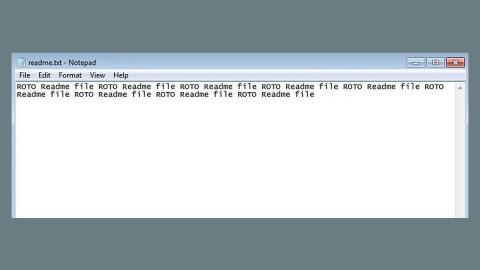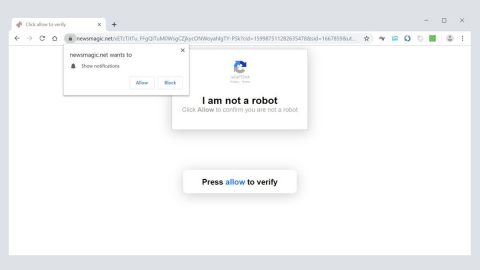Microsoft is rolling out Windows 8 soon, and that means many users will soon be making the switch to a new operating system. Whether making the switch from XP to Windows 7 or from Windows 7 to Windows 8, upgrading the operating system can lead to some serious PC problems.
Hardware problems are a common problem for those who have recently upgraded their operating system. Every operating system is different, and as a result, each OS handles hardware in different ways.
If you’re ready to fix the computer problems caused by an operating system upgrade, here are a few solutions to common hardware issues:
Hardware not recognized by new operating system
This is likely the most common problem caused by an operating system upgrade. Sometimes, the new operating system will simply refuse to recognize your hardware when it’s plugged in. Your mouse might not be working, for example, or a video card might be displaying some errors.
Fortunately, this is also one of the easiest problems to fix. In most cases, you can easily fix this problem for free by installing the latest driver update. Hardware manufacturers have different drivers for every operating system. In some cases, these driver updates are installed automatically after upgrading the OS, but in other cases, this doesn’t always work out.

To download the latest driver update, follow these steps:
Step 1) Identify the hardware device that is not recognized by your new operating system
Step 2) Identify the company that created the hardware device. Common hardware companies include Logitech, Acer, Nvidia, and dozens of other major brands.
Step 3) Navigate to that company’s website (search Google with the name of the company)
Step 4) Find the ‘Drivers’ section (you might have to look under a page labelled ‘Support’ or something similar)
Step 5) Find the device you own and then download and install the driver for whatever operating system you’re currently using (like Windows 7 or Windows 8)
Restart your computer and the hardware device should now be recognized by your computer.
Download patches for other hardware problems from the PC manufacturer’s website

If the solution listed above didn’t work – or if that sounds too complicated for you – then you can always try visiting the website of the company that made your computer. For example, if you purchased a laptop from Lenovo, then Lenovo releases regular patch updates for its systems. Simply visit the Lenovo website and follow the same steps we’ve listed above – identify the product you own and then download the driver update for that product.
This solution can also work for other major computer manufacturers – like Dell, HP, Asus, and every major brand. In most cases, these patches will upgrade all the important software drivers on your computer.
Still not working? Check the hardware device itself
In some cases, you might simply be working with faulty hardware. Try plugging the device into another computer to see if it works. If it doesn’t, then you might want to return that hardware from wherever you bought it.
Conclusion
With Windows 8 coming out very soon, most hardware manufacturers have already released updates for their products. If you are making the switch to Windows 8, make sure your important hardware and peripheral devices have all been patched with Windows 8 drivers. Then, download and install those drivers after you’ve installed Windows 8.