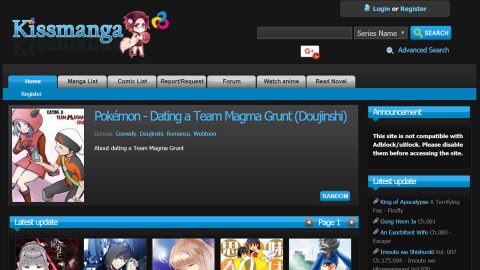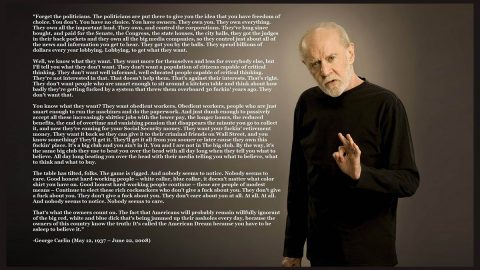When you try to launch a program on your Windows 10 PC and you get an error message instead, saying that the program can’t start because api-ms-win-crt-runtime-l1-1-0.dll is missing from your PC, it could mean that the Universal CRT – a part of the Visual C++ Redistributable, failed to install properly or that the api-ms-win-crt-runtime-l1-1-0.dll has become corrupted or missing.
Most users encounter this error when they’re trying to launch some Adobe programs, SmartFTP software, Skype, Autodesk, Corel Draw, Microsoft Office, XAMPP and more. So what happens when some DLL file is missing? Of course the program won’t function as expected and in this case, the program can’t start.
DLL, also known as Dynamic Link Libraries, are external parts of applications – external since they are placed in different locations and are only summoned when the program needs them. Many applications are not independent and store code in different files – such is the case for DLL files. When a program needs the code, the related files like some DLL file is loaded into the memory and used. And if the system can’t find the required DLL file or if it is corrupted, then this error message pops up.
Before you start troubleshooting the problem, you need to make sure that your Windows 10 is up-to-date. To confirm, run your Windows Update and check. You also have to run the System File Checker to replace any potential corrupted files. You could also use PC Cleaner Pro to do that. Aside from replacing and repairing any corrupted files, you can also try to reinstall the program throwing up the error for this could also help and will save you the hassle. If none of these things worked, then try out the options provided below.
Option #1 – Try repairing the Visual C++ 2015 Redistributable package

If the Visual C++ 2015 Redistributable package is already installed in your computer but you’re still getting the error, then you might have to repair it. To repair it, follow these steps:
- Go to Control Panel and select the “Programs and Features” section.
- Look for Microsoft Visual C++ 2015 Redistributable (x64) [for 64-bit machine], right click on it and select Change button.
- Click on the Repair button.
After the repair process, check if you can now start the program, if not, proceed with the following options.
Option #2 – Re-register the DLL file
If you’re able to find the missing DLL file and you still got the error, you can try to re-register it. And if it’s really missing, and you think that by downloading it and pasting it on a particular location would fix the problem, then you’re totally wrong. You actually won’t get any positive results from doing it, so might as well save your time and effort and just re-register the DLL file.
Option #3 – Update the Universal C Runtime
To update the Universal C Runtime, you need to download the update from Microsoft. After you install the Runtime component, restart your PC and check.
Option #4 – Install the Microsoft Visual C++ Redistributable Update
If option #3 did not work, you can simply install the update for Microsoft Visual C++ Redistributable from Microsoft’s website.
Option #5 – Try installing the Microsoft Visual C++ Redistributable for Visual Studio 2017
Just like with the Microsoft Visual C++ 2015 Redistributable package, some programs use the Microsoft Visual C++ Redistributable for Visual Studio 2017. Installing this could help you fix the problem.
If nothing works, there is also a one-click solution you can try that might fix the error “the program can’t start because api-ms-win-crt-runtime-l1-1-0.dll is missing” error. Along with fixing the issue with missing DLL file, this one-click solution will also help you with your other computer problems, such as corrupted registries or slow PC performance. This one-click solution is known as PC Cleaner Pro. This program is a useful tool that could repair corrupted registries as well as corrupted DLL files and optimize your PC’s overall performance. Aside from that, it also cleans out your computer for any junk or corrupted files that help you eliminate any unwanted files from your system. Take note that you can use this tool especially when you’re having problems that has something to do with your Registry.
Perform a full system scan using PC Cleaner Pro. To do so, follow the instructions below
- Turn on your computer. If it’s already on, you have to reboot
- After that, the BIOS screen will be displayed, but if Windows pops up instead, reboot your computer and try again. Once you’re on the BIOS screen, repeat pressing F8, by doing so the Advanced Option shows up.
- To navigate the Advanced Option use the arrow keys and select Safe Mode with Networking then hit
- Windows will now load the Safe Mode with Networking.
- Press and hold both R key and Windows key.
- If done correctly, the Windows Run Box will show up.
- Type in explorer http://www.fixmypcfree.com/install/pccleanerpro
A single space must be in between explorer and http. Click OK.
- A dialog box will be displayed by Internet Explorer. Click Run to begin downloading PC Cleaner Pro. Installation will start automatically once download is done.
- Click OK to launch PC Cleaner Pro.
- Run PC Cleaner Pro and click the Click to Start Scan button to perform a full system scan.
- After all the infections are identified, click FIX ALL.