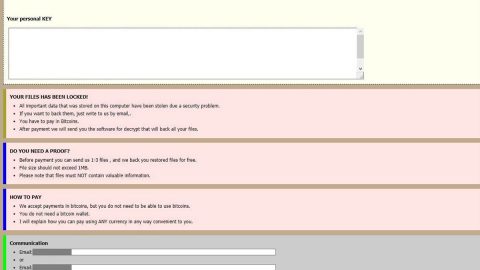If you got an error message while trying to run the built-in DISM tool in Windows which includes some error codes like 87, 112, 11, 50, 2, 3, 87,1726, 1393 and 0x800f081f, read on and as this post will show you how to resolve this issue.
As you probably know, you can use the DISM or Deployment Imaging and Servicing Management or DISM tool in updating the files and correct the issue if a Windows image suddenly becomes unserviceable. So for any kinds of system inconsistencies, corruptions as well as corrupted Windows Update files and so on, you can always count on the DISM tool by using the Cleanup-Image functionality together with the available switches. However, if you suddenly encounter a DISM error, you might have to find out why such thing occurred. You can usually encounter these kinds of errors in DISM when you use not just the parameter “/restorehealth” but also other parameters. To fix this error, refer to the instructions laid out below.
Option #1 – Refresh the DISM tool
Step 1: Tap Win + R keys to open run.
Step 2: In the Run dialog box, type in cmd and hit Enter to open an elevated Command Prompt window.
Step 3: Then execute this command to refresh the DISM tool – dism.exe /image:C: /cleanup-image /revertpendingactions
Note: The command you entered will revert all the pending tasks as well as the Windows Updates so it is advised that you boot offline and then try running a recovery command prompt.
Option #2 – Clean up the component store in DISM
Step 1: Tap Win + R keys to open run.
Step 2: In the Run dialog box, type in cmd and hit Enter to open an elevated Command Prompt window.
Step 3: After that, type in this command – dism.exe /online /Cleanup-Image /StartComponentCleanup
Note: The command you just entered will clean up the component store so that the DISM tool can properly run again.
Option #3 – Run the System File Checker
Step 1: Restart your PC into Safe Mode.
Step 2: Open an elevated Command Prompt.
Step 3: Type in this command and hit Enter – sfc /scannow
Note: This will automatically run the System File Checker in Safe Mode.
Step 4: Restart your PC and then run this command in an elevated Command Prompt – dism.exe /online /Cleanup-Image /RestoreHealth
There is also a one-click solution you could check out to resolve the DISM Errors 87, 112, 11, 50, 2, 3, 87, 1726, 1393, 0x800f081f in Windows 10. This program is a useful tool that could repair corrupted registries and optimize your PC’s overall performance. Aside from that, it also cleans out your computer for any junk or corrupted files that help you eliminate any unwanted files from your system. This is basically a solution that’s within your grasp with just a click. It’s easy to use as it is user-friendly. For a complete set of instructions in downloading and using it, refer to the steps below.
Perform a full system scan using PC Cleaner Pro. To do so, follow the instructions below.
- Turn on your computer. If it’s already on, you have to reboot
- After that, the BIOS screen will be displayed, but if Windows pops up instead, reboot your computer and try again. Once you’re on the BIOS screen, repeat pressing F8, by doing so the Advanced Option shows up.
- To navigate the Advanced Option use the arrow keys and select Safe Mode with Networking then hit
- Windows will now load the SafeMode with Networking.
- Press and hold both R key and Windows key.
- If done correctly, the Windows Run Box will show up.
- Type in explorer http://www.fixmypcfree.com/install/pccleanerpro
A single space must be in between explorer and http. Click OK.
- A dialog box will be displayed by Internet Explorer. Click Run to begin downloading PC Cleaner Pro. The installation will start automatically once a download is done.
- Click OK to launch PC Cleaner Pro.
- Run the program and click the Click to Start Scan button to perform a full system scan.
- After all the infections are identified, click FIX ALL.