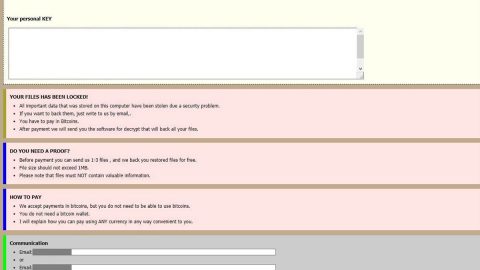What is Moviesfanatic.com? And how does it work?
Moviesfanatic.com is a fraudulent search engine that offers users a quick access to a variety of movies online. It might seem like a useful program at first glance, however, don’t let its interface fool you as it actually belongs to the category of browser hijackers and potentially unwanted programs. To put it simply, this program can’t be trusted and is not safe to use.
On first glance, Moviesfanatic.com may look like a useful search engine which kind of resembles Google, Yahoo or Bing. The moment it is installed, you will notice slight changes on your browsers. Although the changes may seem insignificant, you actually won’t be able your preferred search engine as Moviesfanatic.com has already changed it after it was installed. As a result, you will be forced to use this browser hijacker. Note that its search results are modified and when you enter any keyword or search query, you’ll see that most of the search results are injected with different kinds of ads – from banners, pop-ups to in-text links. Thus, it won’t be easy for you to really find the related information about your search query. It does this so it can generate revenue from its affiliated sites. In addition, some of the ads it displays could also reroute you to questionable web pages such as phishing websites, so you need to be careful in browsing the web. To make things worse, this shady search engine can also track your online activities to collect non-personally identifiable information like your IP address, search queries, browsing history, etc.
How does Moviesfanatic.com spread online?
Moviesfanatic.com spread online via software bundles or freeware that are offered on various free file sharing sites. This kind of distribution technique is common among browser hijackers and unwanted programs. That’s why when you install this kind of software package you need to use the recommended Advanced or Custom setup.
Follow the removal instructions laid out below to erase Moviesfanatic.com from your computer.
Step 1: The first thing you have to do to get rid of Moviesfanatic.com from your computer is to close all the affected browsers manually. If you find it hard to do so, you can close them using the Task Manager just tap on Ctrl + Shift + Esc.
Step 2: After opening the Task Manager, go to the Processes tab and look for the affected browser’s process and end it.
Step 3: Reset all your browsers to default to their default state.
Internet Explorer
- Launch Internet Explorer.
- Tap Alt + T and select Internet options.
- Click the General tab and then overwrite the URL under the homepage section.
- Click OK to save the changes.
- Now switch to the Advanced tab and click the Reset button.
- Then check the box for “Delete personal settings” and then click Reset again.
Google Chrome
- Launch Google Chrome, press Alt + F, move to More tools, and click Extensions.
- Look for Moviesfanatic.com or any other unwanted add-ons, click the Recycle Bin button, and choose Remove.
- Restart Google Chrome, then tap Alt + F, and select Settings.
- Navigate to the On Startup section at the bottom.
- Click on Advanced.
- After that, click the Reset button to reset Google Chrome.
Mozilla Firefox
- Open the browser and tap Ctrl + Shift + A to access the Add-ons Manager.
- In the Extensions menu Remove the unwanted extension.
- Restart the browser and tap keys Alt + T.
- Select Options and then move to the General menu.
- Overwrite the URL in the Home Page section.
- Tap Alt + H to access Help.
- Next, select “Troubleshooting information” and click “Refresh Firefox” at the top of the page.
- Now click “Refresh Firefox” again to confirm the reset.
Step 4: Open Control Panel by pressing the Windows key + R, then type in appwiz.cpl and then click OK or press Enter.

Step 5: Look for Moviesfanatic.com among the list of installed programs and any other suspicious program could be affiliated to it and then Uninstall it.

Step 6: Hold down Windows + E keys simultaneously to open File Explorer.
Step 7: Navigate to the following directories and look for suspicious files related to Moviesfanatic.com and delete it/them.
- %USERPROFILE%\Downloads
- %USERPROFILE%\Desktop
- %TEMP%
Step 8: Close the File Explorer.
Step 9: Empty the Recycle Bin.
You have to ensure that Moviesfanatic.com is completely removed from your computer, along with the files it has created and you can do that by following the advanced steps below.
Perform a full system scan using SpyRemover Pro. To do so, follow these steps:
- Turn on your computer. If it’s already on, you have to reboot
- After that, the BIOS sceen will be displayed, but if Windows pops up instead, reboot your computer and try again. Once you’re on the BIOS screen, repeat pressing F8, by doing so the Advanced Option shows up.
- To navigate the Advanced Option use the arrow keys and select Safe Mode with Networking then hit
- Windows will now load the SafeMode with Networking.
- Press and hold both R key and Windows key.
- If done correctly, the Windows Run Box will show up.
- Type in explorer http://www.fixmypcfree.com/install/spyremoverpro
A single space must be in between explorer and http. Click OK.
- A dialog box will be displayed by Internet Explorer. Click Run to begin downloading the program. The installation will start automatically once a download is done.
- Click OK to launch it.
- Run SpyRemover Pro and perform a full system scan.
- After all the infections are identified, click REMOVE ALL.
- Register the program to protect your computer from future threats.