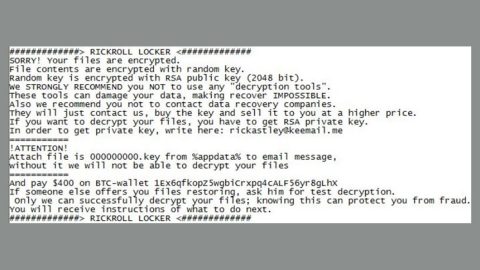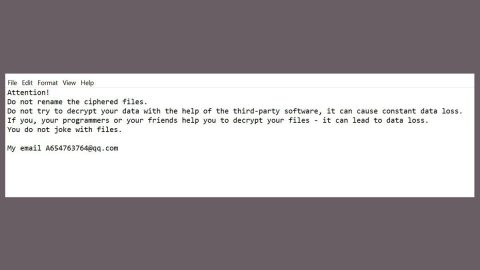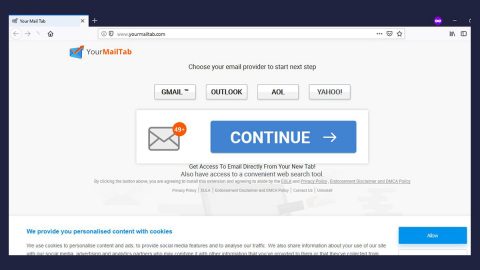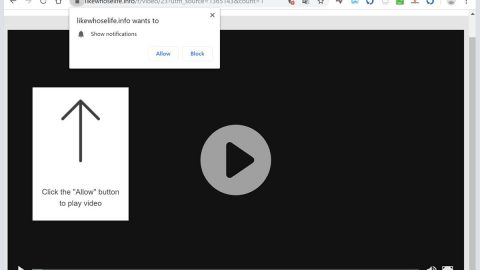What is Webrowsenow.com? And how does it work?
Webrowsenow.com is another browser extension that works as a search engine. It claims that its search engine is powered by Google so when you use it to search for something online, you will be redirected to Google’s search results. However, that doesn’t mean that its search results are reliable – it’s not. The search results that are supposedly from Google are actually modified by Webrowsenow.com in order to insert some sponsored content in them. Thus, the search results can’t be trusted.
When you install Webrowsenow.com it will also modify the default settings of your browser. This includes the default search provider, homepage, and new tab URL. However, these changes made are done without your permission which explains why security experts tag Webrowsenow.com as a browser hijacker and a potentially unwanted program (PUP). Aside from its hijacking ways, Webrowsenow.com also bombards you with tons of ads like pop-ups, banners, in-text links, etc. Some of the ads displayed are not even legitimate and could redirect you to suspicious parts of the web not only that as it was also determined that Webrowsenow.com could monitor its users’ activities in order to obtain information like the search queries, browsing history, IP address and many more. The information obtained is then used to produce more sponsored content.
How does Webrowsenow.com spread online?
Webrowsenow.com spreads the web via software bundles that are distributed on free sharing websites or peer-to-peer networks. You can find it among the extra components in such package together with other unknown and unwanted programs. To prevent unauthorized installation of programs when installing this kind of software package, you have to use the Advanced or Custom setup rather than the quick one as the former gives you the option to get rid of any extra programs added in the package before you proceed with the installation.
You can erase Webrowsenow.com from your computer by following the instructions provided below.
Step 1: Start the removal process by closing all the browsers infected with Webrowsenow.com. If you’re having a hard time closing them, you can close them using the Task Manager just tap on Ctrl + Shift + Esc.
Step 2: After you open the Task Manager, go to the Processes tab and look for the infected browser’s process and end it.
Step 3: Then close the Task Manager and open Control Panel – to do so, tap the Windows key + R, then type in appwiz.cpl and then click OK or press Enter.

Step 4: After pulling up Control Panel, from the list of installed programs, look for Webrowsenow.com or any suspicious program you don’t remember installing and then Uninstall it.

Step 5: Edit your Hosts File.
- Tap the Win + R keys to open then type in %WinDir% and then click OK.
- Go to System32/drivers/etc.
- Open the host’s file using Notepad.
- Delete all the entries that contain Webrowsenow.com.
- After that, save the changes you’ve made and close the file.
Step 6: Reset all your browsers to default to their default state.
Google Chrome
- Launch Google Chrome, press Alt + F, move to More tools, and click Extensions.
- Look for Webrowsenow.com or any other unwanted add-ons, click the Recycle Bin button, and choose Remove.
- Restart Google Chrome, then tap Alt + F, and select Settings.
- Navigate to the On Startup section at the bottom.
- Select “Open a specific page or set of pages”.
- Click the More actions button next to the hijacker and click Remove.
Mozilla Firefox
- Open the browser and tap Ctrl + Shift + A to access the Add-ons Manager.
- In the Extensions menu Remove the unwanted extension.
- Restart the browser and tap keys Alt + T.
- Select Options and then move to the General menu.
- Overwrite the URL in the Home Page section and then restart the browser.
Internet Explorer
- Launch Internet Explorer.
- Tap Alt + T and select Internet options.
- Click the General tab and then overwrite the URL under the homepage section.
- Click OK to save the changes.
Step 7: Hold down Windows + E keys simultaneously to open File Explorer.
Step 8: Navigate to the following directories and look for suspicious files associated with the browser hijacker such as the software bundle it came with and delete it/them.
- %USERPROFILE%\Downloads
- %USERPROFILE%\Desktop
- %TEMP%
Step 9: Close the File Explorer.
Step 10: Empty the contents of Recycle Bin.
Refer to the advanced instructions given below to ensure the removal of Webrowsenow.com as well as all the file residues it left behind.
Perform a full system scan using [product-code]. To do so, follow these steps:
- Turn on your computer. If it’s already on, you have to reboot
- After that, the BIOS screen will be displayed, but if Windows pops up instead, reboot your computer and try again. Once you’re on the BIOS screen, repeat pressing F8, by doing so the Advanced Option shows up.
- To navigate the Advanced Option use the arrow keys and select Safe Mode with Networking then hit
- Windows will now load the SafeMode with Networking.
- Press and hold both R key and Windows key.
- If done correctly, the Windows Run Box will show up.
- Type in the URL address, [product-url] in the Run dialog box and then tap Enter or click OK.
- After that, it will download the program. Wait for the download to finish and then open the launcher to install the program.
- Once the installation process is completed, run [product-code] to perform a full system scan.
- After the scan is completed click the “Fix, Clean & Optimize Now”button.