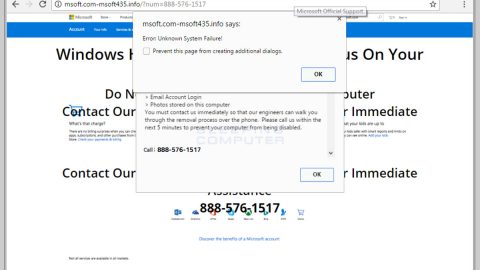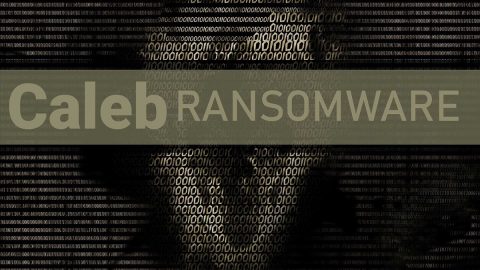What is Search-story.com? And how does it work?
Search-story.com is a questionable website used for redirecting search queries to an equally shady search engine. If installed, Search-story.com will make various changes in the settings of the browser. The affected settings are the default homepage, search provider as well as the new tab URL. After these changes are applied, you will be forced to use Search-story.com whenever you browse the web. This kind of behavior is common to browser hijackers which is one of the reasons why Search-story.com is categorized as one. This browser hijacker affects several browsers like Google Chrome, Mozilla Firefox, Internet Explorer and more.
Since this browser hijacker made some adjustments to the settings of your browser, the newly set domain will redirect you to suspicious websites. According to researchers, among the legitimate and organic links, you can also find sponsored ones when you use the search engine set by Search-story.com. To simply put it, the search results provided by this unwanted program are modified and full of sponsored content. It only goes to show that Search-story.com is really after gaining profit via pay-per-click marketing.
What’s more is that Search-story.com can also record your browsing information by tracking your activities online. In fact, its developers even admit to this kind of activity as stated in their Privacy Policy:
“We may at times provide information about you to third parties to provide various services on our behalfs, such as serving advertisements, conducting contests or surveys, performing analyses of our user demographics, shipping of goods or services, and user relationship management. We will only share information about you that is necessary for the third party to provide the requested service. These companies are prohibited from retaining, sharing, storing or using your personally identifiable information for any secondary purposes.”
The harvested data might be shared with its affiliated third parties and will be used to generate more customized and personalized ads. Thus, using this program won’t really do you any good not to mention that it also brings potential security and privacy issues so you need to get rid of it right away.
How does Search-story.com travel the web?
As most browser hijackers, Search-story.com travel the web as one of the optional programs in software bundles found on free sharing sites. This is a tricky way of installing programs in a computer without permission from users. To avoid any installation of unwanted programs like Search-story.com, you must always select the Custom or Advanced setup every time you install this kind of software package.
Use the following removal guide to erase Search-story.com from your computer.
Step 1: The first thing you have to do to get rid of Search-story.com from your computer is to close all the affected browsers manually. If you find it hard to do so, you can close them using the Task Manager just tap on Ctrl + Shift + Esc.
Step 2: Once you’ve pulled up the Task Manager, go to the Processes tab and look for the affected browser’s process and end it.
Step 3: Reset all your browsers to default to their default state.
Internet Explorer
- Launch Internet Explorer.
- Tap Alt + T and select Internet options.
- Click the General tab and then overwrite the URL under the homepage section.
- Click OK to save the changes.
- Now switch to the Advanced tab and click the Reset button.
- Then check the box for “Delete personal settings” and then click Reset again.
Google Chrome
- Launch Google Chrome, press Alt + F, move to More tools, and click Extensions.
- Look for Search-story.com or any other unwanted add-ons, click the Recycle Bin button, and choose Remove.
- Restart Google Chrome, then tap Alt + F, and select Settings.
- Navigate to the On Startup section at the bottom.
- Click on Advanced.
- After that, click the Reset button to reset Google Chrome.
Mozilla Firefox
- Open the browser and tap Ctrl + Shift + A to access the Add-ons Manager.
- In the Extensions menu Remove the unwanted extension.
- Restart the browser and tap keys Alt + T.
- Select Options and then move to the General menu.
- Overwrite the URL in the Home Page section.
- Tap Alt + H to access Help.
- Next, select “Troubleshooting information” and click “Refresh Firefox” at the top of the page.
- Now click “Refresh Firefox” again to confirm the reset.
Step 4: Open Control Panel by pressing the Windows key + R, then type in appwiz.cpl and then click OK or press Enter.

Step 5: Look for Search-story.com among the list of installed programs and any other suspicious program could be affiliated to it and then Uninstall it.

Step 6: Hold down Windows + E keys simultaneously to open File Explorer.
Step 7: Navigate to the following directories and look for suspicious files related to Search-story.com and delete it/them.
- %USERPROFILE%\Downloads
- %USERPROFILE%\Desktop
- %TEMP%
Step 8: Close the File Explorer.
Step 9: Empty the Recycle Bin.
Getting rid of Search-story.com browser hijacker won’t be enough so you have to follow the advanced removal guide prepared below.
Perform a full system scan using [product-code]. To do so, follow these steps:
- Turn on your computer. If it’s already on, you have to reboot
- After that, the BIOS screen will be displayed, but if Windows pops up instead, reboot your computer and try again. Once you’re on the BIOS screen, repeat pressing F8, by doing so the Advanced Option shows up.
- To navigate the Advanced Option use the arrow keys and select Safe Mode with Networking then hit
- Windows will now load the SafeMode with Networking.
- Press and hold both R key and Windows key.
- If done correctly, the Windows Run Box will show up.
- Type in the URL address, [product-url] in the Run dialog box and then tap Enter or click OK.
- After that, it will download the program. Wait for the download to finish and then open the launcher to install the program.
- Once the installation process is completed, run [product-code] to perform a full system scan.