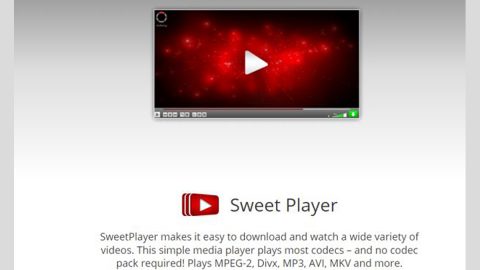What is HBpix? And how does it work?
HBpix is considered to be a potentially unwanted program and an ad-supported program that could get installed in your browsers like Mozilla Firefox, Google Chrome, Microsoft Edge, and other browsers. Once it is able to enter your system, it will start to display annoying and invasive ads as well as redirect you to suspicious web pages and collect your browsing-related information.
One of the biggest things that make this program even more suspicious is that it can spread by automatically downloading itself into the system right after you go to a corrupted website. In such cases it comes from the http://idpix.media6degrees.com, however, this is not the only site spreading this unwanted program as it was also found spreading on the following sites:
- org
- com
- com
The ads that HBpix usually displays are discount coupons, shopping deals, freebies, etc. Take note that not all ads displayed by this unwanted program are trustworthy so you have to be careful in browsing the web until you get rid of this program, else you can get redirected to dubious parts of the web that may try to get your personal information just like in phishing websites or worse install a malicious program on your system. Thus, HBpix is not only a threat to your privacy but to your computer’s security as well.
How does HBpix spread online?
HBpix, according to security experts, spreads through drive-by downloads. To put it simply, this unwanted program can hijack your computer when you visit compromised websites that contains malicious scripts used to download the PUP into your system. That is why you have to avoid clicking any suspicious-looking ad as some of them could take you to the website spreading HBpix using malicious scripts. In addition to corrupted websites, HBpix can also spread on freeware or shareware packages offered on free file sharing websites.
Carefully follow the removal guide for HBpix laid out below to erase this unwanted program from your system.
Step 1: Start by opening the Control Panel. To do so, tap the Windows key + R, then type in appwiz.cpl and then click OK or press Enter.

Step 2: Look for any suspicious program that is affiliated with HBpix and then Uninstall it.

Step 3: Close all the browsers infected with HBpix. If you’re having a hard time closing them, you can close them using the Task Manager just tap on Ctrl + Shift + Esc.
Step 4: After you open the Task Manager, go to the Processes tab and look for the infected browser’s process and end it.
Step 5: Edit your Hosts File
- Tap the Win + R keys to open then type in %WinDir% and then click OK.
- Go to System32/drivers/etc.
- Open the host’s file using Notepad.
- Delete all the entries containing HBpix.
- After that, save the changes you’ve made and close the file.
Step 6: Reset all your browsers to default to their default state.
Google Chrome
- Launch Google Chrome, press Alt + F, move to More tools, and click Extensions.
- Look for HBpix or any other unwanted add-ons, click the Recycle Bin button, and choose Remove.
- Restart Google Chrome, then tap Alt + F, and select Settings.
- Navigate to the On Startup section at the bottom.
- Select “Open a specific page or set of pages”.
- Click the More actions button next to the hijacker and click Remove.
Mozilla Firefox
- Open the browser and tap Ctrl + Shift + A to access the Add-ons Manager.
- In the Extensions menu Remove the unwanted extension.
- Restart the browser and tap keys Alt + T.
- Select Options and then move to the General menu.
- Overwrite the URL in the Home Page section and then restart the browser.
Internet Explorer
- Launch Internet Explorer.
- Tap Alt + T and select Internet options.
- Click the General tab and then overwrite the URL under the homepage section.
- Click OK to save the changes.
Step 7: Hold down Windows + E keys simultaneously to open File Explorer.
Step 8: Navigate to the following directories and look for suspicious files associated to HBpix and delete it/them.
- %USERPROFILE%\Downloads
- %USERPROFILE%\Desktop
- %TEMP%
Step 9: Close the File Explorer.
Step 10: Empty the Recycle Bin.
Follow the advanced instructions below to ensure the removal of HBpix as well as all the file residues it left behind.
Perform a full system scan using SpyRemover Pro. To do so, follow these steps:
- Turn on your computer. If it’s already on, you have to reboot
- After that, the BIOS screen will be displayed, but if Windows pops up instead, reboot your computer and try again. Once you’re on the BIOS screen, repeat pressing F8, by doing so the Advanced Option shows up.
- To navigate the Advanced Option use the arrow keys and select Safe Mode with Networking then hit
- Windows will now load the SafeMode with Networking.
- Press and hold both R key and Windows key.
- If done correctly, the Windows Run Box will show up.
- Type in explorer http://www.fixmypcfree.com/install/spyremoverpro
A single space must be in between explorer and http. Click OK.
- A dialog box will be displayed by Internet Explorer. Click Run to begin downloading the program. The installation will start automatically once a download is done.
- Click OK to launch it.
- Run SpyRemover Pro and perform a full system scan.
- After all the infections are identified, click REMOVE ALL.
- Register the program to protect your computer from future threats.