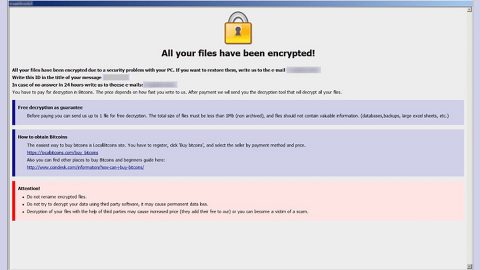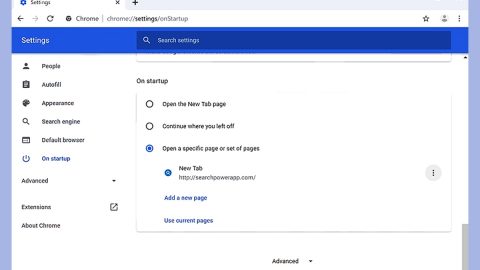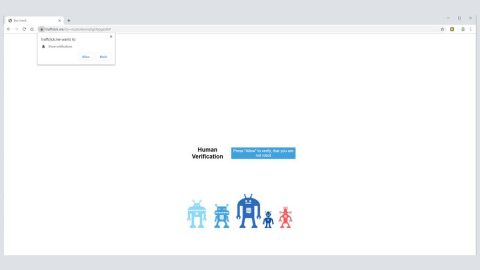What is Evrial Trojan? And how does it work?
Evrial Trojan, just like its name suggests, is a Trojan horse developed by a hacker that goes by the code name “qutra”. This Trojan horse is part of a campaign that is being advertised on forums on the Dark Web. Security experts were able to find some ads selling Evrial Trojan for an approximate amount of $30 in Rubles and it looks like this Trojan horse is mostly advertised to Russian hackers.
Evrial Trojan works as an information collecting malicious program that is based on the Ovidiy Stealer. The authors of this Trojan horse offer third parties access to the services of Evrial Trojan once they purchase it using Bitcoins. One of the noticeable features of Evrial Trojan is its ability to modify clipboard content in a way that makes it more effective and efficient compared to other threats, because of this, it allows attackers to extract information from the infected computer and communicate with the Evrial Trojan somewhat effectively through the internet. Hackers who purchase Evrial Trojan receive a building kit that enables them to build a customized version of Evrial Trojan for their very own nefarious purposes.
How does Evrial Trojan spread online?
Evrial Trojan might spread through malicious spam emails or by hacking directly into a targeted computer. And once it manages to infiltrate the system, the Evrial Trojan will modify the Windows Registry to achieve persistence. It then starts to collect information from the infected computer. It could also be used to gather files and send them to the cyber crooks remote server. Aside from that, it could also be used to take screenshots of the infected computer.
Evrial Trojan is not just any Trojan that seriously poses a threat to your privacy. So you must erase it from your computer as soon as possible. It would also be better if you stir clear from opening suspicious-looking emails as crooks often disguise their malware-laden emails to trick you into opening them and downloading the infected attachments. In addition, keeping both your antivirus program and system up-to-date would also greatly help.
To erase Evrial Trojan from your system, be sure the follow the instructions below carefully.
Step 1: Tap Ctrl + Shift + Esc keys on your keyboard to pull up the Task Manager

Step 2: After opening the Task Manager is opened, go to the Processes tab and locate the malicious process of Evrial Trojan and end all of them.

Step 3: Close the Task Manager and tap the Win + R, then type in appwiz.cpl and then tap Enter or click OK to open Control Panel.
Step 4: Look for Evrial Trojan and then uninstall it.

Step 5: Close Control Panel and then tap the Win + E keys to open File Explorer.
Step 6: Navigate to the following locations.
- %HOMEDRIVE%\Applications\
- %WINDIR%\Tasks
- %WINDIR%\System32\Tasks
- %USERPROFILE%\Downloads
- %USERPROFILE%\Desktop
- %TEMP%
Step 7: Look for the malicious files created by Evrial Trojan and delete them.
Step 8: Close the File Explorer.
The next step below is not recommended for you if you don’t know how to navigate the Registry Editor. Making registry changes can highly impact your computer. So it is highly advised to use PC Cleaner Pro instead to get rid of the entries that the Trojan has created. PC Cleaner Pro is a trusted program that helps in improving your computer’s overall performance by repairing any registry issues as well as optimizes your system. If you are not familiar with the Windows Registry skip to Step 14 onwards. However, if you are well-versed in making registry adjustments, then you can proceed to step 10.
Step 9: Open the Registry Editor, to do so, tap Win + R and type in regedit and then press enter.

Step 10: Go to the following locations and delete all the registry keys and sub-keys created by Evrial Trojan.
- HKEY_CURRENT_USER\Software\
- HKEY_LOCAL_MACHINE\SOFTWARE\Microsoft\Windows NT\CurrentVersion\Schedule\TaskCache\Tree\
- HKEY_CURRENT_USER\Control Panel\Desktop\
- HKEY_USERS\.DEFAULT\Control Panel\Desktop\
- HKEY_LOCAL_MACHINE\Software\Microsoft\Windows\CurrentVersion\Run
- HKEY_CURRENT_USER\Software\Microsoft\Windows\CurrentVersion\Run
- HKEY_LOCAL_MACHINE\Software\Microsoft\Windows\CurrentVersion\RunOnce
- HKEY_CURRENT_USER\Software\Microsoft\Windows\CurrentVersion\RunOnce
Step 11: Close the Registry Editor
Step 12: Launch Google Chrome.
Step 13: Empty your Recycle Bin.
Once you got rid of Evrial Trojan from your PC, follow the advanced guide below to get rid of it’s the files it has created.
Perform a full system scan using SpyRemover Pro. To do so, follow these steps:
- Turn on your computer. If it’s already on, you have to reboot
- After that, the BIOS screen will be displayed, but if Windows pops up instead, reboot your computer and try again. Once you’re on the BIOS screen, repeat pressing F8, by doing so the Advanced Option shows up.
- To navigate the Advanced Option use the arrow keys and select Safe Mode with Networking then hit
- Windows will now load the SafeMode with Networking.
- Press and hold both R key and Windows key.
- If done correctly, the Windows Run Box will show up.
- Type in explorer http://www.fixmypcfree.com/install/spyremoverpro
A single space must be in between explorer and http. Click OK.
- A dialog box will be displayed by Internet Explorer. Click Run to begin downloading the program. The installation will start automatically once a download is done.
- Click OK to launch it.
- Run SpyRemover Pro and perform a full system scan.
- After all the infections are identified, click REMOVE ALL.
- Register the program to protect your computer from future threats.