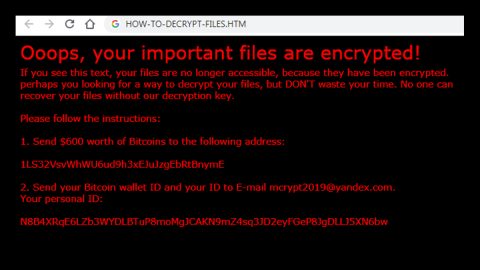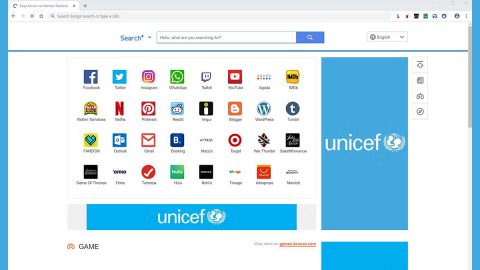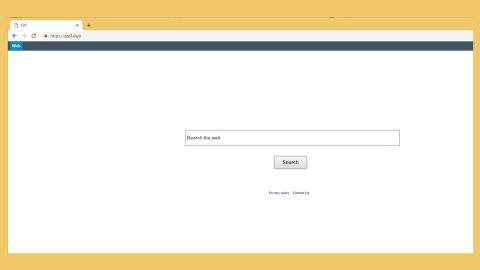A new security protection feature called Exploit Protection has been introduced which is included in the Windows Defender Security Center in Windows 10 v1709. This new security protection helps users protect their Windows PC from malware that takes advantage of security exploits to infection the operating system. Exploit Protection includes mitigations which you can apply at the operating system level as well as the app level. Windows 10 users no longer have to install the Enhanced Mitigation Experience Toolkit with the introduction of this new security protection feature. As a matter of fact, the Windows 10 Fall Creators Update uninstalls the Enahnced Mitigation Experience Toolkit themselves during the upgrade process.
The new Exploit Protection is a part of the Exploit Guard feature in Windows Defender. To enable and use this feature, follow the instructions below.
Step1. Open the Windows Defender Security Center.
Step2. After that, go to App and browser control and then to Exploit protection settings.
Step3. A new panel will be opened. Scroll down and then you should see the options or settings for Exploit Protection in the new panel.
Step4. Navigate over Exploit Protection’s settings and adjust them according to your preference.
Exploit Protection’s settings are divided into two tabs which both have their own options.
- System settings – under this setting, you should see the following options:
- Control flow guard
- Data Execution Prevention
- Force randomization for images
- Randomize memory allocations
- Randomize memory allocations
- Validate exception chains
- Validate heap integrity
- Program settings – under this setting, you should see an option to add a program. when you click on Ad program to customize, you will see the following options:
- Add by name
- Add by path name

You can also click on a program under the pre-populated list so you can add it.
In addition, Exploit Protection also allows users to Export their settings in an XML file so that they can save it using the Export settings link. And if you are using the Enhanced Mitigation Experience Toolkit and you have already saved its settings in an XML file, you can also import its settings here. You will have to run the command below in PowerShell so that you can import the configuration file:
Set-ProcessMitigation -PolicyFilePath myconfig.xml
Note: you have to change the file name myconfig.xml to the location and the name of the Exploit Protection configuration file.
And keep in mind that Windows Defender need not to be running so Exploit Protection can also be active as it is already enabled on your PC as well as the mitigations which are set by default. However, you have the option to customize the settings to suit your preference and organize it all over your network.
Aside from the new security protection feature Exploit Protection, there is also another program that could definitely help you keep your PC safe and smooth running. It’s actually known as a one-click solution which tackles several issues in your system. This one-click solution is called PC Cleaner Pro – a system utility tool that boosts your system’s performance by repairing any corrupted registry keys as well as gets rid of any junk files from your computer that’s been causing it to run slow. To use this tool, follow the instructions below.
Perform a full system scan using PC Cleaner Pro. To do so, follow the instructions below.
- Turn on your computer. If it’s already on, you have to reboot
- After that, the BIOSscreen will be displayed, but if Windows pops up instead, reboot your computer and try again. Once you’re on the BIOS screen, repeat pressing F8, by doing so the Advanced Option shows up.
- To navigate the Advanced Optionuse the arrow keys and select Safe Mode with Networking then hit
- Windows will now load the SafeMode with Networking.
- Press and hold both R key and Windows key.
- If done correctly, the Windows Run Boxwill show up.
- Type in explorer http://www.fixmypcfree.com/install/pccleanerpro
A single space must be in between explorer and http. Click OK.
- A dialog box will be displayed by Internet Explorer. Click Run to begin downloading PC Cleaner Pro. Installation will start automatically once download is done.
- Click OK to launch PC Cleaner Pro.
- Run the program and click the Click to Start Scanbutton to perform a full system scan.
- After all the infections are identified, click FIX ALL.