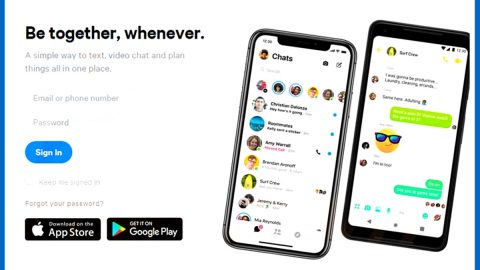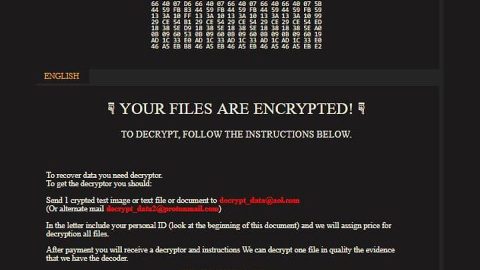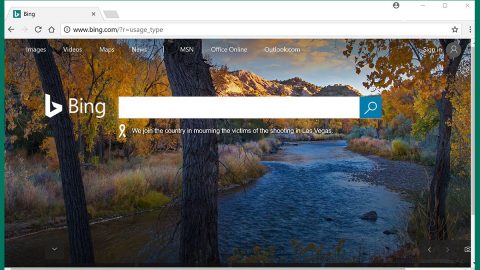What is .volcano File Extension ransomware? And how does it execute its attack?
.volcano File Extension ransomware is a new variant of the InsaneCrypt ransomware. As it name suggests, .volcano File Extension, it uses the .volcano extension in marking the files it encrypts. Once it is installed in a targeted device, this crypto-malware will drop a couple of malicious files in the following system folders on Windows:
- %AppData%
- %Local%
- 5LocalLow%
- %Roaming%
- %Temp%
The .volcano File Extension malware might also mess with the Registry Editor so it can achieve persistence each time a user boots the infected PC. Once it is able to secure its hold on the affected machine, it will scan the entire drive of the infected PC looking for certain files to encrypt such as:
.PNG .PSD .PSPIMAGE .TGA .THM .TIF .TIFF .YUV .AI .EPS .PS .SVG .INDD .PCT .PDF .XLR .XLS .XLSX .ACCDB .DB .DBF .MDB .PDB .SQL .APK .APP .BAT .CGI .COM .EXE .GADGET .JAR .PIF .WSF .DEM .GAM .NES .ROM .SAV CAD Files .DWG .DXF GIS Files .GPX .KML .KMZ .ASP .ASPX .CER .CFM .CSR .CSS .HTM .HTML .JS .JSP .PHP .RSS .XHTML. DOC .DOCX .LOG .MSG .ODT .PAGES .RTF .TEX .TXT .WPD .WPS .CSV .DAT .GED .KEY .KEYCHAIN .PPS .PPT .PPTX ..INI .PRF Encoded Files .HQX .MIM .UUE .7Z .CBR .DEB .GZ .PKG .RAR .RPM .SITX .TAR.GZ .ZIP .ZIPX .BIN .CUE .DMG .ISO .MDF .TOAST .VCD SDF .TAR .TAX2014 .TAX2015 .VCF .XML Audio Files .AIF .IFF .M3U .M4A .MID .MP3 .MPA .WAV .WMA Video Files .3G2 .3GP .ASF .AVI .FLV .M4V .MOV .MP4 .MPG .RM .SRT .SWF .VOB .WMV 3D .3DM .3DS .MAX .OBJ R.BMP .DDS .GIF .JPG .CRX .PLUGIN .FNT .FON .OTF .TTF .CAB .CPL .CUR .DESKTHEMEPACK .DLL .DMP .DRV .ICNS .ICO .LNK .SYS .CFG
After it grabs a hold of the targeted files, .volcano File Extension ransomware will begin its encryption process using a combination of both AES and RSA encryption algorithms and appends the .volcano extension on each one of the affected files to mark them. After that, this crypto-malware will drop a ransom note in a file named key.txt that contains the following text:
“All your files have been encrypted due to a security problem with your PC. If you want to restore them, write us to the e-mail: [email protected] have to pay for decryption in Bitcoins. The price depends on how fast you write to us. After payment we will send you the decryption tool that will decrypt all your files.In case of no answer in 48 hours write us to theese e-mails:
[email protected]”
How does .volcano File Extension ransomware proliferate?
.volcano File Extension ransomware proliferates via malicious spam email campaign, just like its previous version. This isn’t so surprising as this method is definitely the most common one used by cyber crooks in spreading their malicious payload.
To eliminate .volcano File Extension ransomware, use the following removal instructions:
Step1. Open the Task Manager by simply tapping Ctrl + Shift + Esc keys on your keyboard.
Step2. Under the Task Manager, go to the Processes tab and look for any suspicious-looking process which takes up most of your CPU’s resources and is most likely related to .volcano File Extension ransomware.

Step3. After that, close the Task Manager.
Step4. Tap Win + R, type in appwiz.cpl and click OK or tap Enter to open Control Panel’s list of installed programs.
Step5. Under the list of installed programs, look for .volcano File Extension ransomware or anything similar and then uninstall it.
Step6. Next, close Control Panel and tap Win + E keys to launch File Explorer.
Step7. Navigate to the following locations below and look for .volcano File Extension ransomware’s malicious components such as [random file name].doc or [random file name].exe and key.txt as well as other suspicious files and then delete all of them.
- %TEMP%
- %WINDIR%\System32\Tasks
- %APPDATA%\Microsoft\Windows\Templates\
- %USERPROFILE%\Downloads
- %USERPROFILE%\Desktop
Step8. Close the File Explorer.
Before you proceed to the next steps below, make sure that you are tech savvy enough to the point where you know exactly how to use and navigate your computer’s Registry. Keep in mind that any changes you make will highly impact your computer. To save you the trouble and time, you can just use PC Cleaner Pro, this system tool is proven to be safe and excellent enough that hackers won’t be able to hack into it. But if you can manage Windows Registry well, then, by all means, go on to the next steps.
Step9. Tap Win + R to open Run and then type in regedit in the field and tap enter to pull up Windows Registry.

Step10. Navigate to the following paths:
- HKEY_LOCAL_MACHINE\Software\Microsoft\Windows\CurrentVersion\RunServicesOnce
- HKEY_LOCAL_MACHINE\Software\Microsoft\Windows\CurrentVersion\RunServices
- HKEY_LOCAL_MACHINE\Software\Microsoft\Windows\CurrentVersion\RunOnce
- HKEY_LOCAL_MACHINE\Software\Microsoft\Windows\CurrentVersion\Run
- HKEY_CURRENT_USER\Software\Microsoft\Windows\CurrentVersion\Run
- HKEY_CURRENT_USER\Software\Microsoft\Windows\CurrentVersion\RunOnce
Step11. Delete the registry keys and sub-keys created by .volcano File Extension ransomware.
Step12. Close the Registry Editor and empty your Recycle Bin.
Try to recover your encrypted files using the Shadow Volume copies
Restoring your encrypted files using Windows’ Previous Versions feature will only be effective if .volcano File Extension ransomware hasn’t deleted the shadow copies of your files. But still, this is one of the best and free methods there is, so it’s definitely worth a shot.
To restore the encrypted file, right-click on it and select Properties, a new window will pop-up, then proceed to Previous Versions. It will load the file’s previous version before it was modified. After it loads, select any of the previous versions displayed on the list like the one in the illustration below. And then click the Restore button.

It is important to make sure that nothing is left behind and that .volcano File Extension ransomware is completely removed using the following antivirus program. To use it, refer to the instructions below.
Perform a full system scan using Advanced System Repair Pro. To do so, follow these steps:
- Turn on your computer. If it’s already on, you have to reboot
- After that, the BIOS screen will be displayed, but if Windows pops up instead, reboot your computer and try again. Once you’re on the BIOS screen, repeat pressing F8, by doing so the Advanced Option shows up.
- To navigate the Advanced Option ue the arrow keys and select Safe Mode with Networking then hit
- Windows will now load the SafeMode with Networking.
- Press and hold both R key and Windows key.
- If done correctly, the Windows Run Box will show up.
- Type in the URL address, http://advancedsystemrepair.com/ASR_Installation.exein the Run dialog box and then tap Enter or click OK.
- After that, it will download Advanced System Repair Pro. Wait for the download to finish and then open the launcher to install the program.
- Once the installation process is completed, run Advanced System Repair Pro to perform a full system scan.
- After the scan is completed click the “Fix, Clean & Optimize Now”button.