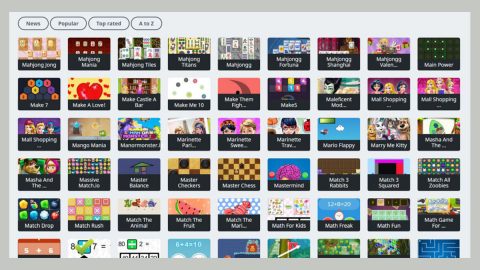What is StrutterGear ransomware? And how does it work?
StrutterGear ransomware is a file-encrypting threat which is based on the pattern of another ransomware, Jigsaw ransomware. This threat is still under development, so more improved variants are expected to be released in the future. As of the moment in writing this article, it only encrypts a small number of files. Its creators had started spreading this kind of infection since April 2016 and since then until now, have started to continuously cause panic among its victims.
The ransomware’s name, StrutterGear originated from a TV show called the Strutter broadcast in European countries since apparently, the creators of StrutterGear ransomware are fond of a black humor MTV show since the main character of that show often throw mean remarks to other characters of the show. And as you can see in the illustration above, its ransom note is full of profanities. Moreover, its ransom note encourages its victims to pay the ransom in a given period of time to a specified Bitocin address. However, no matter how threatened you are of its ransom note, which you shouldn’t be; don’t ever pay the crooks behind this ransomware for paying the ransom won’t guarantee that they will do their end of the bargain. The best thing you can do is to look for alternative solution such as this article to help you remove StrutterGear ransomware.
How is StrutterGear ransomware distributed?
This file-encrypting threat is spread through an executable file named StrutterGear.exe. And this malicious executable file travels through spam emails which are represented as fake invoices, receipts, etc. to deceive you into opening the message and downloading the corrupted attachment. That’s why it is important to have a good and excellent antivirus and anti malware program like SpyRemover Pro to prevent malicious executable files like StrutterGear.exe from running in your computer.
Follow the removal instructions given below to eliminate StrutterGear ransomware:
Step 1: Open Windows Task Manager by pressing Ctrl + Shift + Esc at the same time.
Step 2: Go to the Processes tab and look for any suspicious processes related to StrutterGear ransomware and then kill them.
Step 3: Open Control Panel by pressing the Windows key + R, then type in appwiz.cpl and then click OK or press Enter.
Step 4: Look for StrutterGear ransomware or any suspicious program and then Uninstall.
Step 5: Hold down Windows + E keys simultaneously to open File Explorer.
Step 6: Go to the directories listed below and delete everything in it. Or other directories you might have saved the file related to StrutterGear ransomware.
-
%APPDATA%
-
%USERPROFILE%\Downloads
-
%USERPROFILE%\Desktop
Step 7: Look for the following malicious executable file, StrutterGear.exe
Step 8: Right-click on it and click Delete.
Step 9: Go to Desktop and look for the folder created by StrutterGear entitled FileSystemSimulation and delete it.
Step 10: Under Desktop, also look for Address.txt and then delete it.
Step 11: Empty the Recycle Bin.
Step 12: Try to recover your encrypted files.
Restoring your encrypted files using Windows’ Previous Versions feature will only be effective if the StrutterGear ransomware hasn’t deleted the shadow copies of your files. But still, this is one of the best and free methods there is, so it’s definitely worth a shot.
To restore the encrypted file, right-click on it and select Properties, a new window will pop-up, then proceed to Previous Versions. It will load the file’s previous version before it was modified. After it loads, select any of the previous versions displayed on the list like the one in the illustration below. And then click the Restore button.

Follow the continued advanced steps below to ensure the removal of the StrutterGear ransomware:
Perform a full system scan using SpyRemover Pro.
-
Turn on your computer. If it’s already on, you have to reboot it.
-
After that, the BIOS screen will be displayed, but if Windows pops up instead, reboot your computer and try again. Once you’re on the BIOS screen, repeat pressing F8, by doing so the Advanced Option shows up.
-
To navigate the Advanced Option use the arrow keys and select Safe Mode with Networking then hit Enter.
-
Windows will now load the Safe Mode with Networking.
-
If done correctly, the Windows Run Box will show up.
-
Type in explorer http://www.fixmypcfree.com/install/spyremoverpro
A single space must be in between explorer and http. Click OK.
-
A dialog box will be displayed by Internet Explorer. Click Run to begin downloading SpyRemover Pro. Installation will start automatically once download is done.
-
Click OK to launch SpyRemover Pro.
-
Run SpyRemover Pro and perform a full system scan.
-
Register SpyRemover Pro to protect your computer from future threats.