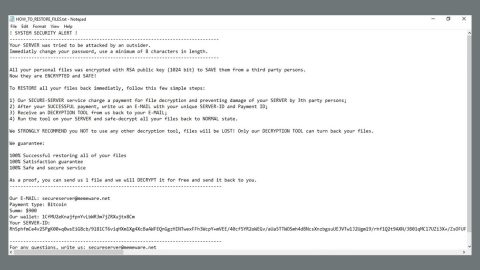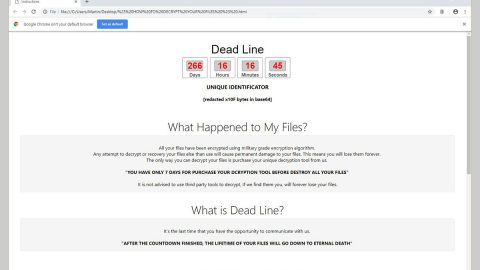What is ScammerLocker ransomware? And how does it implement its attack?
ScammerLocker ransomware is a crypto-malware created based on the open source platform known as HiddenTear. This new addition to the HidenTear ransomware group makes use of the AES encryption algorithm in encrypting files. This ransomware’s name is based on a so-called tech support scammer whose picture, as you can see on the image above, is displayed in the program window of ScammerLocker ransomware.
According to researchers, the developers of this crypto-malware might also be the ones that are linked to the “Jodis Hunter Team which is why some security experts might also refer to ScammerLocker ransomware as Jodis Hunter ransomware. As soon as it infects a system, it begins to implement its attack by creating additional malicious files in the infected system to execute commands. After that, it will start to look for certain file types to encrypt which are files that have the following extensions:
.txt, .doc, .docx, .xls, .xlsx, .pdf, .pps, .ppt, .pptx, .odt, .gif, .jpg, .png, .db, .csv, .sql, .mdb.sln.php, .asp, .aspx, .html, .xml, .psd, .frm, .myd, .myi, .dbf, .mp3, .mp4, .avi, .mov, .mpg, .rm, .wmv, .m4a, .mpa, .wav, .sav, .gam, .log, .ged, .msg, .myo, .tax, .ynab, .ifx, .ofx, .qfx, .qif, .qdf, .tax2013, .tax2014, .tax2015, .box, .ncf, .nsf, .ntf, .lwp
After it finds the files it’s been looking for, it will start the encryption process by locking the files using the AES cipher. The ransomware then drops its ransom note in a file named “FILES_ENCRYPTED.txt” that contains the following message:
“You my friend, have been caught.
Don’t bother installing Antivirus,
Because You’re already fucked.
You can only decrypt your files with our decrypter, and a special key.
You must buy 10 IOTA and send it to [IOTA address here] Or if you want to decrypt your files for free, simply send a email to
[email protected], then we can negotiate.
Good day, Jodis Hunter Team.”
If you are one of the victims of ScammerLocker ransomware, you must not follow what it says on its ransom note. Even though its ransom amount is not that big of an amount which is 10 IOTA equivalent to $13.68, it still does not mean that you should pay the ransom no matter how affordable it may seem for you. There are other ways you can recover your files without losing a cent.
How does ScammerLocker ransomware spread its malicious file?
ScammerLocker ransomware uses spam emails in spreading its malicious files. Developers of this ransomware threat attach a malicious file into its email. Such file may be a document with macro scripts used in running ScammerLocker ransomware into the targeted system. To avoid this kind of infiltration again, be sure to immediately delete any suspicious-looking email the moment you see one in your inbox.
Follow the removal instructions below to eliminate ScammerLocker ransomware from your system.
Step 1: Close ScammerLocker ranosmware’s ransom note and tap Ctrl + Shift + Esc keys to open the Task Manager.

Step 2: After opening the Task Manager, look for malicious processes of the ScammerLocker ransomware, right click on it and select End Process or End Task.

Step 3: Close the Task Manager.
Before you proceed to the next steps below, make sure that you are tech savvy enough to the point where you know exactly how to use and navigate your computer’s Registry. Keep in mind that any changes you make will highly impact your computer. To save you the trouble and time, you can just use PC Cleaner Pro, this system tool is proven to be safe and excellent enough that hackers won’t be able to hack into it. But if you can manage Windows Registry well, then by all means go on to the next steps.
Step 4: Tap Win + R to open Run and then type in regedit in the field and tap enter to pull up Windows Registry.

Step 5: Navigate to the following paths:
- HKEY_LOCAL_MACHINE\Software\Microsoft\Windows\CurrentVersion\Run
- HKEY_CURRENT_USER\Software\Microsoft\Windows\CurrentVersion\Run
- HKEY_LOCAL_MACHINE\Software\Microsoft\Windows\CurrentVersion\RunOnce
- HKEY_CURRENT_USER\Software\Microsoft\Windows\CurrentVersion\RunOnce
Step 6: Look for registry values created by ScammerLocker ransomware and delete them.
Step 7: Close the Registry Editor and open Control Panel by pressing the Windows key + R, then type in appwiz.cpl and then click OK or press Enter.
Step 8: Look for ScammerLocker ransomware or any suspicious program and then Uninstall it/them.

Step 9: Tap Win + E to launch File Explorer.
Step 10: After opening File Explorer, navigate to the following locations below and look for a file named FILES_ENCRYPTED.txt as well as other malicious components of ScammerLocker ransomware like a file with a random name or a suspicious document you recently downloaded and delete them all.
- %TEMP%
- %APPDATA%
- %USERPROFILE%\Downloads
- %USERPROFILE%\Desktop
Step 11: Close the File Explorer.
Step 12: Empty your Recycle Bin.
Try to recover your encrypted files using the Shadow Volume copies
Restoring your encrypted files using Windows’ Previous Versions feature will only be effective if ScammerLocker ransomware hasn’t deleted the shadow copies of your files. But still, this is one of the best and free methods there is, so it’s definitely worth a shot.
To restore the encrypted file, right-click on it and select Properties, a new window will pop-up, then proceed to Previous Versions. It will load the file’s previous version before it was modified. After it loads, select any of the previous versions displayed on the list like the one in the illustration below. And then click the Restore button.

Make sure that you have completely removed ScammerLocker ransomware form your computer, to do so, follow the advanced removal guide below.
Perform a full system scan using SpyRemover Pro. To do so, follow these steps:
- Turn on your computer. If it’s already on, you have to reboot
- After that, the BIOS screen will be displayed, but if Windows pops up instead, reboot your computer and try again. Once you’re on the BIOS screen, repeat pressing F8, by doing so the Advanced Option shows up.
- To navigate the Advanced Option use the arrow keys and select Safe Mode with Networking then hit
- Windows will now load the Safe Mode with Networking.
- Press and hold both R key and Windows key.
- If done correctly, the Windows Run Box will show up.
- Type in explorer http://www.fixmypcfree.com/install/spyremoverpro
A single space must be in between explorer and http. Click OK.
- A dialog box will be displayed by Internet Explorer. Click Run to begin downloading the program. Installation will start automatically once download is done.
- Click OK to launch it.
- Run SpyRemover Pro and perform a full system scan.
- After all the infections are identified, click REMOVE ALL.
- Register the program to protect your computer from future threats.