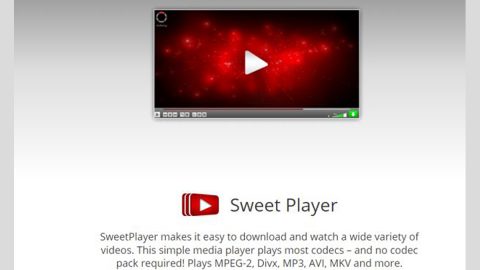Master Ransomware: What is it?
The Master Ransomware is another famous ransomware and a variant of ransomware family known as BTCWare. Like other ransomware Trojans, the Master Ransomware is basically developed and designed to encrypt the victims’ files and then request the payment in exchange for the decryption key which is necessary to recover the infected files. Victims of the Master Ransomware attack will see a ransom note explaining the situation and demanding that the victim should pay certain amount and should pay the ransom amount using BitCoins. Encryption ransomware Trojans just like the Master Ransomware are among the most widely disseminated ransomware Trojans and pose a real danger to computer users’ files and system and also to the personal privacy issues. PC security experts advise computer users to make a move to protect their files and computers from the Master Ransomware and similar threats.
What the Master Ransomware actually do to the computer?
Computer users must not pay the Master Ransomware ransom or contact the Master Ransomware’s creators since there’s no guarantee that they will restore the victim’s files and, furthermore, the payment of these ransoms allows the con artists to continue developing these threat attacks and monetize through it. PC security researchers and experts instead advise computer users to make a smart move to protect their files using file backups and that users should invest a reliable security program that is fully up-to-date.
The Master Ransomware attack itself and it is a typical example of these tactics, and they use a strong encryption algorithm to make the victim’s files completely inaccessible and would eventually convince the victims to pay the ransom. The Master Ransomware marks the files encrypted with the file extension ‘.master,’ although some variants of this file extension that have been observed in attacks including the ‘[[email protected]].master,’ ‘[email protected]].master’ and ‘.[[email protected]].master.’ Aside from encrypting the victim’s files, the Master Ransomware will also drop an INF file on the infected computer’s desktop. This file contains the Master Ransomware’s ransom note and is named ‘!#_RESTORE_FILES_#!.inf’. Below is the full text of the Master Ransomware’s ransom that you should take note:
‘[WHAT HAPPENED]
Your important files produced on this computer have been encrypted due to a security problem
If you want to restore them, write us to the email: [email protected] or [email protected]
You have to pay for decryption in Bitcoins. The price depends on how fast you write to us.’
Prevention of the Master Ransomware Invasion and Similar Threats
The best protection against ransomware Trojans is backing up your files since it gives computer users the ability to recover their files from the backup, it is better than having to pay the ransom to just to recover the infected files. It makes the ransomware tactic completely ineffective effectively in this way, since the people responsible for the Master Ransomware attack lose any power they have over the victim. Besides, it is not possible to recover files encrypted by the Master Ransomware currently, however, in the past, it has been made possible to develop decryption programs that have helped computer users recover the files very locked by the Master Ransomware. Genereally, it is possible that a recovery method for the Master Ransomware may be released over time by malware researchers and developers.
How to Eliminate Master Ransomware
- Press Ctrl+Alt+Delete.
- Open the Task Manager and select Processes tab.
- Locate the malicious process belonging to the threat; select it and click End Task.
- Leave the Task Manager.
- Then press Windows Key+E to open the Explorer.
- Go to %TEMP%, %USERPROFILE\Downloads, %USERPROFILE\Desktop, or other directories where you could have saved the malware’s installer.
- Find the malicious file, right-click it and select Delete.
- Exit the File Explorer.
- Press Windows Key+R, type Regedit and click OK.
- Navigate to HKCU\Software\Microsoft\Windows\CurrentVersion\Run
- Look for a value name called DECRYPTINFO; its value data should point to C:\Users\user\AppData\Roaming\!#_RESTORE_FILES_#!.inf
- Right-click this value name and press Delete.
- Close the Registry Editor.
- Remove all ransom notes (!#_RESTORE_FILES_#!.inf).
- Empty your Recycle bin.
In short:
Master Ransomware is a recently developed file-encrypting malware by the malware developers, and it can cause users a lot of trouble as the program might damage various personal files located on the infected device and also ruin data that belongs to its operating system and make the computer unbootable. Therefore, if you want to maintain your computer in its normal state, you should firstly clean up the system using real-time PC cleaner tool. Probably the easiest way to delete the malicious application would be to use a reliable antimalware tool, but if you feel up to the task, you could follow the removal guide above and manually erase the infection.
Virus Removal Instructions
- Turn the infected computer on. If it is turned on, restart it.
- When BIOS screen disappears after the reboot, tap F8 key repeatedly. Advanced Options menu will show up. If Windows logo appears, reboot the PC and try pressing F8 again.
- When you access Advanced Options menu, use arrow keys to navigate and choose Safe Mode with Networking. Press Enter to access the mode.
4.Wait for Windows to load Safe Mode with Networking.
5.Press and hold the Windows key and then press R key.


6. If you have pressed both keys correctly, Windows Run Box will pop up.
7. Type the following into the Open box:
explorer http://www.fixmypcfree.com/removal
8. Internet Explorer will open and a download dialog bar will appear at the bottom of your screen. Click Run to begin the installation automatically once SpyRemover Pro is downloaded.

9. Click OK if your system asks whether you want to run SpyRemover Pro software.
10. Run SpyRemover Pro and perform a full system scan.
11. Once all the malicious infections are detected, click Fix Threats. SpyRemover Pro will ask you to register the software.
12. By registering SpyRemover Pro you will also be able to protect your computer from other potential threats. Once you have registered the program, the malware will be removed. Reboot your PC to fully implement the malware removal procedure.
“use a one click solution like SpyRemover Pro”