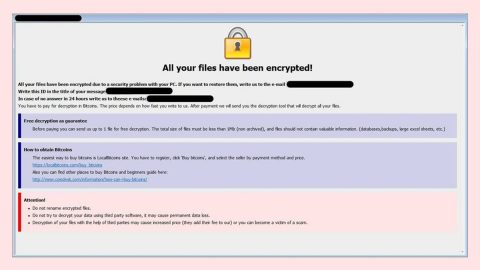What is DCry ransomware? And how does it work?
DCry ransomware is file encoder infection which happens to be another WannaCry virus-wanna be. Thankfully, it does not do any serious damage to your computer unlike the famous WannaCry. DCry ransomware was discovered on the second week of July 2017. It makes use of its executable file named Cryptor.exe to infect your computer which might be installed on your Temp or AppData directories. It may drop several corrupted files that will be identified by your antivirus program such as follows:
Ransom/W32.Purgen.1769984
Ransom_FAKEWCRY.I
Trj/GdSda.A
Trojan-Ransom.Win32.Purgen
Trojan.GenericKD.5584545
Trojan[Ransom]/Win32.Crypmod
Win32.Trojan.Purgen.Dzkc
Win32/Filecoder.NMP
malicious_confidence_96% (W)
During its infiltration, it scans your computer for the following file extensions:
.3gp, .7z, .apk, .avi, .bmp, .cdr, .cer, .chm, .conf, .css, .csv, .dat, .db, .dbf, .djvu, .dbx, .docm, ,doc, .epub, .docx .fb2, .flv, .gif, .gz, .iso .ibooks,.jpeg, .jpg, .key, .mdb .md2, .mdf, .mht, .mobi .mhtm, .mkv, .mov, .mp3, .mp4, .mpg .mpeg, .pict, .pdf, .pps, .pkg, .png, .ppt .pptx, .ppsx, .psd, .rar, .rtf, .scr, .swf, .sav, .tiff, .tif, .tbl, .torrent, .txt, .vsd, .wmv, .xls, .xlsx, .xps, .xml, .ckp, .zip, .java, .py, .asm, .c, .cpp, .cs, .js, .php, .dacpac, .rbw, .rb, .mrg, .dcx, .db3, .sql, .sqlite3, .sqlite, .sqlitedb, .psd, .psp, .pdb, .dxf, .dwg, .drw, .casb, .ccp, .cal, .cmx, .cr.
It then encrypts your files using the .dcry extension and the AES 256 cipher. Once the encryption process is done, it reveals its agenda by creating a text file. It does not have any graphic interface and only creates a text file named HOW_TO_DECRYPT.txt in which its scarce information is stated:
“File has been encrypted.
If you want to decrypt, please, write me to e-mail: [email protected]”
In times of desperation you might think that contacting the email address provided will help you recover your files. But that’s where you’re wrong. Reaching out to the crooks behind DCry ransomware might land you bigger problems since they might trick you into providing confidential information. And besides, even if you give them what they want, there is still no guarantee that they’ll do their end of the bargain. After all, they aren’t called cyber criminals for no reason. The best thing you can do is to look for alternative ways to get rid of DCry ransomware and to recover your files both of which will be provided later on this article.
How is DCry ransomware distributed?
According to our security experts, DCry ransomware can get to you through spam emails containing infected attachments. These attachments may be a Microsoft Word document which contains macros used to install the unwanted DCry ransomware. Cyber criminals have been making use of macros that are embedded in text documents for a couple of years now. Moreover, DCry ransomware can also infect your computer using a malicious executable file which is Cryptor.exe that is also distributed as an attachment on spam emails. As mentioned, this executable file may be residing in your Temp or AppData directories. You’ll have to get rid of that as well. Once again, to avoid these kinds of infection, you need to check any emails from unknown senders before opening or downloading the attachments.
Follow the removal guide below to eliminate DCry ransomware and its residues:
Step 1: Open Windows Task Manager by pressing Ctrl + Shift + Esc at the same time.

Step 2: Go to the Processes tab and look for Cryptor.exe or any suspicious processes and then kill them.

Step 3: Open Control Panel by pressing the Windows key + R, then type in appwiz.cpl and then click OK or press Enter.

Step 4: Look for DCry ransomware or any suspicious program and then Uninstall.

Step 5: Hold down Windows + E keys simultaneously to open File Explorer.
Step 6: Go to each of the directories listed below:
%TEMP%
%APPDATA%
%USERPROFILE%\Downloads
%USERPROFILE%\Desktop
Step 7: Look for the following infected files created by DCry ransomware and any other suspicious files you can find in the directories listed above that may be related to DCry ransomware and delete them all.
Ransom/W32.Purgen.1769984
Ransom_FAKEWCRY.I
Trj/GdSda.A
Trojan-Ransom.Win32.Purgen
Trojan.GenericKD.5584545
Trojan[Ransom]/Win32.Crypmod
Win32.Trojan.Purgen.Dzkc
Win32/Filecoder.NMP
malicious_confidence_96% (W)
Step 8: Go to desktop and delete the ransom note.
Step 9: Empty the Recycle Bin.
Step 10: Try to recover your encrypted files.
Restoring your encrypted files using Windows’ Previous Versions feature will only be effective if the DCry Ransomware hasn’t deleted the shadow copies of your files. But still, this is one of the best and free methods there is, so it’s definitely worth a shot.
To restore the encrypted file, right-click on it and select Properties, a new window will pop-up, then proceed to Previous Versions. It will load the file’s previous version before it was modified. After it loads, select any of the previous versions displayed on the list like the one in the illustration below. And then click the Restore button.

Follow the continued advanced steps below to ensure the removal of the DCry ransomware:
Perform a full system scan using SpyRemover Pro.
1. Turn on your computer. If it’s already on, you have to reboot it.
2. After that, the BIOS screen will be displayed, but if Windows pops up instead, reboot your computer and try again. Once you’re on the BIOS screen, repeat pressing F8, by doing so the Advanced Option shows up.

3. To navigate the Advanced Option use the arrow keys and select Safe Mode with Networking then hit Enter.
4. Windows will now load the Safe Mode with Networking.
5. Press and hold both R key and Windows key.

6. If done correctly, the Windows Run Box will show up.
7. Type in explorer http://www.fixmypcfree.com/install/spyremoverpro
A single space must be in between explorer and http. Click OK.
8. A dialog box will be displayed by Internet Explorer. Click Run to begin downloading SpyRemover Pro. Installation will start automatically once download is done.

9. Click OK to launch SpyRemover Pro.
10. Run SpyRemover Pro and perform a full system scan.

11. After all the infections are identified, click REMOVE ALL.

12. Register SpyRemover Pro to protect your computer from future threats.