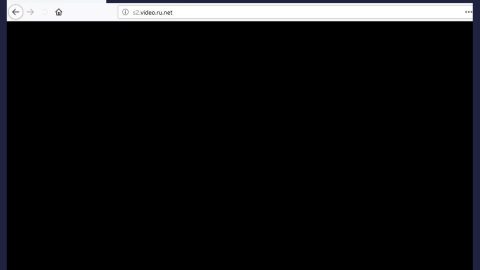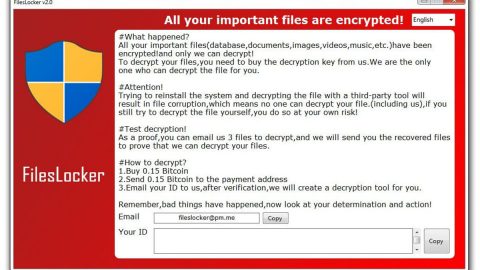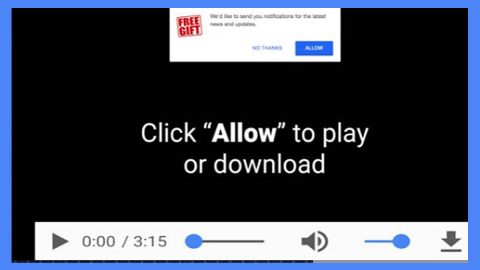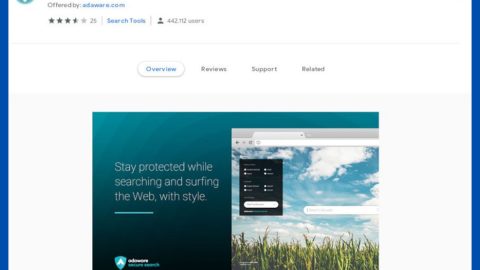What is The Magic Ransomware? And how does it carry out its attack?
The Magic ransomware is a new ransomware infection which was based on the open source platform, HiddenTear. This was first observed by researchers on October 17, 2017 and spreads through a corrupted PDF file or Docx file. This new ransomware infection is mainly designed to attack computer users in Italy but that does not mean that it can’t infect users from other countries as well as this ransomware uses a common method in distributing its infection.
The Magic Ransomware usually targets user-generated files and stir clear of Windows system files. It targets a wide variety if file formats with the following file extensions:
.3gp, .7z, .apk, .avi, .bmp, .cdr, .cer, .chm, .conf, .css, .csv, .dat, .db, .dbf, .djvu, .dbx, .docm, ,doc, .epub, .docx .fb2, .flv, .gif, .gz, .iso .ibooks,.jpeg, .jpg, .key, .mdb .md2, .mdf, .mht, .mobi .mhtm, .mkv, .mov, .mp3, .mp4, .mpg .mpeg, .pict, .pdf, .pps, .pkg, .png, .ppt .pptx, .ppsx, .psd, .rar, .rtf, .scr, .swf, .sav, .tiff, .tif, .tbl, .torrent, .txt, .vsd, .wmv, .xls, .xlsx, .xps, .xml, .ckp, .zip, .java, .py, .asm, .c, .cpp, .cs, .js, .php, .dacpac, .rbw, .rb, .mrg, .dcx, .db3, .sql, .sqlite3, .sqlite, .sqlitedb, .psd, .psp, .pdb, .dxf, .dwg, .drw, .casb, .ccp, .cal, .cmx, .cr2.
It then proceeds to encrypt them using a combination of AES and RSA ciphers and adds the extension .locked. After the encryption, the ransomware displays a ransom note using a text file READ_IT.txt which is written in Italian, translated into English, it goes like this:
“This computer has been hacked
Your personal data have been encrypted. They will be irreparable
untill you pay the ransom … It is useless to try to decrypt them… Only I can do it now, follow
these steps to retrieve your files:
1 Go to h[tt]ps://localbitcoins.com/
2 Search for a bitcoin seller
3 pay to address [RANDOM CHARCTERS]
the amount of 100 euro if you do not know what bitcoin is:
h[tt]ps://www.focusjunior.it/tecnologia/bitcoin-cosa-sono-e-come-funzionano or look at this xxxxs: www[.]youtube[.]com/watch?v=g72aeVoOGLg
As soon as you make the payment you will receive the key to decrypt the data and retrieve the data …
all data will be destroyed forever within 48 hours
Good luck
THE MAGIC :)”
Aside from the ransom note, The Magic Ransomware also changes the Desktop’s background with a text saying “YOU’VE BEEN HACKED” in a black background. And based on its ransom note, the victims have 48 hours to settle the payment else the encrypted files will be deleted. However, it isn’t really proven how true this threat is true so there is no need for you to panic and pay the crooks right away. And besides you can try to recover the encrypted files using their shadow volume copies which will be discussed later on, but before you do that, you must delete this malware from your computer first.
How does The Magic Ransomware circulate online?
According to researchers, The Magic Ransomware spreads through illegal downloads and unauthorized developers where users won’t be able to detect the malicious program before the installation. Aside from that, it also uses the common distribution technique which is spam emails where they attach an infected file or a macro-enabled document which runs a command to download and install the ransomware into the computer.
Follow the given steps below to delete The Magic Ransomware from your computer and recover your files.
Step1. Close the notepad displaying the ransom note.
Step2. Tap Win + E keys to launch File Explorer.
Step3. Navigate to the following locations below and look for The Magic ransomware’s malicious components such as local.exe and READ_IT.txt as well as other suspicious files and then delete all of them.
- %HOMEDRIVE%\user\rand123
- %TEMP%
- %APPDATA%
- %USERPROFILE%\Downloads
- %USERPROFILE%\Desktop
Step4. Tap Ctrl + Shift + Esc to open the Task Manger.

Step5. Once you’ve opened the Task Manager, go to the Processes tab and look for The Magic ransomware’s processes, fattura.exe and local.exe and end all their processes by clicking on End Task or End Process.

Step6. Open Control Panel by pressing the Windows key + R, then type in appwiz.cpl and then click OK or press Enter.
Step7. Look for The Magic ransomware ransomware or any suspicious program and then Uninstall it/them.

Step8. Close the File Explorer. Before you proceed to the next steps below, make sure that you are tech savvy enough to the point where you know exactly how to use and navigate your computer’s Registry. Keep in mind that any changes you make will highly impact your computer. To save you the trouble and time, you can just use PC Cleaner Pro, this system tool is proven to be safe and excellent enough that hackers won’t be able to hack into it. But if you can manage Windows Registry well, then by all means go on to the next steps.
Step9. Tap Win + R to open Run and then type in regedit in the field and tap enter to pull up Windows Registry.

Step10. Navigate to the following path:
HKEY_CURRENT_USER\SOFTWARE\Microsoft\Windows\CurrentVersion\Run
Step11. Delete the registry keys and sub-keys created by The Magic ransomware.
Step12. Close the Registry Editor and empty your Recycle Bin.
Try to recover your encrypted files using the Shadow Volume copies
Restoring your encrypted files using Windows’ Previous Versions feature will only be effective if The Magic ransomware ransomware hasn’t deleted the shadow copies of your files. But still, this is one of the best and free methods there is, so it’s definitely worth a shot.
To restore the encrypted file, right-click on it and select Properties, a new window will pop-up, then proceed to Previous Versions. It will load the file’s previous version before it was modified. After it loads, select any of the previous versions displayed on the list like the one in the illustration below. And then click the Restore button.

It is important to make sure that nothing is left behind and that The Magic ransomware is completely removed use the following antivirus program. To use it, refer to the instructions below.
Perform a full system scan using SpyRemover Pro. To do so, follow these steps:
- Turn on your computer. If it’s already on, you have to reboot
- After that, the BIOSscreen will be displayed, but if Windows pops up instead, reboot your computer and try again. Once you’re on the BIOS screen, repeat pressing F8, by doing so the Advanced Option shows up.
- To navigate the Advanced Optionuse the arrow keys and select Safe Mode with Networking then hit
- Windows will now load the SafeMode with Networking.
- Press and hold both R key and Windows key.
- If done correctly, the Windows Run Boxwill show up.
- Type in explorer http://www.fixmypcfree.com/install/spyremoverpro
A single space must be in between explorer and http. Click OK.
- A dialog box will be displayed by Internet Explorer. Click Run to begin downloading the program. Installation will start automatically once download is done.
- Click OK to launch it.
- Run SpyRemover Pro and perform a full system scan.
- After all the infections are identified, click REMOVE ALL.
- Register the program to protect your computer from future threats.