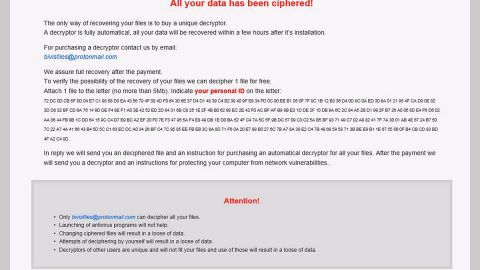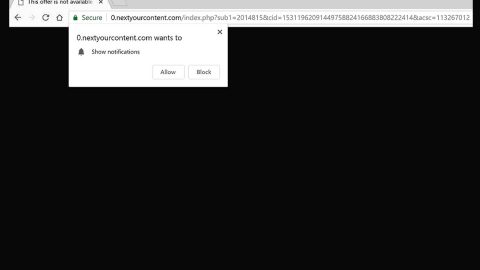What is Google Security Warning?
Google Security Warning is another tech support scam that pops up on malicious websites. This particular scam alert warns users that their computer is locked and that your system is infected with the Zeus virus because the system activation key has expired and that private information like logins/passwords, banking information and other information are at risk. But you should know better than to believe this bull of a crap scam, why? Well for one, your computer is clearly not locked unlike what it claims. Users are often redirected to these kinds of sites inadvertently – they may have clicked a suspicious link that led them to this site or there might be an adware installed in their computer. If you are one of the users who are constantly redirected to this tech support scam, then read on as this post will show you how to stir clear of the Google Security Warning scam.
This tech support scam urges users to contact the so-called “Windows Help Desk” through a telephone number, +1-844-843-5125, where they will supposedly get assistance in resolving the issue. Always remember that no matter how convincing the scam is it is nothing but fake as it really has no relation with Microsoft and Google companies. The crooks behind this scam alert aims to get users in paying for a useless service when they call the provided number.
Here’s the full context of the Google Security Warning scam:
“Your computer has been Locked
Call Now: +1-844-843-5125
Your computer with the IP address – has been infected by the Zeus Virus – Because System Activation KEY has expired & Your Information (for example, password, messages, and credit cards) have been stolen. Call the Windows Help Desk +1-844-843-5125 to protect your files and identity from further damage.
Call Now: +1-844-843-5125“
Once again this is nothing but a scam and that calling the number provided is definitely not recommended. If this scam is indeed caused by an adware program, you can temporarily get rid of it by simply closing the browser and then look for the adware program and remove it. if you find it hard to close the browser, you can end its process on your Task Manager so that you can close it.
How does Google Security Warning spread online?
If Google Security Warning keeps coming back, then an adware is installed on your PC. Adware programs are often enclosed in a software bundle along with other unwanted programs and even some legitimate programs. Since most adware and PUP developers hide the unwanted programs in the bundle, you can see all the extra programs and get rid of them using the Custom or Advanced setup rather than the quick one.
Follow the given steps below to clear out Google Security Warning from your browser as well as get rid of the adware program responsible for it.
Step 1: Tap F11 to exit the full screen mode of the browser if it is forced to go into one.
Step 2: Try to close the browser manually. If you’re unable to do so, close the browser through the Task Manager.
Step 3: Tap the Ctrl + Shift + Esc keys to launch the Task Manager.
Step 4: After opening the Task Manager, go to the Processes tab and look for the affected browser’s process and end its by clicking End task.

Step 5: Close the Task Manager and tap the Win + R keys to open Run and then type in appwiz.cpl to open Control Panel to uninstall the adware program behind the fake alert.
Step 6: Look for the adware program or any unfamiliar program under the list of installed programs. Once you’ve found it, uninstall it.

Step 7: Close the Control Panel and tap the Win + E keys to open File Explorer.
Step 8: Navigate to the following directories and look for the adware installer like the software bundle it came with as well as other suspicious files and delete them.
- %USERPROFILE%\Downloads
- %USERPROFILE%\Desktop
- %TEMP%
Step 9: Close the File Explorer and empty your Recycle Bin.
Step 10: Reset all your browsers to default.
Google Chrome
- Launch Google Chrome, press Alt + F, move to More tools, and click Extensions.
- Look for suspicious browser extensions or any unwanted add-on, click the Recycle Bin button, and choose Remove.
- Restart Google Chrome, then tap Alt + F, and select Settings.
- Navigate to the On Startup section at the bottom.
- Select “Open a specific page or set of pages”.
- Click the More actions button next to the hijacker and click Remove.
Mozilla Firefox
- Open the browser and tap Ctrl + Shift + A to access the Add-ons Manager.
- In the Extensions menu Remove the unwanted extension.
- Restart the browser and tap keys Alt + T.
- Select Options and then move to the General menu.
- Overwrite the URL in the Home Page section and then restart the browser.
Internet Explorer
- Launch Internet Explorer.
- Tap Alt + T and select Internet options.
- Click the General tab and then overwrite the URL under the homepage section.
- Click OK to save the changes.
To ensure the removal of Microsoft Google Security Warning Fake Alert and the PUP or adware behind it, follow the advanced steps below:
Perform a full system scan using SpyRemover Pro. To do so, follow these steps:
- Turn on your computer. If it’s already on, you have to reboot
- After that, the BIOSscreen will be displayed, but if Windows pops up instead, reboot your computer and try again. Once you’re on the BIOS screen, repeat pressing F8, by doing so the Advanced Option shows up.
- To navigate the Advanced Optionuse the arrow keys and select Safe Mode with Networking then hit
- Windows will now load the SafeMode with Networking.
- Press and hold both R key and Windows key.
- If done correctly, the Windows Run Boxwill show up.
- Type in explorer http://www.fixmypcfree.com/install/spyremoverpro
A single space must be in between explorer and http. Click OK.
- A dialog box will be displayed by Internet Explorer. Click Run to begin downloading the program. Installation will start automatically once download is done.
- Click OK to launch it.
- Run SpyRemover Pro and perform a full system scan.
- After all the infections are identified, click REMOVE ALL.
- Register the program to protect your computer from future threats.