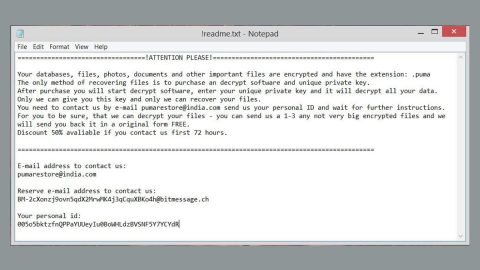What is Globallysearch.com?
Globallysearch.com is a browser extension which turned out to be a browser hijacker. It is classified as such because of the way it sneakily attaches itself to browsers and how it immediately alters their settings after doing so. Not only is it a browser hijacker but also a potentially unwanted program that could cause potential harm to your computer. After the hijack, you might find Globallysearch.com’s domain set as your default home page and search engine.
When you try to search for something using this questionable search engine, it will pull up search results from nova.rambler.ru site which is also a known browser hijacker. Its search results can’t be trusted for they are modified to deliver you more sponsored contents than search results which are what you’re really looking for. The reason behind the existence of too many ads is because developers of browser hijackers aim to generate revenue from delivering users with sponsored contents. Some of these contents contain suspicious links that may redirect you to shady sites full of other harmful computer parasites.
Apparently, redirects to shady sites aren’t just the one thing you should worry about for this hijacker can also monitor your browsing-related activities. Meaning to say, it keeps tracks of all your online activities to collect information about you such as your IP address, phone number, email address, browsing history, ads you’ve clicked, search history and other similar information which could be shared with third parties. This is alarming and a clear violation of your privacy. Thus, removing this hijacker should be one of your priorities.
And if you think you can just simply switch back to your preferred search provider and home page easily, well you’re wrong. This browser hijacker won’t make it easy for you. You’ll have to follow both the removal guide and advanced steps by the end of this article to fully remove Globallysearch.com.
How is Globallysearch.com distributed?
Infiltrations of hijackers like Globallysearch.com usually occurs after you download and install software from free sharing sites. If you don’t know it yet, all the software offered on these kinds of sites are bundled. In other words, many programs are combined in a single package called software bundle. So when you install a bundle using only the standard or the quick method, then it isn’t surprising that you have Globallysearch.com in your browsers right now. Such case won’t happen if you opt for the Custom or Advanced setup for it gives you the option to remove other programs from the bundle. Also, it would be a lot better if you install programs from their official distribution sites to make sure that no unwanted program can sneak its way into your computer.
And now here comes the removal part. Carefully follow the set of instructions below to remove Globallysearch.com from your computer.
Step 1: Remove Globallysearch.com from your browsers by resetting them.
Google Chrome
- Launch Google Chrome and open its menu by pressing Alt + F.
- Click Settings.
- Click Show advanced settings located at the bottom part of the page.
- Click the Reset settings.
- And then click the Reset button.
Mozilla Firefox
- Launch Mozilla Firefox.
- Press Alt + H.
- Look for Refresh Firefox a t the top and click on this button.
- In the confirmation window, click Refresh Firefox again.
Internet Explorer
- Open Internet Explorer.
- Press Alt + T and click Internet Options.
- Click on the Advanced tab and then click Reset.
- Mark the box next to Delete personal settings.
- Click Reset.
Step 2: Open Control Panel by pressing the Windows key + R, then type in appwiz.cpl and then click OK or press Enter.

Step 3: Look for any suspicious program related or responsible for Globallysearch.com and then Uninstall it.

Step 4: Hold down Windows + E keys simultaneously to open File Explorer.
Step 5: Go to the directories listed below and delete everything suspicious in it. Or other directories you might have saved the file related to the Globallysearch.com.
- %USERPROFILE%\Downloads
- %USERPROFILE%\Desktop
- %TEMP%
Step 6: Look for the installer or software bundle you have downloaded or any suspicious executable file that may be responsible for the Globallysearch.com.
Step 7: Right-click on it and click Delete.
Step 8: Empty your Recycle Bin.
Follow the continued advanced steps below to ensure the removal of Globallysearch.com:
Perform a full system scan using SpyRemover Pro.
- Turn on your computer. If it’s already on, you have to reboot it.
- After that, the BIOS screen will be displayed, but if Windows pops up instead, reboot your computer and try again. Once you’re on the BIOS screen, repeat pressing F8, by doing so the Advanced Option shows up.
- To navigate the Advanced Option use the arrow keys and select Safe Mode with Networking then hit Enter.
- Windows will now load the Safe Mode with Networking.
- Press and hold both R key and Windows key.
- If done correctly, the Windows Run Box will show up.
- Type in explorer http://www.fixmypcfree.com/install/spyremoverpro
A single space must be in between explorer and http. Click OK. - A dialog box will be displayed by Internet Explorer. Click Run to begin downloading SpyRemover Pro. Installation will start automatically once download is done.
- Click OK to launch SpyRemover Pro.
- Run SpyRemover Pro and perform a full system scan.
- After all the infections are identified, click REMOVE ALL.
- Register SpyRemover Pro to protect your computer from future threats.