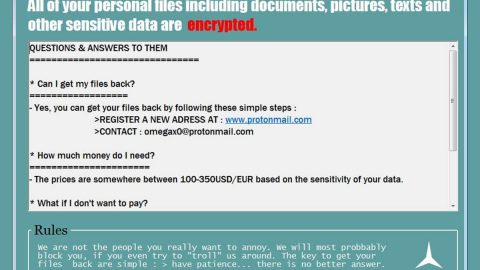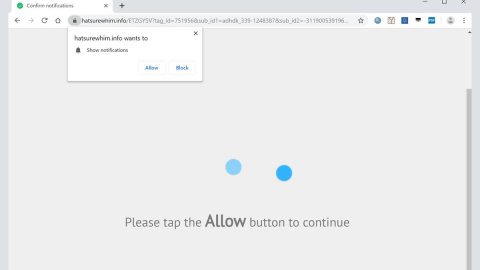What is Ctryl.today? And how does it work?
Ctryl.today is a rogue website that offers suspicious cyber security programs to all the users who come across its domain. Just like a typical adware, scareware and other PUPs, it forces users to protect their computer using the PCKeeper tool. Even though it is a legitimate program, it has features which are kind of suspicious which caught the attention of security experts.
According to our researchers, this shady domain cooperates with third parties to keep it up and running. There is also no official document and the likes that can be found on this domain which every website should have and that is another reason why you shouldn’t be roaming around this shady site. However, there are also times when you’ll get redirected to this site when you click suspicious links or ads. So the possibility of this shady domain working with an adware is high. Adware are associated with third parties that provides sponsored contents like ads, pop-ups, links, banners, etc. So if you find yourself always getting redirected to this site, then chances are you also have an adware installed on your computer that has to be removed in order to avoid crossing paths with the likes of Ctryl.today.
How does Ctryl.today circulate online?
Ctryl.today does not present a full-functioning website and functions rather through web scripts, so tracking it won’t be as easy compared to your typical adware and PUP. As mentioned earlier, you can be constantly redirected to this rogue website if there is an adware or PUP present in your computer since both are known to constantly bother users with countless number of ads and suspicious links. In other words, you can encounter this website if you accidentally or intentionally click a shady link, pop-up or ads whenever you browse the internet.
To get rid of the adware or potentially unwanted programs responsible for Ctryl.today, you have to reset your browsers. To do so, follow the instructions below for Google Chrome, Mozilla Firefox and Internet Explorer.
Google Chrome
- Launch Google Chrome, press Alt + F, move to More tools, and click Extensions.
- Look for any unwanted add-on, click the Recycle Bin button, and choose Remove.
- Restart Google Chrome, then tap Alt + F, and select Settings.
- Navigate to the On Startup section at the bottom.
- Select Open a specific page or set of pages.
- Click the More actions button next to the hijacker and click Remove.
Mozilla Firefox
- Open the browser and tap Ctrl + Shift + A to access the Add-ons Manager.
- In the Extensions menu Remove the unwanted extension.
- Restart the browser and tap keys Alt + T.
- Select Options and then move to the General menu.
- Overwrite the URL in the Home Page section and then restart the browser.
Internet Explorer
- Launch Internet Explorer.
- Tap Alt + T and select Internet options.
- Click the General tab and then overwrite the URL under the homepage section.
- Click OK to save the changes.
Follow the continued advanced steps below to ensure the removal of Ctryl.today:
Perform a full system scan using SpyRemover Pro.
- Turn on your computer. If it’s already on, you have to reboot
- After that, the BIOS screen will be displayed, but if Windows pops up instead, reboot your computer and try again. Once you’re on the BIOS screen, repeat pressing F8, by doing so the Advanced Option shows up.
- To navigate the Advanced Option use the arrow keys and select Safe Mode with Networking then hit
- Windows will now load the Safe Mode with Networking.
- Press and hold both R key and Windows key.
- If done correctly, the Windows Run Box will show up.
- Type in explorer http://www.fixmypcfree.com/install/spyremoverpro
A single space must be in between explorer and http. Click OK.
- A dialog box will be displayed by Internet Explorer. Click Run to begin downloading SpyRemover Pro. Installation will start automatically once download is done.
- Click OK to launch SpyRemover Pro.
- Run SpyRemover Pro and perform a full system scan.
- After all the infections are identified, click REMOVE ALL.
- Register SpyRemover Pro to protect your computer from future threats.