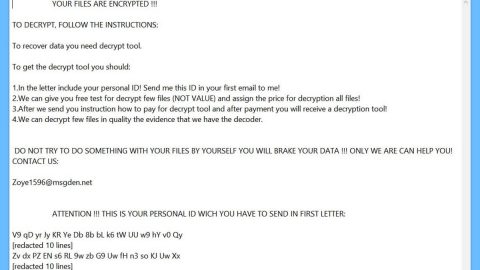What is Search.hdiscovermyancestry.com? And how does it work?
Search.hdiscovermyancestry.com is a browser extension which is also known as “Discover My Ancestry”. It is developed by Polarity Technologies Ltd. and works as a search engine that could supposedly help in improving users’ browsing experience. However, note that the company who developed this program is known to create various search engines that are actually browser hijackers and potentially unwanted programs. And obviously, Search.hdiscovermyancestry.com is also categorized as both a browser hijacker and a PUP.
Once this dubious program is installed, it will hijack your browser by changing the default settings in it such as the default search engine, homepage, and new tab URL. After these changes are applied, Search.hdiscovermyancestry.com will now be your new home page as well as your search engine and new tab page when you open your browser. Another notable thing about this browser hijacker is its ability to keep track of all your browsing activities in order to obtain information like your search queries, browsing history, geo-location, IP address and many more. The information obtained will be used to create more customized and targeted advertisements to increase the revenue of Polarity Technologies Ltd. What’s more is that the information might also be shared with its affiliated third-party sites and might be misused. Before it reaches that point, you must get rid of Search.hdiscovermyancestry.com immediately.
How does Search.hdiscovermyancestry.com spread over the web?
Just like your typical browser hijacker, Search.hdiscovermyancestry.com spreads the web using software bundles where it is added as one of the optional components along with other suspicious and unwanted programs. All of the optional components in a software bundle will be installed on your computer if you’re not careful enough during the installation. This is why it is recommended that you pay close attention to this process as you could end up installing a bunch of unknown programs or worse, malicious programs.
Use the following removal guide to get rid of Search.hdiscovermyancestry.com from your computer.
Step 1: The first thing you have to do to get rid of Search.hdiscovermyancestry.com from your computer is to close all the affected browsers manually. If you find it hard to do so, you can close them using the Task Manager just tap on Ctrl + Shift + Esc.
Step 2: Once you’ve pulled up the Task Manager, go to the Processes tab and look for the affected browser’s process and end it.
Step 3: Reset all your browsers to default to their default state.
Internet Explorer
- Launch Internet Explorer.
- Tap Alt + T and select Internet options.
- Click the General tab and then overwrite the URL under the homepage section.
- Click OK to save the changes.
- Now switch to the Advanced tab and click the Reset button.
- Then check the box for “Delete personal settings” and then click Reset again.
Google Chrome
- Launch Google Chrome, press Alt + F, move to More tools, and click Extensions.
- Look for Search.hdiscovermyancestry.com or any other unwanted add-ons, click the Recycle Bin button, and choose Remove.
- Restart Google Chrome, then tap Alt + F, and select Settings.
- Navigate to the On Startup section at the bottom.
- Click on Advanced.
- After that, click the Reset button to reset Google Chrome.
Mozilla Firefox
- Open the browser and tap Ctrl + Shift + A to access the Add-ons Manager.
- In the Extensions menu Remove the unwanted extension.
- Restart the browser and tap keys Alt + T.
- Select Options and then move to the General menu.
- Overwrite the URL in the Home Page section.
- Tap Alt + H to access Help.
- Next, select “Troubleshooting information” and click “Refresh Firefox” at the top of the page.
- Now click “Refresh Firefox” again to confirm the reset.
Step 4: Open Control Panel by pressing the Windows key + R, then type in appwiz.cpl and then click OK or press Enter.

Step 5: Look for Search.hdiscovermyancestry.com among the list of installed programs and any other suspicious program could be affiliated to it and then Uninstall it.

Step 6: Hold down Windows + E keys simultaneously to open File Explorer.
Step 7: Navigate to the following directories and look for suspicious files related to Search.hdiscovermyancestry.com and delete it/them.
- %USERPROFILE%\Downloads
- %USERPROFILE%\Desktop
- %TEMP%
Step 8: Close the File Explorer.
Step 9: Empty the Recycle Bin.
Getting rid of Search.hdiscovermyancestry.com browser hijacker won’t be enough so you have to follow the advanced removal guide prepared below.
Perform a full system scan using [product-code]. To do so, follow these steps:
- Turn on your computer. If it’s already on, you have to reboot
- After that, the BIOS screen will be displayed, but if Windows pops up instead, reboot your computer and try again. Once you’re on the BIOS screen, repeat pressing F8, by doing so the Advanced Option shows up.

- To navigate the Advanced Option use the arrow keys and select Safe Mode with Networking then hit
- Windows will now load the SafeMode with Networking.
- Press and hold both R key and Windows key.

- If done correctly, the Windows Run Box will show up.
- Type in the URL address, [product-url] in the Run dialog box and then tap Enter or click OK.
- After that, it will download the program. Wait for the download to finish and then open the launcher to install the program.
- Once the installation process is completed, run [product-code] to perform a full system scan.