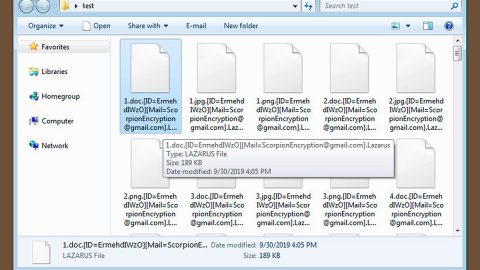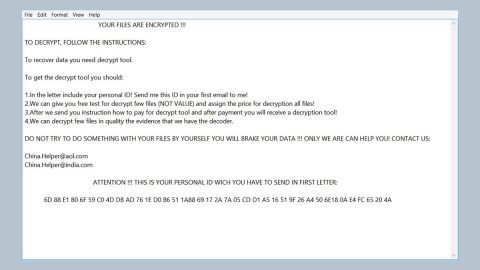What is Search.addictedtomovies.co? And how does it function?
Search.addictedtomovies.co is a movie-themed search engine created by Polarity Technologies Ltd. If you are a movie enthusiast, you may be lured in installing this search engine. However, you shouldn’t be amaze by its features and its quick access to popular websites for this extension is known to be a browser hijacker and a potentially unwanted program. It isn’t so surprising why it is categorized as such considering the fact that it is created by Polarity Technologies – a company known to spawn browser hijackers like Search.todaystopheadlines.co, Search.searchfastlm.com, Search.searchlen.com and a whole lot more.
According to Search.addictedtomovies.co’s Privacy Policy, it can:
- Read and change all your data on the websites you visit
- Change your search settings to: search.addictedtomovies.co
- Manage your apps, extensions, and themes
So if you agree to those terms, then you’re basically allowing this unwanted program to keep track of your online activities and gather your personal information. As soon as it is installed, it quickly changes your browser’s settings such as the default home page and search engine so that every time you open your browser or a new tab, you will be forced to use its search engine. And whenever you browse the internet, you will be constantly bombarded with pesky ads and pop-ups. These annoying ads may even lead you to shady websites that may offer you fake software or software update, rogue applications, etc.
How does this browser extension spread online?
This search tool spreads as a “Addicted To Movies” browser extension offered in the addictedtomovies.co as well as in the Chrome Web Store. However, you can also get infected with this hijacker when you carelessly install a freeware. Freeware are contained in a software bundle which contains many programs combined into a package. Although some of these programs are legitimate, some of them are also unwanted programs that could potentially harm your computer just like Search.addictedtomovies.co. To avoid cases like this, be sure to always opt for the Custom or Advanced installation setting so that you can remove extra programs I the package.
To get rid of Search.addictedtomovies.co, follow the set of detailed instructions below.
Google Chrome
- Tap Win + E to open File Explorer.
- Navigate to the following locations:
- %LOCALAPPDATA%\Google\Chrome\User Data\Default\Extensions
- %USERPROFILE%\Local Settings\Application Data\Google\Chrome\User Data\Default\Extensions
- %LOCALAPPDATA%\Google\Chrome\User Data\Default\Sync Extension Settings
- %USERPROFILE%\Local Settings\Application Data\Google\Chrome\User Data\Default\Sync Extension Settings
- %USERPROFILE%\Local Settings\Application Data\Google\Chrome\User Data\Profile.*\Extensions
- %LOCALAPPDATA%\Google\\Chrome\User Data\Profile.*\Extensions
- Look for directories named as bbnkndmgjjcdepgijgajjgkemhjpdhde. Right click on it and then click delete.
- After that, navigate to this location:
%USERPROFILE%\Local Settings\Application Data\Google\Chrome\User Data\Default
- Right click on the files named Preferences, Secure Preferences, and Web data and then delete each one of them.
- Close the File Explorer
- Empty the Recycle Bin.
Mozilla Firefox
- Tap Win + E to open File Explorer.
- And then go to: C:\Users\{UserName}\AppData\Roaming\Mozilla\Firefox\Profiles\{Unique Mozilla user ID}
- Look for js and open it in Notepad.
- Replace http:// Search.addictedtomovies.co in the user_pref(“browser.startup.homepage”, “http:// Search.addictedtomovies.co “); with your preferred address.
- Save the changes and close Mozilla Firefox.
The next step below is not recommended for you if you don’t know how to navigate the Registry Editor. Making registry changes can highly impact your computer. So it is highly advised to use PC Cleaner Pro instead to get rid of the entries that the hijacker had created. So if you are not familiar with the Windows Registry, skip to Step 12 onwards.

However, if you are well-versed in making registry adjustments, then you can proceed.
Internet Explorer
- Tap Win + R to launch Run.
- Type in regedit and tap Enter.
- Go to the following location:
HKEY_CURRENT_USER\Software\Microsoft\Internet Explorer\Main
- Look for a value named Start Page.
- Right click on it and then click Modify.
- Replace http://search.addictedtomovies.co with a reliable web address and then press OK.
- After that, go to the following directory:
HKEY_CURRENT_USER\Software\Microsoft\Windows\CurrentVersion\Uninstall
- Right click on a key named {28e56cfb-e30e-4f66-85d8-339885b726b8} and then click Delete.
- Close the Registry Editor.
- After that, tap Win + E to open File Explorer.
- And then type in %APPDATA% in the address box and then tap Enter.
- Look for a folder named {28e56cfb-e30e-4f66-85d8-339885b726b8} and then right click on it and click Delete.
- Close the File Explorer.
- Empty the Recycle Bin.
Follow the continued advanced steps below to ensure the removal of the Search.addictedtomovies.co and its components:
Perform a full system scan using SpyRemover Pro. To do so, follow these steps:
- Turn on your computer. If it’s already on, you have to reboot
- After that, the BIOS screen will be displayed, but if Windows pops up instead, reboot your computer and try again. Once you’re on the BIOS screen, repeat pressing F8, by doing so the Advanced Option shows up.
- To navigate the Advanced Option use the arrow keys and select Safe Mode with Networking then hit
- Windows will now load the Safe Mode with Networking.
- Press and hold both R key and Windows key.
- If done correctly, the Windows Run Box will show up.
- Type in explorer http://www.fixmypcfree.com/install/spyremoverpro
A single space must be in between explorer and http. Click OK.
- A dialog box will be displayed by Internet Explorer. Click Run to begin downloading SpyRemover Pro. Installation will start automatically once download is done.
- Click OK to launch SpyRemover Pro.
- Run SpyRemover Pro and perform a full system scan.
- After all the infections are identified, click REMOVE ALL.
- Register SpyRemover Pro to protect your computer from future threats.