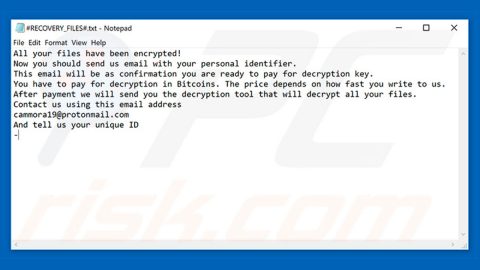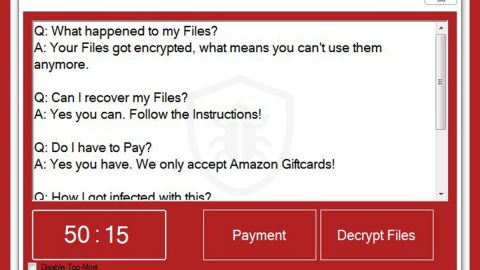What is Offers Chasers? And how does it function?
Offers Chasers is a browser extension for Google Chrome browser. This browser extension is similar to Terrific Shopper and Torpedo Deals. Offers Chasers claims to save time and money by delivering its users with various coupons as well as provide notifications of any special deals or discounts available in any online shopping website. With all these advertised features, Offers Chasers attempts to give the impression that it is a legitimate program when it’s actually the other way around as it is classified to be both an ad-supported program or adware and a potentially unwanted program or PUP. So if you are looking for any shopping coupons and deals online, you might stumble upon this suspicious program. And besides, if you’ve installed this program, its deals or coupons might only disappoint you as the repetitive pop-ups and ads will only redirect you to other suspicious websites.
Offers Chasers often bombard its users with constant redirects as well as the constant popping up of ads which will eventually cause your PC to slow down and only covers the content of every website you visit. Not to mention the fact that its search engine does not even provide accurate results so it’s really unreliable. This adware also has the ability to track not just your search queries but also your browsing history, websites you’ve frequently visit, your IP address and other information. As a result, you will be bombarded with even more interest-based ads every time you use your Google Chrome browser.
Security experts also warned users that Offers Chasers might deliver suspicious ads such as an ad promoting a new Adobe Flash Player update which might actually be a malicious software while other ads might reroute you to domains that are suggesting products or services which could be unreliable. That’s why you’ve got to be careful when until you remove this extension from your browser.
How does Offers Chasers circulate online?
Offers Chasers can be downloaded directly from its official website or from the Chrome Web Store – even though it is promoted at the Chrome Web Store that does not make it a legitimate program. In fact, a lot of adware, browser hijackers and PUPs are promoted in the Chrome Web Store so you have to be careful when installing any program no matter where it is distributed.
To get rid of Offers Chasers from your computer, refer to the following steps:
Step 1: Launch the Google Chrome browser and click the wrench icon. Afterwards, click on Tools from the drop-down menu and select Extensions.

Step 2: Under the Extensions tab, select Offers Chasers extension and other suspicious browser extensions related to it and then click on the Trash icon.

Step 3: Click on Remove button from the confirmation dialog box.

Step 4: Reset Google Chrome. To do that, click the three stripes icon located at the upper-right corner of your screen. And then select Settings.

Step 5: under Settings, look for Show advanced settings at the bottom of the page and click on it.

Step 6: Then click on the Reset browser settings button.

Step 7: After that, a dialog box pops up, click the Reset button to Reset Chrome.

Step 8: After you reset Chrome, enable the Phishing and Malware Protection in Chrome to prevent browser hijackers like Offers Chasers extension from infecting your computer again in the future. To do that, click Settings once again.

Step 9: Select the Show advanced settings again.

Step 10: Go to the Privacy section and check the Enable phishing and malware protection option.

Step 11: Restart Chrome and tap the Win + R keys to open Run and then type in appwiz.cpl to open Control Panel to uninstall any suspicious program related to the browser hijacker.
Step 12: Look for Offers Chasers under the list of installed programs. Once you’ve found it, uninstall it.

Step 13: Close the Control Panel and tap the Win + E keys to open File Explorer. Navigate to the following directories and look for the hijacker’s installer like the software bundle it came with as well as other suspicious files and delete them.
- %USERPROFILE%\Downloads
- %USERPROFILE%\Desktop
- %TEMP%
Step 14: Close the File Explorer and empty your Recycle Bin.
Follow the advanced steps below to completely get rid of Offers Chasers and any files it may have created in your computer upon its installation.
Perform a full system scan using SpyRemover Pro. To do so, follow these steps:
- Turn on your computer. If it’s already on, you have to reboot
- After that, the BIOSscreen will be displayed, but if Windows pops up instead, reboot your computer and try again. Once you’re on the BIOS screen, repeat pressing F8, by doing so the Advanced Option shows up.
- To navigate the Advanced Optionuse the arrow keys and select Safe Mode with Networking then hit
- Windows will now load the SafeMode with Networking.
- Press and hold both R key and Windows key.
- If done correctly, the Windows Run Boxwill show up.
- Type in explorer http://www.fixmypcfree.com/install/spyremoverpro
A single space must be in between explorer and http. Click OK.
- A dialog box will be displayed by Internet Explorer. Click Run to begin downloading the program. Installation will start automatically once download is done.
- Click OK to launch it.
- Run SpyRemover Pro and perform a full system scan.
- After all the infections are identified, click REMOVE ALL.
- Register the program to protect your computer from future threats.