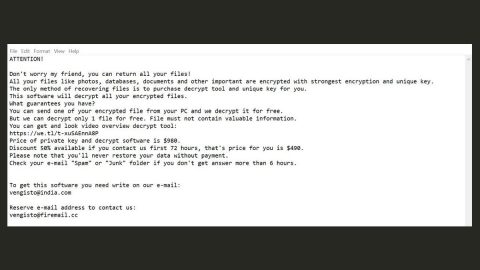What is EncryptServer2018 ransomware? And how does it execute its attack?
EncryptServer2018 is a file-encrypting ransomware Trojan that could leave your files unreadable. This ransomware threat can infect not only a single PC but also an entire server which makes it pretty dangerous compared to your average ransomware threat. After it finishes the encryption process, EncryptServer2018 ransomware will append a long string of characters on every encrypted file along with the .2018 extension. It then creates a ransom note in a text file called Attention!!!!.txt that has the following message:
“Attention !!! All your files on this server have been encrypted. Write this ID in the title of your message To restore the files need to write to us on e-mail: [email protected] or [email protected] The price for restoration depends on how quickly you write to us. After payment, we will send you a decryption tool that will decrypt all your files. GUARANTEES!!! You can send us up to 3 files for free decryption. -files should not contain important information -and their total size should be less than 1 MB HOW TO OBTAIN BITCOINS!!! The easiest way to buy bitcoins is the LocalBitcoins website. You need to register, click “Buy bitcoins” and select the seller by the method of payment and price https://localbitcoins.com/buy_bitcoins IMPORTANT !!! Do not rename encrypted files Do not try to decrypt your data with third-party software, this can lead to permanent data loss! Your ID [redacted]”
On its ransom note, victims are asked to contact the crooks behind EncryptServer2018 through an email address ([email protected]) for more details regarding the payment process which is via Bitcoins.
Moreover, cyber criminals also offered to decrypt 3 files to decrypt. You should not believe this, for it is only a ruse to get you to pay the ransom without thinking twice. Well, you should think twice no matter what because paying the ransom won’t really solve the problem. The best way to go about EncryptServer2018 ransomware is to get rid of it from your system first and then try some alternative ways of recovering your encrypted files.
How does EncryptServer2018 ransomware infiltrate a computer?
According to researchers, EncryptServer2018 ransomware may infiltrate your computer through a weak remote desktop protocol. This means that if you have poor remote desktop services, you can get easily infected with the EncryptServer2018 ransomware. To prevent this kind of occurrence in the future, you must always keep your antivirus program, as well as your operating system up-to-date. In addition, you might also get infected with this ransomware when you open an email attachment which is why you must be in opening any attachment from your email even if it seems like they are sent from well-known companies or person.
Refer to the set of instructions provided below to get rid of EncryptServer2018 ransomware from your PC.
Step 1: ap Ctrl + Shift + Esc keys to launch the Task Manager.
Step 2: Go to Processes and look for EncryptServer2018 ransomware’s malicious process, right click on it and select End Process or End Task.

Step 3: Close the Task Manager and open Control Panel by pressing the Windows key + R, then type in appwiz.cpl and then click OK or press Enter.
Step 4: Look for dubious programs that might be related to EncryptServer2018 ransomware and then Uninstall it/them.

Step 5: Tap Win + E to launch File Explorer.
Step 6: After opening File Explorer, navigate to the following locations below and look for EncryptServer2018 ransomware’s malicious components such as Attention!!!!.txt and remove them all.
- %TEMP%
- %APPDATA%
- %DESKTOP%
- %USERPROFILE%\Downloads
- C:\ProgramData\local\
Step 7: Close the File Explorer.
Before you proceed to the next steps below, make sure that you are tech savvy enough to the point where you know exactly how to use and navigate your computer’s Registry. Keep in mind that any changes you make will highly impact your computer. To save you the trouble and time, you can just use PC Cleaner Pro, this system tool is proven to be safe and excellent enough that hackers won’t be able to hack into it. But if you can manage Windows Registry well, then by all means go on to the next steps.
Step 8: Tap Win + R to open Run and then type in regedit in the field and tap enter to pull up Windows Registry.

Step 9: Navigate to the listed paths below and look for the registry keys and sub-keys created by EncryptServer2018 ransomware.
- HKEY_CURRENT_USER\Control Panel\Desktop\
- HKEY_USERS\.DEFAULT\Control Panel\Desktop\
- HKEY_LOCAL_MACHINE\Software\Microsoft\Windows\CurrentVersion\Run
- HKEY_CURRENT_USER\Software\Microsoft\Windows\CurrentVersion\Run
- HKEY_LOCAL_MACHINE\Software\Microsoft\Windows\CurrentVersion\RunOnce
- HKEY_CURRENT_USER\Software\Microsoft\Windows\CurrentVersion\RunOnce
Step 10: Delete the registry keys and sub-keys created by EncryptServer2018 ransomware.
Step 11: Close the Registry Editor.
Step 12: Empty your Recycle Bin.
Try to recover your encrypted files using their Shadow Volume copies
Restoring your encrypted files using Windows’ Previous Versions feature will only be effective if EncryptServer2018 hasn’t deleted the shadow copies of your files. But still, this is one of the best and free methods there is, so it’s definitely worth a shot.
To restore the encrypted file, right-click on it and select Properties, a new window will pop-up, then proceed to Previous Versions. It will load the file’s previous version before it was modified. After it loads, select any of the previous versions displayed on the list like the one in the illustration below. And then click the Restore button.

To make sure that EncryptServer2018 ransomware is completely removed and that nothing is left behind, use the following antivirus program. To use it, refer to the instructions below.
Perform a full system scan using SpyRemover Pro. To do so, follow these steps:
- Turn on your computer. If it’s already on, you have to reboot
- After that, the BIOS screen will be displayed, but if Windows pops up instead, reboot your computer and try again. Once you’re on the BIOS screen, repeat pressing F8, by doing so the Advanced Option shows up.
- To navigate the Advanced Option use the arrow keys and select Safe Mode with Networking then hit
- Windows will now load the SafeMode with Networking.
- Press and hold both R key and Windows key.
- If done correctly, the Windows Run Box will show up.
- Type in explorer http://www.fixmypcfree.com/install/spyremoverpro
A single space must be in between explorer and http. Click OK.
- A dialog box will be displayed by Internet Explorer. Click Run to begin downloading the program. The installation will start automatically once a download is done.
- Click OK to launch it.
- Run SpyRemover Pro and perform a full system scan.
- After all the infections are identified, click REMOVE ALL.
- Register the program to protect your computer from future threats.