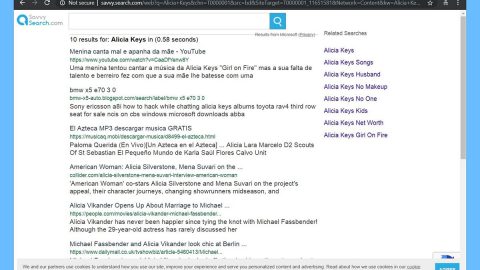What is “Congratulations, you have won” scam? And how does it function?
“Congratulations, you have won” scam is a widespread fake alert that currently roams the web. This fake alert is created by cyber criminals to deceive users into thinking that they have won some free iPhone X, PlayStation 4 or Samsung Galaxy S6. Be careful when you encounter this kind of fake alert as it may look believable and may even sound convincing because of the theme it uses. On a first look, this alert might look like a pop-up alert from Microsoft. However, it is only a part of their trick in fooling users. When you see this alert, you will first see a pop-up that states:
“Congratulations User!
You have been selected today to receive a FREE iPhone X, PlayStation 4 or Samsung Galaxy S6!
Please click ok to claim your prize before we giveaway to anyone else!”
When you click on OK, the website where this pop-up is displayed will show this message:
“Congratulations user, You have won (1) Microsoft Gift today!
January 03
Every Wednesday we randomly select 10 lucky visitors to receive a promotional gift from our sponsors. This is our way of saying “Thank you” that you are a faithful user.
You will receive a FREE iPhone X, PlayStation 4 or Samsung Galaxy S6 after answering 3 simple questions correctly.
Note: 10 randomly selected lucky visitors have received this invitation and there are only a few prizes.
You only have 2 minutes and 1 seconds to answer 3 following questions before prizes are awarded to another lucky visitor! Good luck!
Congratulations!
You have (3/3) answered questions correctly
No previous records of your IP address found.
Today there are only (2) prize (s) available.”
This alert, as you can see, is too good to be true which makes its intent even more obvious to a user who knows better than to fall into this scam’s tricks. However, for gullible users, this might seem believable enough especially the ones who’ve been dying to have an iPhone X or PlayStation 4 or a Samsung Galaxy 6. Keep in mind that this alert is not, in any way, associated with Microsoft. Once you answer the questions it asks you to answer, it will collect your several information which may be misused. It even tells you to answer the questions given before you can get the prizes. Note that it is merely a ploy to get you to answer the questions right away.
How does “Congratulations, you have won” scam roam the web?
You can get redirected to a web page that caters to the “Congratulations, you have won” scam when you click on an advertisement or there might be some adware program installed in your system that’s been causing redirects to the fake alert. Adware programs, as you probably know, roam the web on software bundles found on free sharing sites. To avoid installation of adware programs, you have to select the Custom or Advanced setup. This way, you can discard any additional programs that were added to your package.
Delete “Congratulations, you have won” scam with the help of the following steps:
Step 1: If your browser is forced into full screen mode, tap F11 to exit.
Step 2: After that, try to close the browser manually. If you’re unable to do so, close the browser through the Task Manager.
Step 3: Tap the Ctrl + Shift + Esc keys to launch the Task Manager.
Step 4: After opening the Task Manager, go to the Processes tab and look for the affected browser’s process and end it by clicking End task.

Step 5: Close the Task Manager and tap the Win + R keys to open Run and then type in appwiz.cpl to open Control Panel to uninstall the adware program behind the fake alert.
Step 6: Look for the adware program or any unfamiliar program under the list of installed programs. Once you’ve found it, uninstall it.

Step 7: Close the Control Panel and tap the Win + E keys to open File Explorer.
Step 8: Navigate to the following directories and look for the adware installer like the software bundle it came with as well as other suspicious files and delete them.
- %USERPROFILE%\Downloads
- %USERPROFILE%\Desktop
- %TEMP%
Step 9: Close the File Explorer and empty your Recycle Bin.
Step 10: Reset all your browsers to default.
Google Chrome
- Launch Google Chrome, press Alt + F, move to More tools, and click Extensions.
- Look for suspicious browser extensions or any unwanted add-on, click the Recycle Bin button, and choose Remove.
- Restart Google Chrome, then tap Alt + F, and select Settings.
- Navigate to the On Startup section at the bottom.
- Select “Open a specific page or set of pages”.
- Click the More actions button next to the hijacker and click Remove.
Mozilla Firefox
- Open the browser and tap Ctrl + Shift + A to access the Add-ons Manager.
- In the Extensions menu Remove the unwanted extension.
- Restart the browser and tap keys Alt + T.
- Select Options and then move to the General menu.
- Overwrite the URL in the Home Page section and then restart the browser.
Internet Explorer
- Launch Internet Explorer.
- Tap Alt + T and select Internet options.
- Click the General tab and then overwrite the URL under the homepage section.
- Click OK to save the changes.
To make sure that “Congratulations, you have won” scam is completely eliminated as well as the adware program behind it, follow the advanced steps below:
Perform a full system scan using SpyRemover Pro. To do so, follow these steps:
- Turn on your computer. If it’s already on, you have to reboot
- After that, the BIOS screen will be displayed, but if Windows pops up instead, reboot your computer and try again. Once you’re on the BIOS screen, repeat pressing F8, by doing so the Advanced Option shows up.
- To navigate the Advanced Option use the arrow keys and select Safe Mode with Networking then hit
- Windows will now load the SafeMode with Networking.
- Press and hold both R key and Windows key.
- If done correctly, the Windows Run Box will show up.
- Type in explorer http://www.fixmypcfree.com/install/spyremoverpro
A single space must be in between explorer and http. Click OK.
- A dialog box will be displayed by Internet Explorer. Click Run to begin downloading the program. The installation will start automatically once a download is done.
- Click OK to launch it.
- Run SpyRemover Pro and perform a full system scan.
- After all the infections are identified, click REMOVE ALL.
- Register the program to protect your computer from future threats.