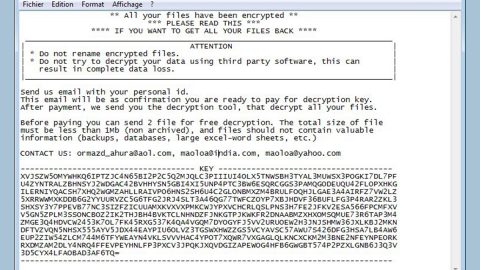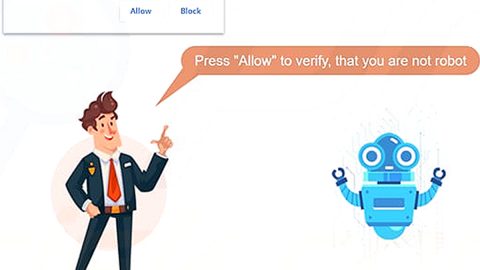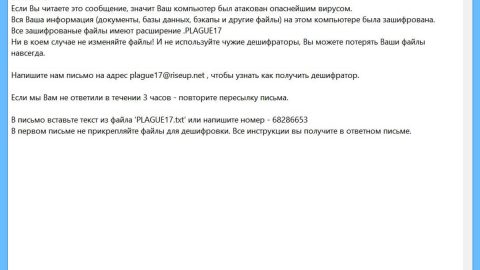A PC is like a car – it needs regular maintenance in order to continue running smoothly. Fortunately, PC maintenance doesn’t require you to drag your computer down to the nearest garage and wait around for repairs to be completed. Instead, anybody can fix their PC quickly and easily through simple computer updates.
Updating a Windows PC can help users avoid everything from viruses to PC slowdowns. In many cases, updates will improve software in a specific way or make the Windows operating system easier to use. In any case, there is no reason to avoid downloading the latest updates to your programs – especially if you’ve been experiencing PC problems and slowdowns as of late.
So how do you upgrade your computer? And which parts of your PC should be upgraded first? Keep reading to find out!
Adobe updates
Most computers have Adobe applications installed. Adobe is the creator of Flash and Adobe Reader, both of which are ubiquitous forces on the internet. You probably use Adobe Reader to open PDF files, for example, and Flash is required to play many popular online games.
Just like any other program on your PC, Adobe programs are updated on a regular basis. These updates might seem unimportant, but they’re not. Hackers know that many computer users have Adobe Reader and Flash installed on their PCs, and they exploit vulnerabilities within these applications in order to load PCs with spyware or malware. When Adobe releases an update to its programs, you better download it as quickly as possible.

To update Adobe Reader:
Step 1) Go to your list of programs and open Adobe Reader. Or, simply search for Adobe Reader in the Windows 7 search bar
Step 2) Click on the Help button on the top menu, then choose Check for Updates
Step 3) The program will immediately begin to check for updates online and will automatically download any updates that are available
To update Adobe Flash:
Step 1) Adobe makes Flash upgrades as easy as possible. Just click here to visit the official Flash website.
Step 2) The website will automatically detect which version of Flash is running on your PC. If updates are available, Adobe will let you know and will provide a link you can use to download any updates.
Java updates
Java is another important application that almost all computer users have installed. Java is used to handle applications on certain websites, and it’s required to play games and run anything in a virtual environment. If you want to experience all the content that websites have to offer, then Java will help you do that.
To update Java:
Step 1) Visit this website to discover which version of Java you have
Step 2) Click on the Verify Java Version button to allow the website to automatically check your Java installation
Step 3) If your Java is not up to date, the version checker will let you know. If it is up to date, then you have nothing to worry about.
Microsoft updates

While the two types of updates we’ve listed above are undoubtedly important, they’re not as important as Microsoft updates. Every Windows PC has access to Microsoft updates, and these updates fix everything from critical system errors to minor usability flaws.
In general, Microsoft updates fall into three broad categories – Security, Program, and Internet Explorer updates. Security updates help protect your computer against new antivirus threats and hackers; program updates ensure programs like Microsoft Word and other Windows applications are working like they should; and Internet Explorer upgrades focus on expanding Microsoft’s flagship browser, Internet Explorer.
Regardless of what the updates do, you’ll want to keep up to date on everything Microsoft has released. Here’s how to do that.
To update Windows:
Step 1) Open the Start menu and click on Programs
Step 2) Choose Windows Update from the list of programs
Step 3) In Windows 7, clicking the Windows Update button will immediately show you which upgrades are available for your computer. Some upgrades are critical, which means that Microsoft requires users to install them as soon as possible. Other updates are optional, which means that users don’t have to install them if they don’t want to.
Step 4) If updates are available, download them and then restart your computer
Conclusion – how to fix your computer with upgrades
Computer technology is evolving at a rapid pace. If your computer can’t keep up, then you risk being targeted by viruses and other problems. If you want a fast computer that works as smoothly as possible, then these updates can help. Follow the steps above today to find out how you can keep your computer protected!