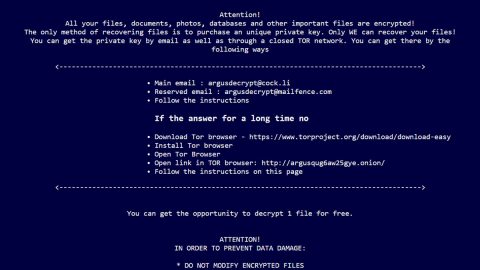This post will help you fix the error in Outlook that says “Please log in via your web browser for accessing Gmail”. So when you open Microsoft Outlook or your email client and you see this error, be sure to follow the instructions that will be given later on.
This is the complete error message:
“Your IMAP server wants to alert you to the following: Please log in via your web browser: https://support.google.com/mail/answer/78754 (Failure)”
You are probably one of the users who configured their Microsoft Outlook on Windows 10 for Hotmail and even Gmail accounts. There are cases when you encounter this kind of error message when you access other email account which in this case is Gmail. When you encounter this problem, a pop-up will appear that tells you to log in via your web browser. If you click on OK on the pop-up it will close the dialog box and opens the Outlook login box with the email credentials already filled in. However when you click on the Connect button, you might not be able to connect Outlook to Gmail and you also won’t be able to download the Gmail email – this will happen when you use a VPN software and start Microsoft Outlook. So Gmail had possibly blocked access as it detected a new IP address due to the VPN software.
To fix the problem, here are a few things you must do based on the given Google Support URL (https://support.google.com/mail/answer/78754):
- Check your password.
- Try to update your email client to the latest version available.
- Check if you’ve typed in the correct password for your email account.
- You might have to re-enter your Gmail account setup information if you changed your Gmail password recently.
- Try signing in with an App Password if you use a two-step verification process when signing in.
- But if you’re not using two-step verification, you might have to allow less secure apps to access your account.
If none of these suggestions apply to your case, you can try logging into your Gmail account using your browser and then go to Google DisplayUnlockCaptcha and proceed with the steps on that page. Having done that, you also have to restart your Microsoft Outlook and then try to connect to your Gmail account. That should fix the problem.
If you facing other computer dilemma as of late such as corrupted registries or slow PC performance, you can try a one-click solution in the form of PC Cleaner Pro. This program is a useful tool that could repair corrupted registries and optimize your PC’s overall performance. Aside from that, it also cleans out your computer for any junk or corrupted files that help you eliminate any unwanted files from your system.
Perform a full system scan using PC Cleaner Pro. To do so, follow the instructions below.
- Turn on your computer. If it’s already on, you have to reboot
- After that, the BIOSscreen will be displayed, but if Windows pops up instead, reboot your computer and try again. Once you’re on the BIOS screen, repeat pressing F8, by doing so the Advanced Option shows up.
- To navigate the Advanced Optionuse the arrow keys and select Safe Mode with Networking then hit
- Windows will now load the SafeMode with Networking.
- Press and hold both R key and Windows key.
- If done correctly, the Windows Run Boxwill show up.
- Type in explorer http://www.fixmypcfree.com/install/pccleanerpro
A single space must be in between explorer and http. Click OK.
- A dialog box will be displayed by Internet Explorer. Click Run to begin downloading PC Cleaner Pro. Installation will start automatically once download is done.
- Click OK to launch the program.
- Run PC Cleaner Pro and click the Click to Start Scanbutton to perform a full system scan.
- After all the infections are identified, click FIX ALL.