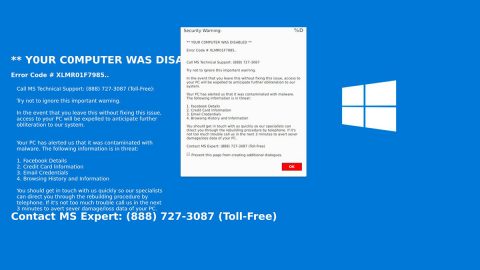Recently, Windows 10 has released a couple of updates along with some pretty awesome features that are all for free. However, there are some problems that might stay unfixed despite all these frequent bug fixes and updates. But if you look around at the right places, you can find the solution for each problem which hasn’t been addressed yet, apparently – one of which is the “The Operating System version is incompatible with Startup Repair” error. You can encounter this error while you are trying to run Startup Repair. And in this article, will teach you how to fix it.
This error message is thrown when Windows 10 is trying to boot and troubleshoot some problem using the Startup Repair which sends the computer into a loop that will be hard to get out of. And when you open the SrtTrail.txt log file, the “The Operating System version is incompatible with Startup Repair” error message is displayed.
Follow the instructions given below to fix the Startup Repair error.
- Go to the Advanced Repair Options. Try to let the PC boot and during that time, tap the Shift key hold on to it and then keep tapping F8 repeatedly at the same time. Keep in mind that you might have to try this step a couple of times before it responds.
- After you have successfully executed step 1 it will take you to the Recovery screen where you can find the link for “See Advanced Repair Options”.
- That should do it. However, if the process doesn’t work, which is likely, there is an alternative solution you can try which is through the Windows 10 installation media. Follow these steps:
- Prepare the Windows 10 installation media.
- Restart your PC and then access the BIOS screen when it’s booting.
- Modify the boot order to boot from the media as opposed to from the hard drive.
- Save the changes before you exit the BIOS screen.
- Afterwards, let the installation media boot.
- Next, select the time zone, language as well as keyboard preferences.
- Click on Next and you will see the “Install now” button.
- Look for the “Repair your computer” button to go to the Advanced Repair Options.
Note: If you don’t have any installation media available, and you aren’t able to go to the Advanced Repair Options, you just have to create a bootable USB and use it.
- After you accessed the Advanced Startup Options screen as instructed above, disable the driver signature enforcement using the Advanced Repair Option. To do so, click on “Troubleshoot” which is under the “Choose an option” screen.
- After that, go to “Advanced options” and click on “Windows Startup Settings”.
- Click on “Restart” and wait for the “Advanced Boot Options” to appear.
- And then navigate to the option named “Disable Driver Signature Enforcement” using the arrow keys.
- Tap Enter or click on Restart and wait for your PC to boot.
After following all these instructions, the “The Operating System version is incompatible with Startup Repair” error should be fixed.
For other computer problems, such as corrupted registries or slow PC performance, you can try a one-click solution in the form of PC Cleaner Pro. This program is a useful tool that could repair corrupted registries and optimize your PC’s overall performance. Aside from that, it also cleans out your computer for any junk or corrupted files that help you eliminate any unwanted files from your system.
Perform a full system scan using PC Cleaner Pro. To do so, follow the instructions below.
- Turn on your computer. If it’s already on, you have to reboot
- After that, the BIOSscreen will be displayed, but if Windows pops up instead, reboot your computer and try again. Once you’re on the BIOS screen, repeat pressing F8, by doing so the Advanced Option shows up.
- To navigate the Advanced Optionuse the arrow keys and select Safe Mode with Networking then hit
- Windows will now load the SafeMode with Networking.
- Press and hold both R key and Windows key.
- If done correctly, the Windows Run Boxwill show up.
- Type in explorer http://www.fixmypcfree.com/install/pccleanerpro
A single space must be in between explorer and http. Click OK.
- A dialog box will be displayed by Internet Explorer. Click Run to begin downloading PC Cleaner Pro. Installation will start automatically once download is done.
- Click OK to launch the program.
- Run the program and click the Click to Start Scanbutton to perform a full system scan.
- After all the infections are identified, click FIX ALL.