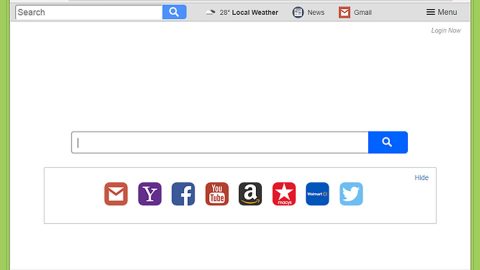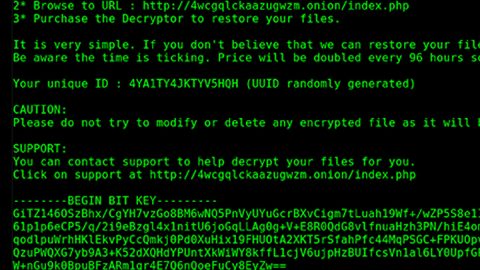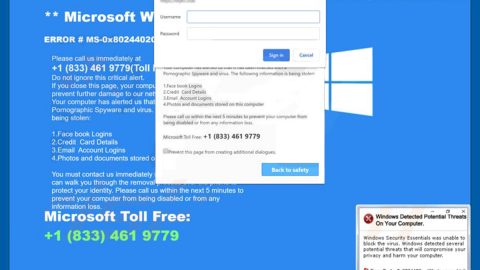If you are a Windows 10 user, you might come across a problem in the Windows Settings. You can encounter this error when you try to configure a device build receiving settings. If you are currently facing this problem and you are the only admin that could possibly fix the problem, it could get quite frustrating and confusing without any helping hand and that’s what this article is for – to help you fix the “Another administrator has set up this device to successfully receive builds” Error in Windows 10.
You might have already clicked the “Take Control” button to try and fix the problem but as you probably know, it does nothing to fix the problem as it only refreshes the page. So this article has provided you a solution that you have to follow carefully to successfully resolve the problem. Though it might consume a bit of your time but with a little patience, it would be so much worth it.
Note that the solution provided below involves registry manipulation so you have to be extra careful because any mistake could worsen your problem. Before you proceed, make sure that you create a System Restore point just to be safe. After creating a System Restore point, start troubleshooting the problem through these steps:
Step 1: Tap the Win + R keys to open Run.
Step 2: Type in “regedit” in the field to open the Registry Editor.
Step 3: Look for the HKEY_USERS part at the left pane of the Registry window and expand it to get the SID registry name which ends in 1001.
Step 4: Take note of the registry key name as you will use it later. This key is the first admin account created on the PC. However, if you are not certain about the registry key with 1001 being the one that corresponds to your account, go to following registry path.
HKEY_LOCAL_MACHINE\SOFTWARE\Microsoft\Windows NT\CurrentVersion\ProfileList

Step 5: Expand the ProfileList key to see the sub-keys under it.
Step 6: Next, check the string value of ProfileImagePath and make sure that it shows “C:\Users\<account name>”. The one with your account name in it should have the SID registry key that corresponds to your account.
Step 7: After that, go to the following location.
HKEY_LOCAL_MACHINE\SOFTWARE\Microsoft\WindowsSelfHost\Applicability
You should find the “Applicability” registry key on the right pane.
Step 8: Then right click on New and go to String Value where you have to modify the value to create a new registry string.
Step 9: Put “FlightingOwnerSID” as its name and enter the value you jotted down earlier and then click OK and close the Registry Editor.
Step 10: Finally, go to Windows Settings and check the Windows Insider Program and see if it is now fixed.
The “Another administrator has set up this device to successfully receive builds” should now be fixed.
If you other computer issues that you also have to take care of, such as corrupted registries or slow PC performance, there is a one-click solution you can try known as PC Cleaner Pro. This program is a useful tool that could repair corrupted registries and optimize your PC’s overall performance. Aside from that, it also cleans out your computer for any junk or corrupted files that help you eliminate any unwanted files from your system.
Perform a full system scan using PC Cleaner Pro. To do so, follow the instructions below.
- Turn on your computer. If it’s already on, you have to reboot
- After that, the BIOS creen will be displayed, but if Windows pops up instead, reboot your computer and try again. Once you’re on the BIOS screen, repeat pressing F8, by doing so the Advanced Option shows up.
- To navigate the Advanced Option use the arrow keys and select Safe Mode with Networking then hit
- Windows will now load the SafeMode with Networking.
- Press and hold both R key and Windows key.
- If done correctly, the Windows Run Box will show up.
- Type in explorer http://www.fixmypcfree.com/install/pccleanerpro
A single space must be in between explorer and http. Click OK.
- A dialog box will be displayed by Internet Explorer. Click Run to begin downloading PC Cleaner Pro. The installation will start automatically once a download is done.
- Click OK to launch the program.
- Run the program and click the Click to Start Scan button to perform a full system scan.
- After all the infections are identified, click FIX ALL.